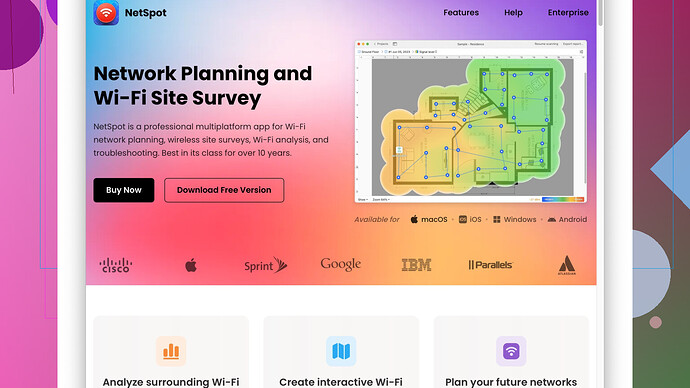Just moved into a larger home and my current Wi-Fi setup isn’t cutting it. I’m looking for suggestions on reliable Wi-Fi planning software to help optimize coverage and minimize dead zones. Any recommendations are appreciated!
If you’re struggling with Wi-Fi coverage in a larger home, there are several tools out there that can help optimize your setup. One highly recommended option to consider is NetSpot
Site Survey Software. You can check it out at https://www.netspotapp.com. This tool is pretty user-friendly and provides both heat maps and detailed analytics to identify those pesky dead zones and optimize your network layout.NetSpot is particularly helpful because it allows for both passive and active Wi-Fi surveys. Passive surveys give you a broad overview of the current signal strength and coverage in different areas of your home, while active surveys let you test download and upload speeds to identify the best locations for your access points.
Another great feature is that you don’t need to be a tech wizard to leverage its capabilities. The interface is intuitive, with drag-and-drop capabilities and straightforward visuals. It’s available for both Mac and Windows, so compatibility shouldn’t be an issue for most users.
If you’re into something a bit more advanced, the Ekahau Site Survey tool also comes highly recommended, especially for those who want to deep dive into the nitty-gritty details about interference, channel overlap, and signal propagation. However, Ekahau is typically used by professionals and might be a bit overkill for home use due to its complexity and price.
Then there’s HeatMapper by MetaGeek – it’s a free Windows-only tool that paints a visual picture of your Wi-Fi coverage based on signal strength. While it’s more basic compared to NetSpot and Ekahau, it’s still a good starting point if you just want to get a quick sense of where your Wi-Fi is weak or strong throughout your house.
For a fit-and-forget solution, you might also consider investing in a mesh networking system like Google Nest WiFi, Eero, or Orbi. While these don’t provide as detailed analytics as the software mentioned above, they’re designed to spread a more consistent signal throughout larger areas and can be an easy fix without diving into the granular details of Wi-Fi planning.
Lastly, while optimizing your current setup using planning software is crucial, don’t neglect other factors that can dramatically affect Wi-Fi performance, such as interference from other wireless devices (microwaves, cordless phones, etc.), building materials (thick walls, floors), and even the placement of your router (central location is key).
Running these tools will give you a clearer picture and direct valuable insights to improve your home Wi-Fi significantly. You’ll know if you need more access points, need to change the channel or frequency band, or get more detailed guidance on mesh system placements to ensure seamless coverage.
Hope that helps! Remember, optimizing Wi-Fi is sometimes a bit of trial and error, so don’t get discouraged—it’s worth the effort for that perfect connection.
For getting you the best Wi-Fi connectivity throughout your new home, you might want to take a look at some Wi-Fi planning tools that haven’t been mentioned yet. Not saying that NetSpot, Ekahau, and HeatMapper are bad—those are solid. But there are a handful of other options that could be beneficial depending on what exactly you’re looking for.
One tool to keep in mind is Acrylic Wi-Fi Heatmaps. This one tends to fly under the radar but offers a good mix of professional-level analysis without being overly complicated. It’s more on the technical side than some user-friendly options but can give you a deep dive into spectrum analysis and pinpointing interference sources.
Now, if you’re a bit of a stickler for minimalist approaches, Wi-Fi Analyzer could be your go-to. Available on Android and Windows, this app is quite straightforward. You won’t get the sophisticated heatmaps, but it helps you quickly identify the strongest and weakest areas where your signal reaches. It won’t paint you a heatmap, but it’ll graph you into understanding where to position your additional access points.
But hey, let’s not skirt around investment in hardware—sometimes a little bit more dough on gear saves the hassle of software configurations. Wi-Fi mesh systems like Ubiquiti AmpliFi might cost a bit more up front, but these are engineered to blanket large homes with robust coverage. In contrast to Google Nest WiFi or Eero, Ubiquiti has a broader range and more sophisticated handling of wireless traffic.
A noteworthy twist could be TP-Link’s Deco series. It’s a sort of hybrid between affordability and mesh wizardry. Decos can be paired up as homogeneous access points spread across your home, not just for coverage, but also optimizing device connections intelligently.
Now, I don’t wanna completely ditch NetSpot from the conversation. Considering its ease, drag-and-drop visual layout and the URL for more info (https://www.netspotapp.com) make it a prime candidate for most typical home setups. Even if you’re not a tech aficionado, it’ll nudge you towards better placement and frequency setting of your current routers.
Plus, don’t lose sight on the often-underestimated Wi-Fi SweetSpots app for iOS. It measures the real-time upload and download speeds as you move around your home—making it easy to locate dead zones literally on the fly. While not as packed with features, it’s a quick-and-dirty approach to identifying where your Wi-Fi tanks.
On some level, focusing solely on planning software might be missing part of the picture. Physical barriers, microwave ovens, and even your neighbor’s Wi-Fi channels significantly influence performance. Considering tools like WiFi Explorer for macOS or inSSIDer to peek into neighboring channels can guide you to pick less crowded frequencies.
Certainly, don’t ignore the open source community either. Homedale is another alternative worth exploring—it’s less glamorous but functional for scanning Wi-Fi networks and assessing signal strength and quality.
Finally, ElectricPlug in your Wi-Fi router placement and messing with some network settings could yield massive gains. Centralize placement, elevate a bit, reduce interference sources, and consider external antennas if feasible. And for your inner network geeks, exploring open firmware options like DD-WRT on your router can open a whole new world of configuration tweaks.
Pushing through these assorted tools and strategies—each with its quirks and benefits—can definitely optimize your Wi-Fi setup far better than relying on the good ol’ “place it where it looks good” technique. So, it’s worth getting systematic and granular about it. Good luck parsing through the interference!
If the existing posts have you almost overwhelmed with choices, let me just throw in my two cents to clear the air. Let’s get into what works and why without losing ourselves in the tech mumbo-jumbo too much.
First off, you can’t deny the utility of NetSpot for Wi-Fi planning. Yeah, it’s been recommended before, but here’s why it deserves a shout-out—its dual survey modes, both passive and active, stand out for their usefulness. Passive mode gives a good look at real-time stats like signal-to-noise ratio and channel overlap, while active mode lets you test specific throughput speeds. This mix can be a lifesaver if you have multiple devices competing for bandwidth. Pros: Easy interface, cross-platform compatibility, and thorough analytics. Cons: Can be a bit of an overkill if you’re just looking to solve a few minor dead zones.
Now, if NetSpot is feeling a bit too pro for your comfort, there’s a sleeper hit called WiFi Explorer. Though it’s a macOS exclusive, it’s incredibly intuitive for pinpointing issues like channel conflicts or rogue access points. It doesn’t come armed with pretty heatmaps but it gives solid network performance insights with a straightforward layout. You’re not going to dive into granular data like you would with Ekahau or Akrilik, but for quick adjustments and identifying potential problems, it’s solid.
Speaking of Ekahau, it’s the gold standard, but let’s be real—its steep pricing and a steep learning curve can be prohibitive for someone not seriously tech-savvy. For most home users, it’s like using a chainsaw to cut butter; you end up with more mess than you started with.
HeatMapper by MetaGeek might be another solid, lightweight choice. It’s free and aimed at Windows users—a plus if your budget’s tight, but you want a visual representation of your Wi-Fi landscape. It lacks the glamour and depth of more robust tools, but pairing it with a Wi-Fi analyzer app for deeper signal readings can be a killer combo without complicating things.
Oh, and don’t get me started on Wi-Fi Analyzer app—it’s straightforward and effective but doesn’t go much beyond basic signal strength readings. Use it as a supplementary tool rather than your main squeeze.
If you’re willing to invest in gear, jumping directly into a mesh network system isn’t a bad move. Systems like Eero, Google Nest WiFi, or Ubiquiti AmpliFi literally simplify your life. I’d give an edge to Ubiquiti just because it combines enterprise-level performance without needing an enterprise mindset to operate.
TP-Link Deco deserves mention too, especially for its bang-for-buck factor and ease of use. While it may not come with luxury-level features, it avoids the common pitfalls of cheaper solutions and gives reliable, straightforward coverage.
Now, here’s where many people miss the point—don’t just think about software and hardware. Physical router placement is critical. Centrally located isn’t just good interior design advice; it’s practical for minimizing signal loss. Stay away from thick walls, metal objects, and interference-causing devices. A well-placed router can often outdo an entire suite of software optimizations.
Okay, a bit of an off-the-trail tip—consider Homedale for a no-fuss, barebones Wi-Fi scanner. It’s simple, won’t give you frills but does the basics well, especially useful for those who want the brass tacks without the rogues gallery of features.
And for those with an engineering spirit: custom router firmware like DD-WRT can open up advanced features and fine-grained control. Beware though, it’s a one-way street—once you go custom, support and warranty usually go out the window.
The Wi-Fi SweetSpots app? Top marks for its simplistic approach and real-time diagnostics. It’s not a standalone solution, but it perfectly complements other tools by showing practical, on-the-ground speed data.
Navigating all these tools, and the plethora of opinions, without going crazy boils down to what exactly you need and how tech-savvy you are. Mix and match—from NetSpot’s robust surveys to simpler tools like Wi-Fi Analyzer and SweetSpots—until you hit that sweet zen of perfect coverage. It’s a bit of trial and error, but totally worth finding the path void of digital dead zones. Happy optimizing!