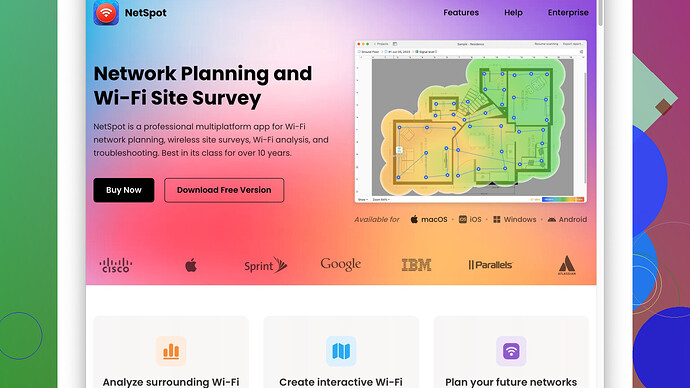I’ve noticed my WiFi is slower than usual, despite being close to the router. I’ve reset the router and checked for interference from other devices, but the speed is still sluggish. Any tips or solutions to improve it?
If your WiFi’s acting sluggish despite being near the router and troubleshooting usual suspects like reset and interference, you might want to dig a bit deeper. Here are a few things that might help:
1. Firmware Update
Routers get firmware updates just like phones or computers, which can improve performance or fix issues. Check the manufacturer’s website or the router’s settings page for updates. Often, people miss this step.
2. Frequency Bands
Make sure you’re on the right frequency band. If you have a dual-band router, it offers 2.4 GHz and 5 GHz. The 2.4 GHz band covers a larger area but is slower and more congested. Switch to 5 GHz for faster speeds, provided you’re within a reasonable range.
3. Router Placement
Even though you mentioned being close to the router, its position still matters. Avoid placing it near thick walls, metal objects, or behind furniture. Even the type of building materials your walls are made from can significantly impact performance.
4. Network Congestion
If multiple devices are tapping into your WiFi, speeds can plummet. Today’s household easily has dozens of connected gadgets. Use Quality of Service (QoS) settings in your router to prioritize traffic for more critical applications.
5. WiFi Channels
Sometimes, the WiFi channel your router uses is overcrowded, especially in apartment buildings or densely populated areas. Changing the channel can help. Tools like the NetSpot
Site Survey Software (https://www.netspotapp.com) allow you to scan and find the optimal channel for your network.6. Device Issues
Remember, the problem might not even be with your router. It could be the device you’re using. Try testing speeds with another device to confirm. Sometimes, outdated drivers or other software issues can prevent a device from achieving the best possible performance.
7. Signal Obstructions
Cordless phones, baby monitors, microwaves—these all interfere with WiFi signals. If other devices are causing interference, they might explain the issues despite a clear path to the router.
8. Wired Connection
If you’ve tried everything and still face issues, connect a device directly to the router with an Ethernet cable. This helps determine if the problem is with the WiFi signal or something else entirely.
9. Upgrade Your Equipment
If your router is old, it might not be able to handle modern speed requirements. Consider upgrading to a newer model that supports higher throughput and better range.
10. Network Extenders
Though a bit controversial and sometimes half-decent solution, WiFi extenders might help if the signal strength degrades over distance, even within your “close range.”
11. Use a Mesh System
If your space is large or has problematic areas for signal distribution, a mesh WiFi system might be a game-changer. These systems evenly distribute signals across multiple nodes, providing consistent speeds throughout your household.
Conclusion
WiFi performance can be a complex puzzle. The good news is you’re already troubleshooting effectively. Adding some of these tricks to your toolkit, especially exploring signal strengths and channels via tools like NetSpot, can tip the balance in your favor. And remember, sometimes multiple small changes make a significant impact.
Don’t hesitate to reach out if you need more detailed steps on any of these points. Hopefully, this helps you get back to zipping along on your internet!
Given @byteguru’s thorough troubleshooting list, I’ll add a few more suggestions that might help you get to the bottom of your sluggish WiFi issue.
Look Into ISP Issues
You mentioned your proximity to the router and your steps to reset and check for interference, but sometimes the problem isn’t just within your home network—your Internet Service Provider (ISP) might be experiencing issues. Check for any outage reports or service degradation in your area.
Check Network Security
It may sound basic, but make sure your WiFi is secure. An unsecured network might mean neighbors or unauthorized users are hitching a ride on your bandwidth, slowing things down for you. Change your WiFi password and ensure you’re using WPA3 security if your router supports it.
Consider a Router Heat Check
Electronic devices can overheat, and routers are no exception. If your router is in a confined space or surrounded by other electronics, it might be heating up, which could degrade its performance.
Disable Bandwidth-Hogging Applications
Certain applications or devices can be bandwidth hogs. Background updates, P2P file-sharing programs, or anyone streaming 4K content can hog a significant amount of bandwidth. Make sure there’s nothing heavy running in the background. Some routers even have usage logs that help identify the biggest culprits.
VPN or Security Software
If you’re using a VPN or some robust security software, that could also be affecting your speed. While these services are critical for privacy and security, they can sometimes route your data through less-optimal pathways, slowing things down. Temporarily disable them to check for improvements.
Test Different Driver Versions
If the problem seems isolated to a particular device, maybe your computer or phone, don’t just update your network drivers—sometimes rolling back to an earlier version can prove useful. Newer isn’t always better, particularly if a recent update brought along some bugs.
Check for Interference from Neighbors
Even though you looked at potential device interference within your home, there might be a broader context to consider. Neighbors’ networks and their wireless devices can also interfere. Using an application like NetSpot (https://www.netspotapp.com) can help you analyze what channels are the least crowded, and you might need to adjust accordingly.
Use WiFi Analyzers
In continuation with the above point, WiFi analyzers can provide a detailed overview of your network’s performance. These tools give you insights on signal strength, neighboring networks, and channel performance. They can also be crucial in fine-tuning your router’s placement.
Explore Powerline Adapters
If WiFi isn’t cutting it despite all troubleshooting, consider Powerline adapters. These use your home’s electrical wiring to offer more stable connections, especially useful in environments where WiFi struggles, like older buildings with thick walls.
Test Different Routers
If feasible, test a different router. Borrow one from a friend or use an older model you might have stashed away. Sometimes, a particular model can be finicky, and trying another one could give you a clearer picture of whether the router is the culprit or not.
Peeking Into ISP Throttling
Occasionally, ISPs throttle bandwidth for certain applications or during peak times, even if they say they don’t. They have their reasons, often linked to managing network traffic efficiently. Try running speed tests at different times of the day to see if there’s a noticeable pattern or dip during certain hours.
Check Ethernet Ports
Lastly, double-check the condition of your router’s Ethernet ports and cables. Faulty hardware can bottleneck your speeds, making it seem like a WiFi issue. Plug your Ethernet cable directly from the modem to your device to rule out any port issues.
Combining these suggestions with @byteguru’s solid advice should give you a more comprehensive troubleshooting arsenal. Sometimes, it’s a blend of small issues that collectively throttle your network performance. Keep fine-tuning and you’ll likely uncover the root cause.
Have you looked into potential environmental factors? Sometimes, your router’s position and the physical surroundings can drastically impact WiFi performance. Even if you’re close to the router, walls, floors, and other obstacles can still hinder performance. Multi-level homes or those with thick walls can be particularly problematic.
That said, the recommendations you’ve already received cover significant points, but I’d like to expand on a few areas and bring up some additional considerations.
Consider WiFi Extenders or Mesh Systems
WiFi extenders are often seen as a Band-Aid solution, but they can be effective in specific scenarios. Placement is crucial; the extender should be close enough to the router to get a strong signal but far enough to extend coverage meaningfully.
Pros:
- Quick and relatively low-cost solution.
- Easy to set up.
Cons:
- Can introduce latency.
- Not a true fix for severe WiFi issues.
Mesh systems are a superior alternative if you have a larger area to cover. They’re generally more reliable and provide better overall performance.
Powerline Adapters
These use your home’s electrical wiring to transmit data. In older homes with poor WiFi coverage, these can be a game-changer.
Pros:
- Stable and reliable.
- Easy to install.
Cons:
- Performance depends on the quality of your home’s electrical wiring.
- May not work well across different circuit breaker zones.
Network Bandwidth Management
One point that sometimes gets overlooked is bandwidth management. You can do this through your router’s Quality of Service (QoS) settings, which prioritize certain types of traffic.
Moreover, WiFi analyzers like NetSpot Site Survey Software can be extremely helpful here. NetSpot allows you to identify which devices are hogging bandwidth and make adjustments accordingly.
Pros of NetSpot:
- Detailed network analysis.
- Easy to use interface.
- Effective for both novice and experienced users.
Cons:
- Free version has limited features.
- More advanced features require a purchased license.
- It may have a slight learning curve if you’re not tech-savvy.
Additional Competitors to Consider:
- WiFi Analyzer: a simpler alternative, good for basic needs.
- inSSIDer: Another powerful tool, but it can be complicated.
- Acrylic WiFi: Offers similar features, but its free version is less robust.
Hardware and Heating
While you’ve likely ruled out some devices, it’s worth checking if the sluggish speeds persist across multiple devices. If only one device is slow, the issue could be localized to that device. Sometimes, a different WiFi card or dongle can make a difference.
Also, overheating can be more of a problem than many realize. Keep your router in a ventilated area and consider adding a fan if it’s in a particularly hot spot.
Antenna Position and Upgrades
Sometimes the default antenna position isn’t optimal. Adjusting the antennas—preferably in perpendicular orientation—can make a noticeable difference.
And if your router supports it, upgrading to high-gain antennas can vastly improve signal strength and coverage.
Check ISP Bandwidth
Though some users have a love/hate relationship with ISPs, sometimes your slow speeds might be their fault. Many ISPs throttle bandwidth during peak hours or for specific activities like streaming. If you’ve noticed more sluggish performance at certain times, try running speed tests at various intervals to see if there is a pattern. If ISP throttling is the issue, contacting customer support or considering a different provider might be necessary.
Temporary and Background Network Traffic
If you share your home network with multiple people or devices, congestion can be a major issue. P2P services, high-res streaming, large downloads, etc., can consume a surprisingly large amount of bandwidth. A simple solution here could be to schedule high-bandwidth activities during off-peak hours or use the aforementioned QoS settings to manage traffic.
Advanced Solutions
For those willing to delve deeper, turning off performance-hogging features like MU-MIMO (multi-user, multiple input, multiple output) and beamforming might actually help, depending on your specific setup. Re-checking your router’s manual or online resources specific to your router model can provide insights into advanced settings optimization.
Finally, it’s worth mentioning that some routers come with built-in software limitations or hardware bottlenecks that can be overcome with custom firmware like DD-WRT or Tomato. Flashing custom firmware can dramatically increase functionality, but it comes with risks, so proceed with caution.
Mixing and matching these suggestions alongside @codecrafter and @byteguru’s excellent advice should give you a more comprehensive toolkit to improve your WiFi speed. Sometimes, the solution lies in a combination of little tweaks and changes rather than a single, definitive fix. Good luck, and may your speeds zip ahead!