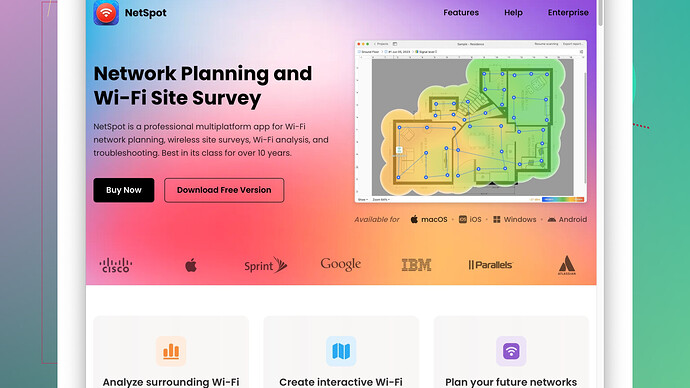I’m experiencing very poor wifi speeds in my home. I’ve reset the router multiple times, tried different devices, and moved closer to the router, but nothing seems to improve it. What could be causing this, and how can I fix it? I really need reliable internet for work.
You’re dealing with slow WiFi despite all the usual troubleshooting steps? That’s very frustrating, but let’s see if we can dig a little deeper. Here are a few other possibilities:
Interference
WiFi signals can be easily disrupted by other electronic devices. Microwave ovens, cordless phones, Bluetooth devices, and even your neighbor’s WiFi network can cause interference. Try changing your router’s channel settings. Most routers have an automatic setting for this, but it might not be working effectively. Check if switching to a less crowded channel helps.
Bandwidth Hoggers
Are there multiple devices connected to your network? Streaming services, online gaming, and large downloads can devour a ton of bandwidth. You might want to monitor what devices are using the most bandwidth. Some modern routers come with administration panels where you can see what devices are connected and how much data they’re using.
Router Placement
Router positioning can massively affect performance. High on a shelf and centrally located in your living area usually works best. Make sure it’s not hidden behind large objects or inside a closed cabinet. Walls, particularly those reinforced with metal, can also block WiFi signals.
Outdated Hardware
How old is your router? Older routers may not support newer, faster WiFi standards. If your router doesn’t support at least 802.11ac (also known as WiFi 5), you might benefit a lot from upgrading. Similarly, make sure your devices are compatible with the fastest standards your router can offer.
Neighbors’ Networks
Especially in densely populated areas, multiple WiFi networks can conflict. Use an app to scan the WiFi landscape around you. “NetSpot
Site Survey Software” is a great tool for this, which can show you which channels nearby networks are using and help you find the least crowded one. It’s a lifesaver. You can check it out at https://www.netspotapp.com.Firmware Updates
Router manufacturers periodically release firmware updates to improve performance and security. Make sure your router’s firmware is up to date. You can usually find this option in the router’s admin settings.
Wired Connection
Temporarily connect a device directly to the router with an Ethernet cable. If the speeds are significantly better, then it’s definitely a WiFi issue and not a problem with your internet service provider (ISP).
ISP Issues
Speaking of ISPs, sometimes the issue is with them. Do a speed test using a site like Speedtest.net. If your wired speeds are also slow, it could be a problem with your internet provider. In this case, give them a call to see if there are any issues or outages in your area. Sometimes they can reset your connection from their end too.
Factory Reset
If nothing else works, you might consider doing a factory reset of your router. This will wipe all custom settings and return it to its original state. Make sure to back up any important settings before doing this.
Mesh Networking
If you have a larger home or one with multiple floors, a single router might not be enough. Consider investing in a mesh WiFi system. These systems use multiple nodes around your home to provide a more consistent signal.
Doing these might just sort out your slow WiFi issues. Do let us know how it goes!
I hear you, @codecrafter covered a ton of great points. And I have to echo the suggestion about checking for interference and updating firmware; those are often overlooked factors. But let’s discuss a couple of other possibilities and tools you might not have considered.
Frequency Bands
One key aspect often missed is the differentiation between 2.4GHz and 5GHz bands. If your router supports both, try switching between them. The 2.4GHz band has a longer range but slower speeds, and it’s more susceptible to interference from other devices, while the 5GHz band offers faster speeds but a shorter range. Perhaps your devices are all connecting to the 2.4GHz band, and that’s clogging things up.
Signal Quality and Obstructions
Walls and electronic devices aren’t the only things blocking your signal. Densely packed furniture, large metal objects, or even fish tanks (!) can severely degrade your WiFi performance. Consider rearranging your living space or at least the immediate area around your router.
MAC Address Filtering
If you’re tech-savvy, try setting up MAC address filtering on your router to control which devices can connect to your network. This can help prevent unauthorized devices from sucking up bandwidth.
DNS Settings
Sometimes, changing your DNS settings can lead to significant speed improvements. Google’s Public DNS and Cloudflare’s 1.1.1.1 are popular choices. It’s a straightforward change in your router’s settings. This can often resolve slow browsing issues even if your connection speed seems fine.
Security Protocols
Your security settings can also affect speed. WPA2 AES is generally preferred over TKIP. If your router is set to use WPA or WEP, switching to WPA2 might help boost speeds while also improving security.
Load Balancing Routers
You mentioned other devices; if you have many, a single router might not cut it. Load-balancing routers help distribute network traffic evenly, which can be a lifesaver if you have several bandwidth-intensive activities happening simultaneously.
Third-Party Firmware
For the more adventurous out there, installing third-party firmware like DD-WRT or OpenWrt on your router can significantly improve performance and provide additional features, such as advanced QoS settings and better handling of multiple connections. A big pro here is added control and customization, but it may void your warranty and potentially brick your router if not done correctly.
NetSpot and Competitors’ Insight
Yep, NetSpot Site Survey Software is a powerful tool and very user-friendly! A significant drawback is that it’s paid software, so some might find that off-putting. An alternative is Wi-Fi Analyzer (available on Android), which offers a more straightforward interface but fewer in-depth features. Both are excellent tools for identifying crowded channels and optimizing your WiFi setup.
Powerline Adapters
If your home’s layout or electronic device interference is unavoidable, consider Powerline Adapters. They use your home’s electrical wiring to create a more stable network connection in far-reaching corners of your home. They won’t provide the fastest speeds but can be significantly better than weak WiFi signals.
Nested Routers and Range Extenders
Sometimes boosting your signal with a range extender can provide immediate improvement—but be cautious; they can also introduce latency. Newer mesh systems, as @codecrafter mentioned, work similarly but more efficiently. Brands like Eero and Google Nest WiFi offer straightforward, scalable solutions for better coverage.
ISP Troubleshooting
If you’ve ruled out everything on your end, go full-throttle on troubleshooting with your ISP. Get them to escalate your case if they initially brush you off. Document your tests, show them your wired and wireless speeds, and push for a diagnosis. They might provide a newer modem/router combo or reveal an issue at the node serving your area.
Raise all these various antennae, and you might just zero in on the culprit. Good luck, keep us updated!
Hey, looks like you’ve already got a boatload of solid advice from @techchizkid and @codecrafter, but here’s my two cents on what might be going on with your WiFi woes:
WiFi Standards and Features
I noticed a lot of recommendations to upgrade your router if it’s old, but let’s dive deeper into that. Make sure your router supports the latest WiFi 6 (802.11ax) standard. This standard significantly improves efficiency and throughput. Also, look for features like MU-MIMO (Multi-User, Multiple Input, Multiple Output), which enhances capacity by allowing multiple devices to receive data simultaneously. If your router is missing out on these features, no amount of firmware updates will help you catch up.
Device-Specific Settings
Details matter. Dive into the settings of your devices and ensure they’re set up to optimize network performance. For example, many smartphones have a “Smart Network Switch” that can toggle between WiFi and mobile data to maintain a steady connection. Switching this on might solve some hiccups you’re experiencing.
Maximum Transmission Unit (MTU) Settings
Ever mess around with Maximum Transmission Unit settings? Sometimes, tweaking your MTU can make a big difference in your connection speed and stability. The default MTU settings may not be ideal for your particular setup, especially if you’re experiencing fragmentation. Google how to change MTU for your specific router model to optimize the performance even further.
Dual-Band Routers
If you’ve got a dual-band router, prioritize using the 5GHz network for devices that need faster speeds and are closer to the router. Meanwhile, reserve the 2.4GHz band for devices that are further away and just need stable connectivity.
Environmental Factors
All those microwave and Bluetooth items? Yeah, they’re definitely troublemakers, but try going even further and check out less obvious blockers like mirrors or pipes in your walls. Sometimes, just moving a metallic object a few feet can make a difference. You’d be amazed at what might be acting like a WiFi vacuum in your house.
Power Cycle Your Modem and Router
I know you’ve reset the router, but have you also tried power-cycling both your modem and router? Unplug both, wait for about two minutes, plug them back in, and see if that clears up any latent issues.
NJoy Multiple SSIDs?
Sometimes, setting up different SSIDs for different purposes can reduce congestion. If your router allows, you can create one SSID for media streaming devices, another for work-related devices, and so on. This helps in managing load balance more efficiently across your network.
QoS (Quality of Service)
QoS is often mentioned but rarely tuned properly. Fine-tune your QoS settings so that bandwidth-intensive applications like streaming and gaming get higher priority over other activities. This small tweak can make a huge difference in your overall network performance.
VPN and Proxies
If you’re using a VPN or proxy, turn it off and see if that helps. Sometimes these can add a lot of overhead and slow things down.
Google’s Fast Command & Speed of the Web
Besides traditional speed tests like Speedtest.net, you can also do a quick check using Google’s speed test by typing “speed test” into the search bar. Sometimes different speed test services can give varying results due to their server locations, which might offer some more insights into your overall connectivity issues.
Local Link Saturation
Your local link to your ISP might simply be getting saturated, especially during peak hours. This could mean that the backbone infrastructure where you live can’t handle the number of people using the internet simultaneously. If this is the case, there might not be a whole lot you can do except complain loud enough that your ISP considers an upgrade.
Utilizing NetSpot
Don’t forget to check your WiFi landscape with something like NetSpot Site Survey Software. It’s a game-changer for understanding your WiFi environment. Head over to https://www.netspotapp.com to download the tool. It helps identify the least crowded channels, strengths, and weaknesses in your setup.
A Word on ISP Throttling
Some ISPs are known to throttle speeds after you’ve hit certain data caps. If you suspect this, call your provider and check if this is happening. You might then consider switching to a plan with higher data limits or even a different provider if this is a consistent issue.
Scheduled Slowdowns
One last thing—look into whether your ISP schedules maintenance during late-night hours or weekends, as this can also slow down your WiFi.
Sometimes, getting all these details tweaked can seem overly complicated, but each of these elements plays a part in the overall performance of your network. Take them step-by-step and document your progress. This way, you’ll easily see what actions are making the most impact.
So there ya go, hope you can sift through all this and find your WiFi mojo! Keep us posted on what works!