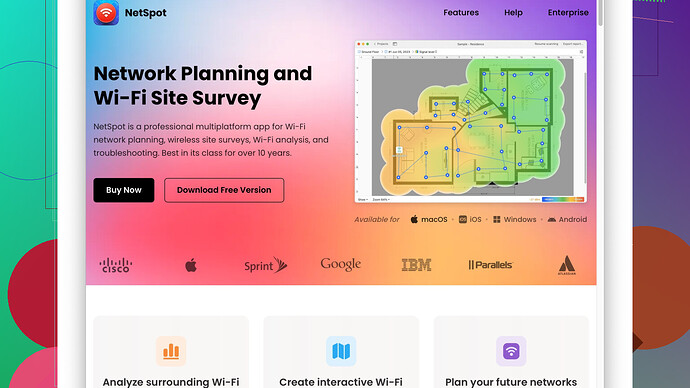Lately, my WiFi has been super slow and it’s affecting my ability to work from home. I’ve tried restarting the router and making sure all the devices are updated, but nothing seems to help. Any advice or solutions to improve the speed?
WiFi issues can be a real pain, especially when it’s wrecking your productivity. Here are few steps to try and some common culprits:
-
Interference: Your WiFi might be getting interference from other electronics or networks nearby. Microwaves, baby monitors, and even Bluetooth devices can mess with your signal. Try moving your router to a central location, away from these devices. Also, changing your WiFi channel can help. You can do this via your router’s settings.
-
Router Placement: The router could be in a bad spot. Walls, floors, furniture, and other obstructions can reduce signal strength. Higher places are usually better. If you have a multi-story house, keeping the router on the second floor might give you better coverage.
-
Too Many Devices: Modern routers can handle multiple connections but they do have their limits. If you have a lot of devices connected, it could slow things down. Check how many devices are using the WiFi at once, and disconnect the ones that don’t need it.
-
Bandwidth Issues: If you’re streaming 4K videos while someone else is gaming, you’re gonna run into issues. Look into your internet plan and make sure it matches your usage. You might need a plan that offers more speed or more bandwidth.
-
Hardware Limitations: Perhaps your router is just too old to handle modern speeds. Even if your internet plan is fast, an outdated router might be bottlenecking your connection. Consider upgrading.
-
Firmware Updates: You mentioned updating all devices, but did you also update your router’s firmware? Manufacturers release updates to fix bugs and improve performance. Check the manufacturer’s site for the latest firmware.
-
Check for Intruders: Unauthorized users on your network can also slow things down. Make sure your network is secured with a strong password. Changing your WiFi password could help kick off any freeloaders you didn’t know about.
-
ISP Issues: Sometimes the problem isn’t on your end. Your Internet Service Provider (ISP) might be having issues or performing maintenance. Contact them to see if there are any known issues in your area.
-
Use a WiFi Analyzer: This tool can help you understand signal strength and find dead spots in your home. NetSpot
Site Survey Software is a great option. You can learn more about it at https://www.netspotapp.com. It helps map out your WiFi coverage and suggests the best spots for your router to improve performance. -
Extenders or Mesh Network: If you have a large house, a single router might not cover everything. WiFi extenders or a mesh network setup can fill in the coverage gaps. WiFi extenders boost the signal further than a single router can.
Trying a mix of these solutions should help improve your WiFi speed. Start with the easiest ones and work your way up. Good luck!
You might want to double-check the type of internet service plan you have. Even if the router’s not ancient, if your plan is limited, it won’t matter how good your hardware is.
One thing I found really useful is using a wired Ethernet connection. Yeah, I know, it’s not WiFi, but if you’re working from home and need reliable speed, connecting directly to the router via Ethernet can make a world of difference. This cuts out all the interference and you get a clean, fast connection.
Also, have you looked into Quality of Service (QoS) settings on your router? QoS can prioritize traffic for certain devices or activities, like video conferencing or work-related tasks, over others. This can help ensure that essential tasks get the bandwidth they need.
I saw that @codecrafter mentioned a WiFi Analyzer, which is definitely a solid tip. I’d recommend using NetSpot Site Survey Software from ‘https://www.netspotapp.com’. It can help you identify dead spots, and suggest optimal placements for your router. But be careful if you decide to move it; sometimes it’s not only about a central spot but also about height and avoiding large metal objects or mirrors which can deflect the signal.
One more thing, though it might be a bit unconventional: Sometimes the issue is external electromagnetic pollution, especially if you’re in a densely populated area. Experiment with the 5 GHz band if you’re not doing so already. It’s less crowded than the 2.4 GHz one and might offer you a cleaner signal, albeit with slightly less range.
Lastly, have you considered the possibility that your ISP is throttling your connection? Sometimes ISPs slow down your speed if they detect heavy usage patterns or if you’re in a “data hog” category. You can contact them to clarify their policy or even use a VPN to mask your activity and see if there’s any change.
Give these options a try and hopefully you’ll be zipping through your work assignments without a hitch!
I see that you’ve already got some stellar advice from @byteguru and @codecrafter. Those points cover quite a bit, but let me add a few more angles that might help fine-tune your WiFi performance.
Network Congestion
You could be facing network congestion, especially if you live in a densely populated area. Your neighbors’ WiFi signals can overlap with your own, causing interference. While changing the channel can help (already mentioned), another solid fix is investing in a router that has MU-MIMO (Multi-User, Multiple Input, Multiple Output) capabilities. This tech allows your router to communicate with multiple devices simultaneously.
Signal Strength
If you’ve got a larger living space, consider signal boosters or extenders. But be careful: some cheap extenders can degrade your speed instead of extending it effectively. More modern solutions, like mesh network systems, might serve you better. They provide robust coverage and can handle numerous devices without choking your connection.
Quality of Service (QoS) Fine-Tuning
While @codecrafter brought up QoS, it’s worth diving deeper. QoS settings can be a game-changer if you configure them properly. You can prioritize work-related activities over other types of traffic. For instance, VoIP calls or streaming video for work meetings can be prioritized over downloading large files.
Alternate Connections
Don’t underestimate the power of wired connections. If you’re dealing with critical tasks, plugging your device directly into the router via Ethernet can offer blazing speeds with zero interference. Yes, it’s not WiFi, but in some cases, the stability and speed of a wired connection might be exactly what you need.
Consider the Frequency Band
Switching between the 2.4 GHz and 5 GHz bands can provide significant improvements. The 2.4 GHz band offers better range but is susceptible to more interference. The 5 GHz band, on the other hand, offers faster speeds but with a limited range. Depending on the layout of your home, just switching bands can make a marked difference in performance.
Router Firmware
Firmware updates are crucial, but make sure you’re also checking the settings on your router’s admin page. Sometimes, an update might reset configurations to default settings or add new features that you need to tweak.
NetSpot and Its Competitors
Using a WiFi Analyzer like NetSpot Site Survey Software can give you a detailed view of your WiFi landscape. NetSpot helps you map out your coverage, identify dead zones, and optimize router placement. It’s user-friendly and quite powerful. On the downside, the free version has some limitations, and it might not provide all the bells and whistles you need. Competitors like WiFi Analyzer and inSSIDer also offer valuable insights and might provide specific features you find more helpful.
Electromagnetic Interference
It sounds a bit sci-fi, but electromagnetic interference (EMI) can indeed impact your WiFi’s performance. If you suspect this might be the issue, try using EMI shielding products that contain the interference.
ISP Throttling
Last but definitely not least, consider the possibility of ISP throttling. Some ISPs have policies where they throttle bandwidth during peak usage hours or for heavy data users. A VPN can obscure your data usage patterns, potentially bypassing any throttling mechanisms the ISP has in place.
By mixing and matching these strategies and already mentioned tips, you’re likely to see an improvement in your WiFi performance. WiFi issues can be multifaceted, so don’t be discouraged if the first few fixes don’t give you instant results. Stick with it and you’ll be back to zipping through your work tasks in no time.