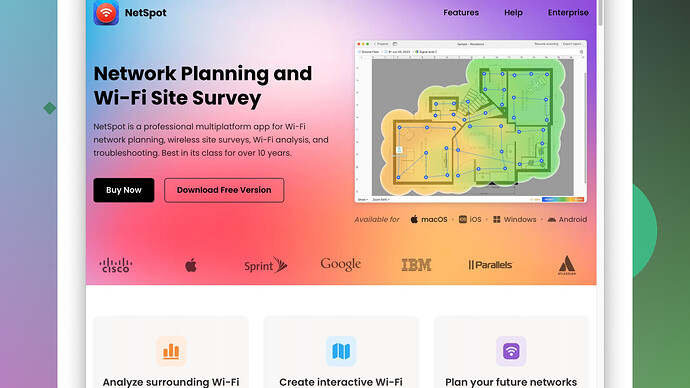Lately, my WiFi has been extremely slow, and I’m not sure why. I haven’t made any changes to my devices or network settings. I’ve tried restarting the router, but it didn’t help. Any suggestions on what might be causing this and how to fix it?
Sounds like you’re really getting frustrated with your WiFi – it sucks when things just suddenly slow down for no apparent reason. You’ve already tried restarting the router, which is definitely a good first step, but it seems it’s something deeper going on here.
First, let’s break down a few potential culprits:
-
Interference from other devices: This happens more often than you’d think, especially if you’ve got multiple gadgets connected. Microwaves, cordless phones, and even other WiFi networks nearby can mess with your signal. Try changing your router’s channel to a less congested one. Most routers default to a channel that’s typically crowded, like 1, 6, or 11 on the 2.4GHz band.
-
Outdated Firmware: If your router’s firmware hasn’t been updated in a while, it could be causing performance issues. Check the manufacturer’s website or your router’s admin panel for firmware updates.
-
Signal Range and Obstacles: If your router is far from your devices or there are thick walls or other obstacles in the way, the signal strength can drop significantly. It might be worth repositioning your router to a more central location or higher up if it’s currently low to the ground.
-
Network Congestion: If you’ve got a lot of devices connected, they could all be competing for bandwidth, especially during peak usage times. Try disconnecting devices you’re not using, or better yet, check your router for QoS (Quality of Service) settings. This can help prioritize traffic for critical devices.
-
ISP Issues: Sometimes, the problem lies with your Internet Service Provider. There could be outages or maintenance going on. Check with your ISP to see if they’ve reported any issues.
-
Intrusion: There’s also the possibility that someone else is using your WiFi without you knowing. All it takes is someone nearby with the right tools to crack weak passwords. You might want to check the list of connected devices in your router’s settings and kick off any unknown users. Plus, change your WiFi password to something strong and unique.
If you want to really dig into the details, you might find it useful to use a tool like NetSpot
. This is a WiFi analysis app that lets you survey your network and pinpoint exactly where the weak spots are. It’ll give you a clear visual map of your signal strength around your home, so you can see if there are dead zones or areas with weak coverage. Just head over to https://www.netspotapp.com to check it out.Lastly, if none of the above helps, consider hardware upgrades. It might be time for a new router, especially if yours is several years old. Newer models have better performance, range, and support for more devices.
Good luck! WiFi problems are super annoying, but with a few tweaks, they’re usually fixable.
It’s maddening when WiFi slows down seemingly out of the blue, isn’t it? Let’s dive into another angle that might be at play here which hasn’t been touched on yet.
Consider WiFi extenders. If your space is large or has a unique layout, and your router isn’t covering every nook and cranny, an extender might be your ticket. These devices can boost your signal into those hard-to-reach spots, making sure you’re not left buffering in the corner of your basement or attic. However, take note: extenders can sometimes create a drop in your overall bandwidth. So, if you go this route, make sure to get a dual-band extender to minimize any adverse impact on your primary connection.
Another aspect to ponder is your router’s placement related to the physical environment. While @codecrafter mentioned moving it higher up or more centrally, also consider the materials around it. Metal and concrete can substantially degrade signals. Make sure it’s not placed in a corner encased with such materials – it could be like a WiFi Alcatraz for your signal.
Firmware Optimization, beyond just updates – many routers come with default settings not optimized for peak performance. Tweaking these settings, like adjusting the router’s transmission power and leaping to advanced settings menu to prioritize data-intensive devices and applications, could yield big improvements.
Next up, let’s critique NetSpot Site Survey Software. Codecrafter made a stellar recommendation, but here’s a nuanced look at it:
Pros:
- Visual Mapping: Seeing a heatmap of your actual WiFi coverage is a game-changer. It’s like having X-ray vision for your home network.
- Ease of Use: Even for the less tech-savvy, NetSpot simplifies the surveying process into a relatively straightforward task.
- Detailed Analytics: Offers a robust suite of metrics that can help pinpoint exact locations of interference or signal weakness.
Cons:
- Price Tag: NetSpot Pro isn’t free, and while it can be a worthy investment for those seriously keen on networking, it might be overkill for a casual user.
- Learning Curve: Despite its user-friendliness, understanding and fully leveraging the details and recommendations it provides may require a bit of a learning curve.
Meanwhile, other tools like Wireshark or inSSIDer could offer similar insights, albeit with different levels of complexity and depth.
Also Worth Noting:
- Channel Overlap: Even if you’ve switched channels, congestion can still be tricky. Channels 1, 6, and 11 are often recommended because they don’t overlap, but if everyone in your vicinity is using them, they can still get swamped. A less crowded overlapping channel might sometimes yield better results.
The Sneaky One: Power-Cycling
Power-cycling isn’t just restarting your router. Unplug the power cable, leave it for a solid minute or two, then plug it back in. This ensures any electronic ghosts in the router’s dungeons get exorcized.
Lastly, revisiting your router’s antivirus settings or security protocols. Some routers come with built-in antivirus which can reduce speed as it scans traffic. Temporarily turning this off could diagnose if it’s the clog in your bandwidth pipe.
And, pardon me for being straight-up, but avoid going straight to purchasing new hardware without exhausting all these soft-fixes. Modern routers are indeed snappy and thoroughbreds compared to old clunkers, but they, too, need to be optimized and set up correctly.
Finding WiFi nirvana can be a bit like cooking a complicated dish; sometimes, it’s the unexpected tweak that makes all the difference. Wishing you rapid browsing and no buffering!
When WiFi speeds tank, it can turn your digital life into a real nightmare. You’ve already tried some good first steps, but let’s dig even deeper.
It’s crucial to consider device limitations. Many older devices simply aren’t equipped to handle modern WiFi speeds effectively. Ensure your gadgets are up-to-date and capable of using the latest WiFi standards. If you’re using an old laptop or phone, that could be your bottleneck right there.
One more thing: check your cables. We often overlook physical connections. Make sure you’re using high-quality Ethernet cables (Cat 5e or higher). Sometimes, a failing cable between your modem and router can cause speed drops.
Don’t ignore software interference either. Anti-virus programs, firewalls, or even system processes can sap your network speeds. Temporarily disabling them or running your device in safe mode can help diagnose this.
Be mindful of potential throttling by your ISP. Providers sometimes reduce speeds for specific content types. Using a VPN can help verify if you’re being throttled, as it can mask your traffic type from the ISP.
Next, let’s talk about WiFi extenders. If you decide to get one, ensure it matches your main router’s specs. Extenders only relay the signal they receive, so if the source signal is weak, they won’t perform miracles. Sometimes mesh networks might be a better, albeit pricier, solution.
Bandwidth-heavy apps can also be stealth killers. Online gaming, 4K streaming, and even large updates downloading in the background can hog bandwidth. Monitor your network activity using tools like GlassWire to spot any data-hungry apps and restrict their usage.
Try external antennae if your router supports them. Sometimes, repositioning these can make a huge difference in the signal strength and coverage.
Upgrading your DNS settings can also yield surprising results. The default DNS from your ISP is often not the fastest choice. Consider alternatives like Google DNS or Cloudflare, which might resolve your browsing requests more quickly.
While discussing tools, another excellent utility is inSSIDer. This provides a detailed analysis of local WiFi networks and can help you find less congested channels. It’s like having a WiFi whisperer in your corner.
Finally, a word about NetSpot: it offers a phenomenal way to visualize your WiFi coverage. The site survey software maps your network signal strength across your space, guiding you to optimize placements for best performance. You can get more info and download it at: https://www.netspotapp.com. Trust me, it’s worth a look if you want to really drill down into your WiFi issues.
For a deep dive, you might consider OpenWRT or DD-WRT firmware for your router. These custom firmwares unlock advanced settings and features that can turbocharge your WiFi.
So, dig into these tips and tools, and you’ll likely unearth the root cause. Fast, reliable WiFi is achievable with a bit of sleuthing and tweaking.