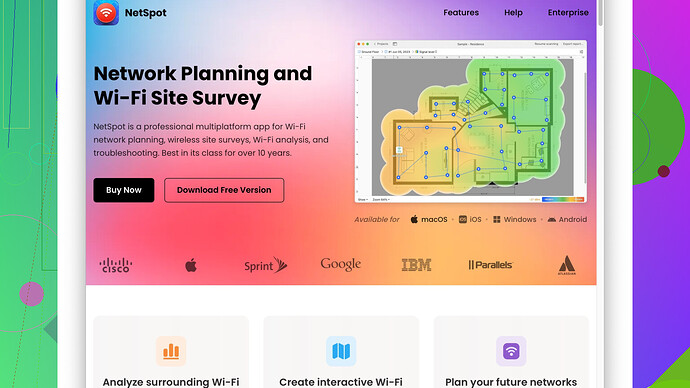My WiFi has been unusually slow for the past few days, and I’m struggling to get anything done online. I’ve tried resetting the router and moving it closer to my devices, but nothing seems to help. Speed tests show I’m not getting anywhere near the speeds I should be. Any advice on what could be causing this or how to fix it?
Are you sure you’ve considered every angle? There are a ton of reasons why your WiFi might be slowing to a crawl all of a sudden. Given that you’ve already tried resetting the router and moving it closer to your devices, let’s dig a bit deeper.
First off, have you taken a look at your neighbors’ WiFi networks? If you’re in an apartment building or dense urban area, the channel your WiFi is broadcasting on could be overcrowded. Most routers default to common channels like 1, 6, or 11, which can get saturated really quickly. You can change the channel on your router’s settings page to see if that helps.
Another thing you might want to check is if there’s any bandwidth hogging going on. Streaming videos, online gaming, large downloads, or even unnecessary background updates can eat away at your WiFi speed. Some routers offer Quality of Service (QoS) settings that prioritize certain types of traffic over others. This could ensure your essential tasks get the bandwidth they need over more trivial activities.
And then there’s interference. Other wireless devices nearby, like cordless phones, microwaves, or Bluetooth gadgets could be causing interference. Try to keep those away from your router or switch their operating frequency if possible.
Since you mentioned speed tests… are these done over WiFi or a wired connection? Sometimes WiFi performance issues can be isolated to just the wireless portion. Plugging directly into your router can confirm if your Internet service to the house is performing correctly, ruling out broader network or ISP issues.
Now, if you’re into a more technical approach, NetSpot
Site Survey Software can be super useful. It can help you analyze your WiFi network in detail, detecting weak spots and sources of interference. One of the pros is its ability to visualize all WiFi networks around you and their signal strength. It provides heat maps and data that show where your WiFi’s reach is weakest and helps you position your router optimally.However, no tool is perfect, and it’s worth noting that while NetSpot is great, it targets more advanced users who are comfortable tweaking their network settings and interpreting the detailed results. The free version has basic features, but the more advanced options come at a cost, which might not be ideal for casual users.
Competitors like inSSIDer, WiFi Analyzer and HeatMapper offer similar capabilities, though the interfaces and usability might vary. Some are more user-friendly but may lack the depth that NetSpot offers.
Lastly, don’t forget to look at your devices. Outdated wireless drivers or firmware on your router can contribute to performance woes. Keeping your hardware up to date can resolve a lot of niggling issues.
In summary, try changing your router’s channel, checking for bandwidth hogs, limiting interference from other devices, and using tools like NetSpot Site Survey Software to dig deeper into your WiFi performance. With these steps, you should be able to pinpoint the root cause of your slow WiFi and get everything running smoothly again.
Have you thought about checking the firmware version on your router? Sometimes, outdated firmware can cause performance issues. Firmware updates can improve speed, reliability, and security. Just log into your router’s settings page and see if there’s an update available.
Also, consider the type of devices you’re using and their distance from the router. Newer devices with modern WiFi protocols will perform better than older ones. If you have a mix of old and new devices, try to separate them by using different SSIDs for different frequency bands (5 GHz for newer devices and 2.4 GHz for older ones).
If interference from other wireless networks is a concern, don’t just change the channel; consider also changing the router’s location. Sometimes positioning it higher up, or in a central more open location can significantly boost performance. But I’ve heard you’ve moved it closer already, which is good.
I would slightly adjust the advice on Quality of Service (QoS) settings. Many modern routers have smart QoS that automatically prioritize traffic. However, these smart features don’t always get it right for everyone’s needs. Dive into those QoS settings manually and customize them to prioritize what matters for your specific use case, whether it’s video conferencing, streaming, or online gaming.
Regarding bandwidth usage, I’d take a deeper look into your network traffic. Sometimes, malware or unauthorized users could be siphoning off your bandwidth. Use security software to scan your devices for any infections. Also, change your WiFi password and monitor connected devices to ensure there are no freeloaders.
Doing speed tests over both wired and wireless connections is very valid. Interestingly, if your wired speeds are fine but WiFi is still sluggish, some routers allow you to adjust the transmit power. Increasing the transmit power can sometimes help with connectivity issues.
Let’s not forget about good ol’ device calibration. Mobile devices often switch between different WiFi networks and they sometimes “remember” a bad state of a network. Forgetting the network and reconnecting might clear any issues.
Alternatively, instead of running a zillion different checks and tests, investing in a mesh WiFi system might save you tons of headaches. They adapt better to multi-device, multi-floor environments where interference and coverage gaps can be a pain.
Oh, and if you want to take it up a notch, using NetSpot Site Survey Software (https://www.netspotapp.com) can actually visualize your WiFi coverage and signal strength. This can help you figure out the optimal placement for your router and detect any interference that you wouldn’t notice otherwise. It’s a bit advanced but could be super helpful. Their basic features are free, and it gives you heat maps and details on where your WiFi’s reach is the weakest.
In a nutshell, update that router firmware, secure your network from bandwidth hogs or potential freeloaders, take advantage of manual QoS settings, consider your device placement, and keep up with the latest tech (mesh systems). And for detailed analysis, check out NetSpot. It’s thorough and definitely worth a look if you’re serious about fixing your WiFi woes.
If you’ve already tried the usual suspects like resetting the router and moving it closer, you’re definitely on the right track. However, there are still some nuances left to explore which might be causing the slowdown.
First, while interference and the importance of optimal router placement have been mentioned, I’d place special emphasis on the electronic culprits people typically overlook. Even innocent-looking gadgets like baby monitors, wireless speakers, and even your smart fridge can cause pesky interference. Try relocating such devices, or, if possible, turn them off temporarily to see if that improves your WiFi performance.
Another thing that tends to be glossed over but can’t be overstated: make sure your router’s security is up to snuff. A weak or outdated encryption method like WEP might allow freeloaders to piggyback on your network. Switch to WPA3 if your router supports it. Unauthorized devices sipping on your bandwidth could be a silent villain here.
Speaking of bandwidth, while some folks have touched on QoS settings, I’d also suggest taking a more hands-on approach. Fire up your router’s admin page and check for any strange devices you don’t recognize. Some modern routers even have apps that let you see real-time bandwidth usage per device. If you find a rogue device, boot it off and change your WiFi password immediately.
Interestingly, the firmware and driver updates mentioned by others are solid ideas, but let’s also talk about the concept of too many cooks in the kitchen. If you’ve got multiple devices connected simultaneously, they’re all competing for the same slice of WiFi pie. Your old laptop, that smart TV streaming HD content, and your phone’s numerous apps all demand bandwidth. Disconnect all non-essential devices and check if performance improves.
On an even deeper technical dive, consider if your router’s hardware is simply past its prime. Routers like any tech gear have a lifecycle. If your hardware is more than 3-5 years old, it might be time to upgrade to a modern one equipped with the latest WiFi standards like WiFi 6. These newer models have better handling of numerous devices and improved range.
When it comes to devices, make sure they’re capable of handling the speed you’re expecting. An old laptop or phone might only support lower-end WiFi protocols, which can bottleneck your entire network despite having a top-tier router.
One thing that doesn’t seem to get enough attention is the actual environment. That big, brick wall or your metallic furniture can wreak havoc on WiFi signals. Therefore, router placement is crucial. Centralize your router both horizontally and vertically – the literal heart of your home - to cover as much ground as possible.
Regarding NetSpot, checking out their Site Survey Software can be a game-changer. https://www.netspotapp.com The app visually lays out how your WiFi is distributed throughout the house, helping you identify dead spots and interference sources. It’s advanced but invaluable if you’re struggling to get to the bottom of your connectivity woes.
In terms of proactive steps, also consider setting up a separate guest network for IoT devices, which can sometimes be bandwidth hogs or potential security risks. By isolating them, you’re not only increasing security but avoiding potential bandwidth competition with your primary devices.
A final thought: don’t shy away from reaching out to your ISP. Sometimes, the issue might lie beyond your local network. Faulty lines, area-wide issues, or misconfigured settings on their end might be the real culprit. A quick call to their support might yield some surprising results.
In a nutshell, treat your WiFi like a finely-tuned instrument. Secure your network, update your devices, correctly place your router, manage bandwidth smartly, and don’t hesitate to employ specialized tools like NetSpot Site Survey Software to keep everything in harmony.