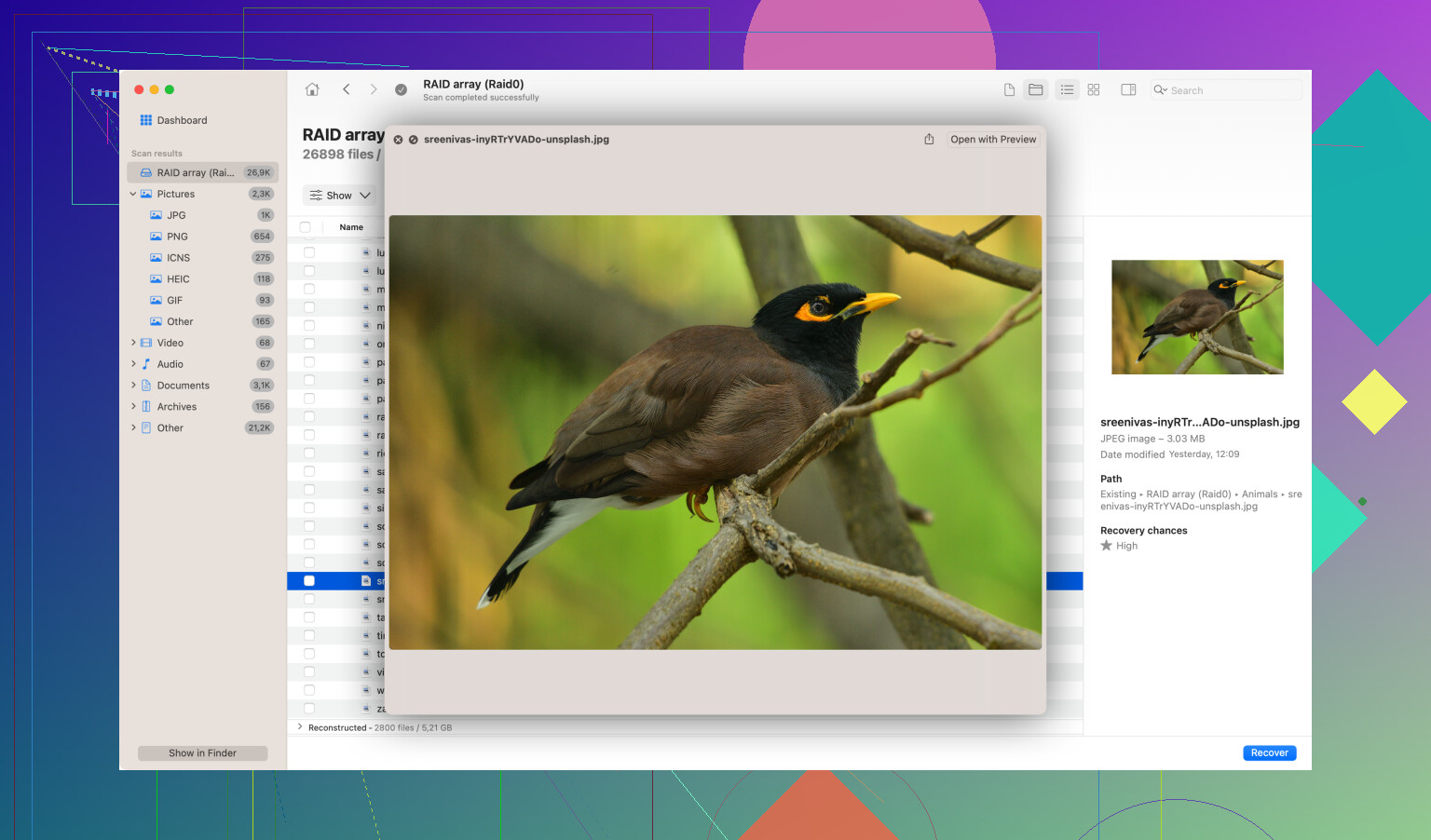I’m trying to recover some important files, but the process always fails. I’ve tried using different software, but nothing seems to work. My computer crashed recently, and I lost crucial work documents. Any ideas on what might be going wrong or how to fix it? Need help ASAP!
First off, sorry to hear about your data loss—been there, done that, and it’s a headache for sure. Let me try to help you troubleshoot.
-
Hardware Check: Let’s rule out the hardware first. If your hard drive is physically damaged, software recovery might not cut it. You might need to consult with a professional data recovery service to actually get those files back. If your drive is clicking or making weird noises, stop using it immediately. Continuing to run software on a failing drive can cause more damage and make data recovery harder.
-
Corrupted File System?: It’s possible that the file system got corrupted when your computer crashed. If you’re seeing error messages about file systems or unrecognized formats, that’s a good clue.
-
Administrator Privileges: Make sure you’re running the recovery software with administrative privileges. Some software needs elevated permissions to access certain parts of your file system.
-
Check Partition: Could be your partition got messed up. Try using a tool that can not just scan for regular file structures but also get back partitions. Look at your drive through Disk Management on Windows to see if something looks weird.
-
Software Choice: Different software has different capabilities. Since you’ve tried a few, one I could recommend is Disk Drill
. It’s been reliable in many of my cases. What’s cool about it is, it can recover data from virtually any storage device—hard drives, SSDs, USB drives, you name it. Plus, it’s got this neat feature to scan deeply with different algorithms which might do the trick in getting those crucial documents back. -
Save to a Different Drive: When you’re running recovery software, always save the recovered files to a different drive than where you’re recovering from. If you’re recovering from the C: drive, use an external or another partition. This helps prevent overwriting data you’re trying to recover.
-
Try Booting from Live CD: If the issue persists and you can’t boot into your OS properly, try booting from a Linux Live CD or USB. It sometimes bypasses the problems presented by Windows and might give you easier access to the files.
-
Read the Logs: Most recovery software will have logs or error messages. Don’t ignore them—they can tell you a lot about what’s going wrong.
Hope these pointers help you figure out why you’re hitting a wall. Fingers crossed you get those important files back!
You’ve tried multiple software options with no luck, huh? Let’s think outside the box for a bit. If your computer crashed due to a virus or malware, it might be worth running a thorough virus scan first. Malware can sometimes interfere with data recovery efforts.
While @codecrafter already mentioned Disk Drill and some good tips, another thing you might want to look into is check the cables. Sometimes, the simplest issue of loose or damaged cables can mess things up. Also, depending on how your disk is formatted (like NTFS, exFAT, etc.), certain recovery tools might perform better than others.
Given that software-based recovery attempts are failing you, I’d say, considering imaging the drive could be a better step before anything else. Imaging can help to prevent further damage. Basically, create a bit-by-bit copy of your failing drive, and then attempt data recovery on the image, not the original drive. Tools like ddrescue could be useful here.
A lot of people find Disk Drill user-friendly and effective, but it’s not perfect. While it offers deep scanning algorithms—great for rooted-out damaged files—the interface might be overwhelming if you’re not tech-savvy. On the flip side, Recuva’s simplicity can be limiting; it’s not always as thorough.
As a last resort, if your data is extremely crucial and you’ve tried everything else, professional data recovery services, like those from DriveSavers or Kroll Ontrack, might be your best bet. Yes, they can be expensive, but if it’s mission-critical data, sometimes it’s worth the cost.
Hope you get your files back! Hang in there.
I have been in your shoes before, and it’s definitely frustrating. So let’s try to turn things around for you. Here are a few additional strategies and nuances to consider, building on the valuable insights from @techchizkid and @codecrafter:
-
Frozen Drive Technique: I know it sounds odd, but if your hard drive is physically failing, one trick that has sometimes worked is to seal it in a plastic bag and put it in the freezer for a few hours. This can cause just enough contraction to allow the read/write heads to function temporarily. When you try this, make sure to work quickly and have a data recovery plan ready to implement immediately after you remove it from the freezer.
-
Check for Bad Sectors: If your hard drive has bad sectors, recovery can be significantly hampered. Using a utility like HD Tune or HDDScan can help you identify if this is the case. These tools can map out and avoid bad sectors, potentially making the data recovery process smoother.
-
Operating in Safe Mode: Boot your computer in Safe Mode if you haven’t already. This loads your system with the minimum necessary drivers, which can prevent any rogue software actively interfering with your recovery efforts.
-
File Signature Search: Some recovery tools allow you to search for files by signature. This can be extremely useful especially if the file system is thoroughly corrupted. You’d be looking for specific markers that indicate the beginning of file types like Word documents or PDFs.
-
Cross-Platform Recovery Attempts: Sometimes trying to recover your data on a different operating system can yield results. You’ve used Windows software, but consider trying a macOS or Linux-based recovery tool. Knoppix, a Linux live CD, can be particularly useful. It’s often able to access file systems that Windows tools can’t.
-
Volume Shadow Copy Service: If you’re using Windows, check if the Volume Shadow Copy service was enabled before the crash. Sometimes this service can retain copies of files that you may not be able to see in the standard file system view. Utilizing software that can dig into shadow copies might save the day.
-
Hex Editor and Manual Recovery: This is getting pretty technical, but if you’re comfortable with hex editors like HxD, you could manually search for and extract the beginnings and ends of important files. This is a last-ditch effort but can be worth it for crucial documents.
-
Backup Chain Normalization: If you’re attempting to recover from a backup that’s part of a chain (like incremental backups), ensure you’ve reconstructed it properly. A broken chain won’t rest properly in almost any recovery scenario. Tools like Acronis can help ensure the backup integrity before attempting a recovery.
-
Network and Remote Drives: Sometimes network policies or configurations can block visibility or write access needed for recovery software to function correctly. If you’re using network drives, ensure the network setup isn’t hindering your recovery efforts. Switch to direct SATA if possible.
-
Professional Labs: While I’m generally all for DIY solutions, there are times when it’s honestly just worth it to go professional. If the data is critical, invest in professional recovery labs like DriveSavers or Ontrack as mentioned. They have ways and means far beyond domestic tools and might offer you ‘no recovery, no fee’ plans.
Finally, don’t give up might easily be the best piece of advice. Recovery scenarios are diverse, and what might fail ten times could work on the eleventh.
If you’re still determined to go the DIY route, Disk Drill Disk Drill Data Recovery Software, with its robust set of features including deep scanning algorithms, might be your best bet. It’s really user-friendly and can salvage data from almost any type of storage device, giving you good odds for recovery even if other software has failed.
Remember, patience is key. Analyze the responses and error logs carefully, adapt, and continually adjust your approach based on what you discover along the way. Best of luck!