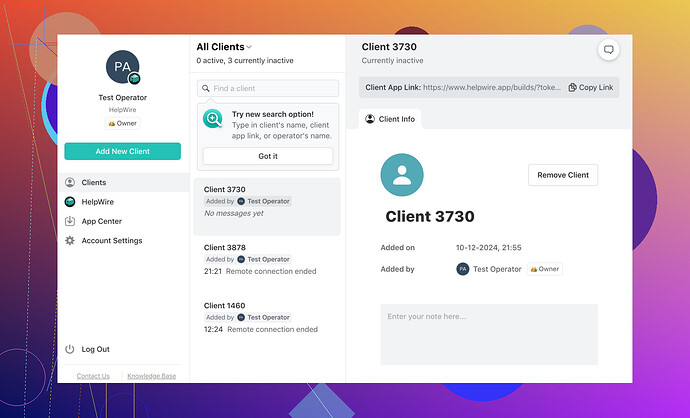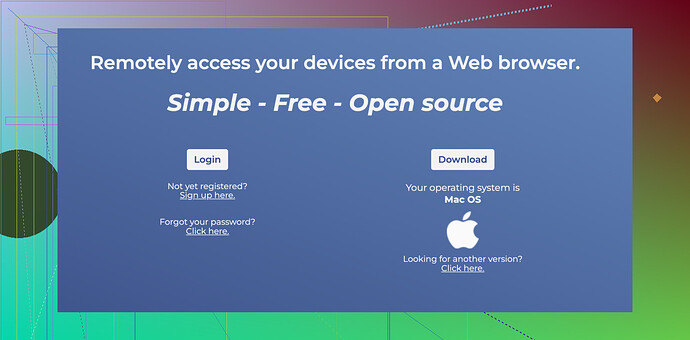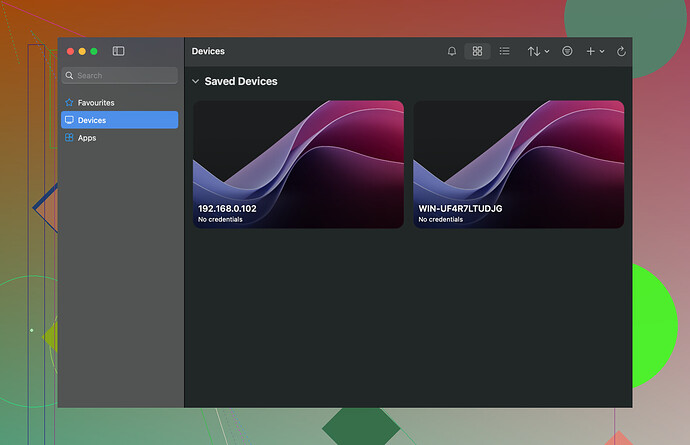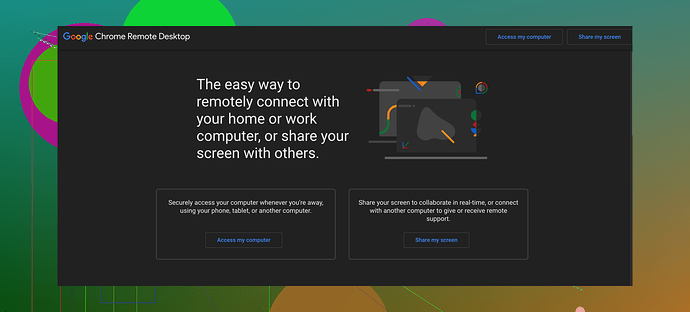Looking for recommendations on the best free remote desktop app for my Mac. I need it for occasional remote access to another computer for work. Could someone share their suggestions?
Discover the Top Free Remote Desktop Apps for Mac
Looking to manage your devices or provide tech support remotely without spending a dime? Here’s a curated list of some of the best free remote desktop tools tailored for Mac users. These options come with their unique strengths and weaknesses, so you can find a solution that matches your needs.
HelpWire
HelpWire is like a digital bridge for personal users and small businesses, enabling effortless remote connectivity. With a streamlined setup and secure encrypted sessions, it’s perfect for troubleshooting or offering remote support.
Why You’ll Love It:
- + Easy Interface: You don’t need to be a tech wizard to navigate it.
- + Top-Tier Security: Connections are encrypted end-to-end.
- + No-Sweat Setup: Minimal fuss, just plug and play.
Caveats to Consider:
- - Still Gaining Ground: It’s relatively new on the scene, so it might lack advanced finesse seen in veteran tools.
Additional Resources:
Dive deeper into its features:
Top Free macOS Remote Desktop Applications in 2024
Best free remote desktop app for Mac
DWService
This open-source champion is built for versatility, aims to simplify online collaborations, and works smoothly in a browser-based environment. Whether facilitating troubleshooting remotely or securely sharing files, DWService has you covered.
Highlights:
- + Free Forever: Completely open-source – no hidden fees.
- + Zero Installs for Guests: Your remote partner doesn’t need to download anything to get started.
- + Extra Features Galore: Terminal access and file sharing included.
Downside?
- - Outdated Vibes: The user interface could use a modern uplift.
- - Spotty Performance: Internet hiccups can impact stability.
TeamViewer
When talking about remote desktop software, TeamViewer is the heavyweight name that often pops up, and rightfully so. It’s a polished tool with robust functionality across platforms, ideal for personal or even semi-professional use.
Reasons to Pick TeamViewer:
- + Intuitive to Use: Navigation, even for first-timers, feels natural.
- + Works Everywhere: Compatible with macOS, Windows, Linux, and more.
- + Feature-Loaded: Includes file transfers, chat tools, and remote printing.
Things to Note:
- - Usage Restrictions: The free version targets personal use only; misusage could result in limitations.
- - Resource-Intensive: Might feel excessive for simple needs.
Microsoft Remote Desktop
For those who toggle between Mac and Windows, this tool might just be the perfect connector. Developed straight from Microsoft’s vault, it prioritizes stability and security for people working primarily with Windows systems remotely.
What Makes It Stand Out:
- + Legitimacy: Being official Microsoft software means excellent support.
- + Smooth Operator: Works exceptionally well for Windows-based workflows.
- + Price Tag: None—completely free.
Shortfalls:
- - Windows-Exclusive: Designed specifically for accessing Windows machines; Mac-to-Mac scenarios aren’t supported.
- - Tricky Setup: The configuration process may not be beginner-friendly.
Chrome Remote Desktop
If simplicity and cross-platform synchronization are all you seek, Chrome Remote Desktop could be your go-to. It’s lightweight yet effective, designed to operate seamlessly through the Google Chrome browser or a mobile app.
Advantages You’ll Appreciate:
- + Ultra-Easy Setup: A few clicks, and you’re good to go.
- + Versatile Platforms: Works fluently across Mac, Windows, Linux, and even mobile devices.
- + Browser-Based Access: No extra clutter—lives directly inside Chrome.
Drawbacks to Ponder:
- - No File Transfers: It’s a notable limitation for those needing to shift files remotely.
- - Feels Bare-Bones: Power users might find the feature set limited.
Remember, the ideal remote desktop app for you will depend on your exact needs—be it security, simplicity, or multitasking features. Each of these free tools provides something distinctive to the Mac community, leaving you spoiled for choice.
Honestly, when it comes to finding the best free remote desktop app for Mac, your needs seem pretty straightforward—occasional remote access for work. So, let’s cut to the chase with a quick rundown based on your situation.
If convenience and straightforward setup rank high for you, I’d say go with Chrome Remote Desktop. It’s super easy to set up (literally takes under 5 minutes) and allows you to connect seamlessly via your browser. Just keep in mind that file transfers aren’t an option, so if you need to move files back and forth, this might be a dealbreaker. It’s a ‘quick and dirty’ solution—practical for lightweight tasks.
Now, if you value better security and more features, check out HelpWire. It’s one of the newer tools, but it’s all about simplicity and end-to-end encryption. Small businesses and personal users rave about it for troubleshooting tasks and remote support—you can learn more about its benefits through exploring its user-friendly features. Though it feels fresh and less polished compared to old-timers like TeamViewer, for occasional work tasks, it’s a solid choice.
For something robust and feature-packed (but a bit bloated for simple use), TeamViewer is a reliable pick. Be warned though, TeamViewer’s free version puts restrictions on non-personal use, so if they detect “work-like activity,” you might get hit with limitations.
Lastly, Microsoft Remote Desktop is great if you’re mainly accessing a Windows machine (not Mac-to-Mac). But let’s be real, the setup process isn’t newbie-friendly, and it’s very Windows-focused—so proceed with patience and YouTube tutorials on standby.
Personally, I lean toward HelpWire for light, secure access paired with an easy interface. Chrome Remote Desktop is my fallback if I don’t need extra features. Anything beyond that feels like overkill unless you’re looking for specific functionality like file sharing or multitasking tools. Hope this narrows it down for you!
Honestly, finding the ‘best free remote desktop app for Mac’ is like picking the right avocado – it all depends on timing and what you actually need it for. So, let’s dive into the options without going in circles, shall we?
If you’re just looking for something straightforward for occasional remote access, I’d second @nachtdromer’s mention of Chrome Remote Desktop. It’s ridiculously easy to set up (literally a couple of clicks), works across multiple platforms, and is perfect for casual use. But, yeah, no file transfers. So, if you need to move files back and forth, don’t even bother with this one. It’s like having a car with no trunk – great for errands, not so much for road trips.
Now, if you’re leaning toward security and a polished interface, HelpWire is worth checking out. While @mikeappsreviewer is right that it’s a newer contender, it’s packed with solid encryption, making it ideal for work purposes. Plus, the setup is a breeze – no tech degree required. Small businesses also give this tool a thumbs-up, which says a lot about its reliability despite being the ‘new kid on the block.’
For something more feature-rich but a bit heavier on resources, there’s TeamViewer. Sure, it’s a classic, but let’s not ignore the free version’s limitations. If you’re caught remotely accessing something ‘too professional,’ they’ll start throttling you like an ISP during peak hours. It’s like borrowing a luxury car and getting side-eyed if you drive too far.
Finally, Microsoft Remote Desktop is rock solid if your target system is Windows-based. But let’s be honest; setting it up feels like assembling IKEA furniture without instructions. If you’re impatient or prone to tech rants, this might not be the tool for you.
TL;DR: Chrome Remote Desktop for simplicity, HelpWire for secure and hassle-free support, TeamViewer if you need extra tools (and don’t mind potential restrictions). Forget Microsoft Remote Desktop unless you enjoy challenges.