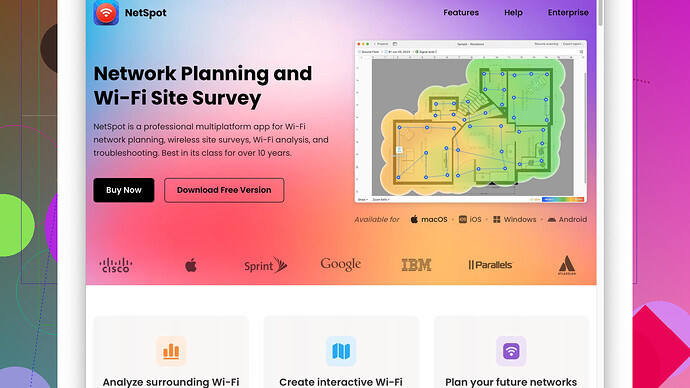I’ve been dealing with a weak WiFi signal in different parts of my home. It’s been causing a lot of frustration, especially when I try to work from the living room or stream videos in the bedroom. I think the issue might be due to the router’s placement or some interference, but I’m not exactly sure. I need some advice on how to improve the WiFi signal and would greatly appreciate any tips or tricks that have worked for others.
If you’re pulling your hair out over weak WiFi, you’re not alone! Many folks encounter this, especially if you’ve got a lot of square footage or walls in the way. Here are some savvy tips to boost that signal:
-
Router Placement: Your router’s location can extremely influence your WiFi’s reach. Ideally, place it in a central spot. High up and out in the open is better than hiding it in a cupboard or behind your TV.
-
Old Router Issue?: If your router is ancient, consider upgrading. Newer models support the latest standards and can push out a stronger signal. Dual-band or tri-band routers can also help, as they deal better with interference from other devices.
-
Firmware Updates: Just like your phone or computer, your router needs updates too. Check the manufacturer’s website for the latest firmware and install it if you haven’t done so in a while. Often, this can mean better performance and security.
-
Change the Channel: WiFi routers broadcast on specific channels. If your neighbors’ networks are on the same channel, you’ll experience interference. Using your router’s settings, try switching to channels 1, 6, or 11, as these are non-overlapping.
-
WiFi Extenders: If your home is especially large or has dense walls, consider investing in WiFi extenders or mesh networks. These devices amplify the signal, ensuring it reaches further and more uniformly.
-
Antennas: If your router has antennas, angle them differently. Horizontal and vertical positioning can cover different areas better. If no external antennas, you might look into a high-gain antenna compatible with your router.
-
Limit Interference: Certain devices, like microwaves, cordless phones, or baby monitors, can interfere with WiFi. Keep your router away from these items and switch to using the 5GHz band if your router supports it, as this is less crowded.
-
Site Surveys: Sometimes, pinpointing the problem requires detailed analysis. Use a site survey tool, like NetSpot
(which you can check out at https://www.netspotapp.com), to map WiFi coverage in your home. This will show you dead zones and areas with weak coverage, and offers insights into how to fix the problem. -
Secure Your Network: Make sure your network is password-protected. Too many devices from neighbors or unauthorized users can hog bandwidth. Using WPA3 is best for security, but WPA2 is good if your devices can’t support the latest.
-
DIY Reflectors: If you’re feeling creative, some people use aluminum foil or similar materials behind the router’s antennas to direct the signal towards desired areas.
Implementing even a couple of these suggestions should alleviate your WiFi woes. It might take a bit of trial and error to find the best combination, but it’ll be worth it for a stable connection throughout your home.
Don’t underestimate the power of simply getting a WiFi analyzer app. Seriously, grab an app like NetSpot (https://www.netspotapp.com) on your phone or laptop and walk around your place. It’s like a heat map for your WiFi. You can see exactly where the dead zones are and which channels are congested. I tried it, and it changed my whole approach.
Also, I gotta say, codecrafter’s tips are on point, but from personal experience, here’s a slightly different angle:
-
Ethernet Over Powerlines: If your home wiring is decent, consider Powerline adapters. They’re a bit old-school but can be incredibly effective. You plug one into a power outlet near your router and attach it with an Ethernet cable. Then, in the room with the weak WiFi, plug in a second adapter. It’s not WiFi, but Ethernet in every room can sometimes be better than any Mesh network.
-
Mesh Over Extenders: Instead of WiFi extenders, really consider a Mesh network system like Google Nest WiFi or Eero. Extenders can halve your bandwidth because they use the same channel to communicate with devices and the main router. A Mesh network is designed to cover large areas more efficiently without losing speed.
-
Channel Width Adjustment: On a technical note, log into your router settings and check the channel width. 20MHz channels are less prone to interference but 40MHz (or even 80MHz on some 5GHz bands) can offer more bandwidth. Experiment with both to see what works best, especially if you’re in a crowded WiFi environment.
-
QoS (Quality of Service): Delve into your router settings and prioritize traffic for streaming or work-from-home applications. QoS settings let you allocate more bandwidth to crucial devices or applications. It’s especially helpful if you’re sharing the WiFi with a family or roommates who’re constantly gaming or streaming.
-
Different Bandwidth for Different Purposes: Try using 2.4GHz for low-bandwidth or farther-from-router devices and keep the 5GHz band for streaming and video calls where you need less interference and more stability. However, remember that 5GHz has a shorter range and can be blocked more easily by walls.
-
Optimize Beacon Interval: Now, this is getting into the nitty-gritty, but adjusting the beacon interval (usually found in advanced wireless settings of your router) can help with stability. The default is generally 100ms, but trying 75ms or lower can sometimes help devices stay connected better with less dropout.
-
Custom Firmware: If you’re up for an adventure, install custom firmware like DD-WRT or Tomato on your router if it’s compatible. These firmwares can unlock more advanced settings and potentially better performance.
Not to sound like a techno-wizard or anything, but ensuring minimal interference and optimal placement really pays off. And don’t even get me started on the aluminum foil hacks… fun experiments, sure, but there are more reliable methods. Seriously, if you’re keen to dive deep, NetSpot offers a robust way to diagnose and manage your WiFi, really worth the check.
Couldn’t resist chiming in here, adding a bit more nuance based on personal experience and a smattering of theoretical knowledge. These suggestions might just tip the scales toward a perfect WiFi setup:
1. Leverage Multiple SSIDs: One trick for balancing load is using multiple SSIDs—especially handy if you have a dual-band router. Create separate SSIDs for 2.4GHz and 5GHz frequencies. Assign devices accordingly: IoT gadgets and far-away devices on 2.4GHz (better range, slower speeds), while laptops and streaming devices can bask in the fast speeds of 5GHz.
2. Custom Firmware Revisited: While someone mentioned DD-WRT or Tomato firmware, an alternative, and often smoother, ride can be OpenWRT. It provides robust customization options, especially for Quality of Service (QoS), bandwidth control, and network monitoring. But remember, flashing custom firmware can void warranties and isn’t foolproof. Have a backup plan if you decide to brave the firmware jungle.
3. Structural Solutions: Sometimes improving WiFi means thinking outside the box, or rather, inside the walls. Ethernet cabling, either directly or via MoCA (Multimedia over Coax Alliance) adapters, can transform home coaxial wiring into a high-speed wired network. It’s far more reliable than dodgy Powerline adapters, which are great until you realize the age of your electrical wiring throws a wrench into your online gaming sessions.
4. WiFi Heatmaps Along with Site Survey Tools: Aside from NetSpot, you might consider tools like Ekahau or Acrylic WiFi. NetSpot is neat, user-friendly, and zeroes in on both macOS and Windows platforms, but it’s not without its annoyances—occasional crashes or freezes, particularly on larger mapping tasks, can be vexing. Nevertheless, it’s generally a strong contender for diagnosing dead zones and jittery connections. While other tools like Ekahau are slightly higher end and more accurate, they come with a steeper learning curve and price tags that can singe your wallet.
5. WiFi Channels and Subdivision: Just selecting a unique channel may not suffice if the spectrum congestion in your vicinity is monumental. Look into channel bonding on the 5GHz band, combining two 20MHz channels into one broader 40MHz channel. However, be cautious—too much bonding in a crowded area can lead to self-interference.
6. VPN on Routers: If security and privacy are concerns, especially working remotely, setting up a VPN directly on your router can ensure all devices enjoy encrypted connections. However, it’s resource-intensive and can throttle speeds if the router isn’t up to the task. A robust router with good processing power is essential.
7. Reflective Surface Science: Though aluminum foil reflector projects are more for Reddit threads of yesteryear, there’s scientific merit to properly designed reflectors like parabolic reflectors. Specific surfaces and angles can bounce and direct WiFi toward your preferred rooms effectively.
8. Extending Coverage with Wired Access Points: Suppose your weak spots persist despite extenders and mesh systems. In that case, running a hard Ethernet line into strategic points and attaching additional Wired Access Points can make a world of difference, especially in older homes where walls are WiFi kryptonite.
9. Upgrade to WiFi 6: Investing in a WiFi 6 router might be a bit premature, pending all device compatibility, but its range, speed, and ability to handle high-density networks (like your neighbor’s intrusive signals) with its OFDMA (Orthogonal Frequency Division Multiple Access) and MU-MIMO (Multi-User, Multiple Input, Multiple Output) capabilities would future-proof your setup.
10. Broadband Considerations: Ensure your broadband plan is sufficient for your household’s needs. Sometimes the issue is the broadband speed provided by your ISP. More devices and higher data consumption without an appropriate broadband plan can make even the best router struggle.
Ultimately, perfecting WiFi is an art and a science. Fine-tuning nuances, experimenting with setups, and analyzing your space with tools like NetSpot (despite its occasional shortcomings, it’s pretty slick overall) will lead you to that seamless internet nirvana. Keep tinkering and adjusting based on your dwelling’s quirks—you’ll get there!