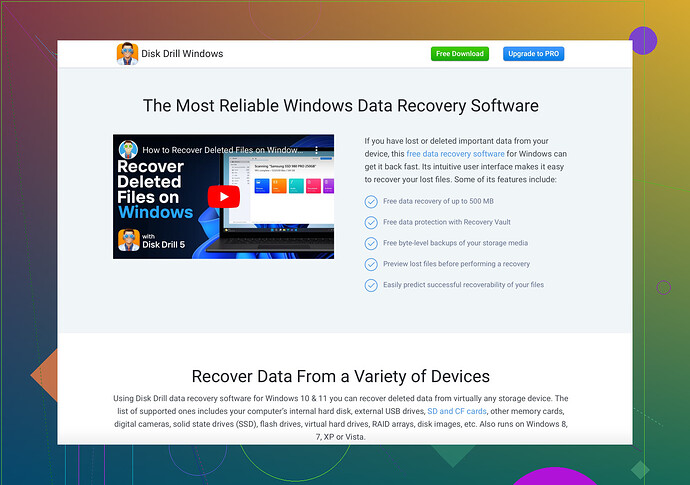I accidentally deleted important files from my flash drive while using my Mac. Is there any way to recover them? The data is crucial for an upcoming project, and I’m really worried. Please help!
Yo, been there! Losing important data can feel like the end of the world. But don’t freak out just yet. There’s hope. Here’s a quick lowdown on what you can try:
-
Check Trash Bin: Sometimes, the deleted files might still be recoverable from the Trash Bin. Just have a look in there first.
-
Disk Drill: This is a lifesaver! It’s a powerful data recovery tool specifically designed to help you recover lost files from flash drives and other devices. It works perfectly on Mac, and its interface is pretty user-friendly.
-
Time Machine: If your flash drive was backed up using Time Machine, you could restore it easily. Just connect the drive and enter Time Machine to roll back to a time when the files were still there.
-
Terminal Command: If you’re feeling adventurous and are comfortable with some command-line action, you could try using the
testdiskcommand. It’s a bit technical but can be very effective. -
Professional Help: If those files are super crucial and nothing seems to work, consider reaching out to a data recovery specialist. It might cost you, but it’s worth it if the data is that important!
And remember, for the future, maybe consider keeping regular backups to avoid this heart-stopping moment again. ![]() Keep calm and restore on!
Keep calm and restore on!
Alright, here’s my 2 cents. You got some solid advice from @yozora, but let’s throw in a couple more tools and tricks just in case.
-
PhotoRec: If you’re into open-source software, have a look at PhotoRec. It’s free and can recover a variety of file types from your flash drive. It might not have the sexy interface, but it’s powerful under the hood.
-
Disk Utility: Before diving into third-party apps, try using your Mac’s built-in Disk Utility to see if the drive itself has any errors. Sometimes repairing the drive can magically unearth missing files. Open Disk Utility, select your flash drive, and click ‘First Aid.’
-
Recoverit: Another tool to consider is Recoverit. Similar to Disk Drill but sometimes has luck where others don’t. Again, it’s user-friendly and quite efficient.
-
Shadow Copies: Macs don’t use the term “shadow copies,” but sometimes older versions of files can be found if you use software like Mac Data Recovery Guru.
-
Carbon Copy Cloner: If you had cloned your flash drive to another drive using this tool, restoration is pretty straightforward. No clone? Make it a habit for the future.
Just a quick note on Disk Drill mentioned before: Not only is it very easy to use, but it also supports a myriad of file formats and devices, making it a go-to for many when recovering lost files. For more info, you can check out Disk Drill.
And yo, don’t beat yourself up too much about not having backups. Even the best of us screw up and forget. From here on, just keep multiple copies of crucial files. Hang in there; you got this! ![]()
Alright, let’s get into it. Here are some additional approaches you might want to consider:
Step-by-Step Recovery Tactics
1. PhotoRec:
- Pros: Free, powerful, open-source.
- Cons: Interface isn’t pretty, can be a bit technical.
2. Disk Utility:
- Pros: Built-in tool, no need for downloads.
- Cons: Might not be sufficient if data is deeply corrupted.
3. Recoverit:
- Pros: User-friendly, efficient.
- Cons: Can be pricey, not always 100% effective.
Command-Line Wizards
4. TestDisk via Terminal:
- Pros: Very effective, free.
- Cons: Requires technical know-how, not for the faint-hearted.
Going Deeper with Disk Drill
Disk Drill:
- Pros: User-friendly, supports many file formats, small learning curve.
- Cons: Not free for full functionality, can be overkill for minor recoveries.
I see @vrijheidsvogel and @yozora already touched on Disk Drill and Time Machine, which are fantastic tools. But let’s not forget that PhotoRec and Disk Utility might also save the day depending on your comfort level with technology.
For maximum effectiveness:
- Start with the simple checks like the Trash Bin and Disk Utility’s ‘First Aid.’
- Move on to more powerful tools like Disk Drill or Recoverit if the simple steps don’t work.
- As a last resort, head to the terminal for some
testdiskmagic if you’re feeling brave.
Remember, sometimes recovering data is a balancing act between ease of use, cost, and effectiveness. Stay calm and rally through these options one by one.