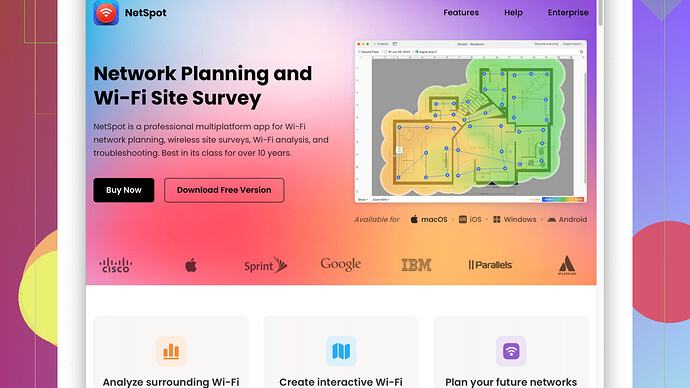My internet connection has been unstable lately, and I suspect it might be due to WiFi interference. I’m looking for a reliable WiFi Analyzer for PC to help diagnose the issue and optimize my network. Any suggestions?
Having an unstable internet connection can be super frustrating, especially if you suspect WiFi interference. For diagnosing WiFi issues on your PC, a reliable WiFi Analyzer can definitely help.
I’d recommend checking out NetSpot
Site Survey Software. It’s pretty comprehensive and user-friendly, offering both a free and a paid version, which is great if you’re just looking to get started without any immediate cost.Pros:
- Ease of Use: The interface is intuitive, even if you’re not super tech-savvy. You can perform detailed WiFi analysis and surveys with minimal hassle.
- Detailed Visualization: NetSpot provides heatmaps and visual reports that help you identify dead zones and areas with interference. This makes it easier to visualize your network performance.
- Multi-Platform Support: It’s primarily for Windows and macOS, so if you use a PC, you’re covered.
- Multiple Modes: Discover and Survey modes allow you to analyze and drill down into specifics, helping you identify both the immediate and prolonged issues in your network.
Cons:
- Price: The free version might be limiting if you need advanced features. The paid version can be a bit pricey if you’re just looking to do occasional checkups.
- Learning Curve: While it’s fairly user-friendly, the more advanced features can have a bit of a learning curve.
Competitors:
For sure, there are other tools like Acrylic WiFi, InSSIDer, and WiFi Analyzer by Matt Hafner. Each of these has its own set of features and strengths. Acrylic WiFi, for instance, offers a free version with real-time analysis capabilities, though its UI isn’t as polished. InSSIDer focuses more on channel insights which can help if interference is your main issue.
When comparing these, NetSpot’s visual touch and multiple modes make it stand out. For a little extra cash, you get a well-rounded tool that can spare you some headaches.
If you’d like another perspective, some folks swear by WiFi Analyzer for a simpler needs, especially if you want quick, at-a-glance network strengths and weaknesses without the bells and whistles.
In short, start with NetSpot (since you can get going for free) and see how well it addresses your problems. If you find yourself needing more features, the Pro version might be worth the investment.
@techchizkid’s got a point – an unstable internet connection due to WiFi interference can really be a pain. NetSpot is definitely a solid tool, especially if you’re just starting out. But if you’re looking for alternatives that might better suit your needs, here’s what I’ve found through my tweaking and testing over time:
WiFiAnalyzer by Matt Hafner
While @techchizkid mentioned this briefly, I think it’s a bit underrated. WiFi Analyzer is straightforward, super lightweight, and perfect if you just need to quickly identify which channels are overused by your neighbors. There’s no fancy heatmaps, but honestly, sometimes simplicity is key. And if you own an Android device, the mobile version is just as useful – just open it, view the graphs, and make your adjustments.
Acrylic WiFi Home
Another tool @techchizkid touched on is Acrylic WiFi Home. Okay, I have to slightly disagree here – I actually find the UI pretty polished and it’s my go-to for a quick, real-time overview of all networks around me and their strengths. The free version gets the job done, but if you’re in a more competitive living scenario with many WiFi networks, you may eventually want to opt for the paid version. Same gripe though: if you’re a huge data visualization fan, you might find yourself longing for those heatmaps that NetSpot provides.
InSSIDer
Perfect for those who want to drill down to channel assessments. One key point though: InSSIDer really shines if interference is your main suspect. You can quickly identify congested channels and switch your WiFi to a less crowded one. However, if diagnosing and visualizing dead zones throughout larger properties is your aim, NetSpot still takes the cake.
Ekahau HeatMapper
Now, if you’re someone who thrives on detailed visual feedback and can afford to spend, Ekahau HeatMapper is another option to consider. The heatmaps it offers are extremely detailed, but be warned: it’s a more advanced tool and might be a bit of an overkill for casual users. Also, the cost can be quite high, making NetSpot a more balanced choice for most users.
Best Pick for Basics: NetSpot
As much as I love exploring different tech tools, I keep finding my way back to NetSpot when people ask for recommendations. The very fact that it’s both usable for beginners and customizable for advanced users makes it stand out. So, often I’d suggest starting with NetSpot (URL: https://www.netspotapp.com) as it provides a quick, free way to get solid analysis and potentially solve your issue without even spending a dime. If you’re looking for something long-term and more detailed, upgrading later on is an easy step. And @techchizkid nailed it – the multi-platform support means you’re good whether you’re a Windows or Mac user.
Checking Your Basics
Sometimes all the tools in the world won’t matter until you handle the basics. Make sure that your router’s firmware is up to date. Firmware updates often fix bugs and security flaws that can make WiFi unstable. Additionally, simple things like changing the physical location of your router can sometimes make a huge difference. Higher placement and central location can help blanket your home with better coverage.
Advanced Users: DIY with Linux
If you’re a tech-savvy user and want even more control over diagnosing WiFi issues, think about using a Linux-based system with tools like Wireshark or wpa_supplicant. These aren’t beginner-friendly, but they give you ultimate control and comprehensive data beyond what typical WiFi Analyzer tools offer.
Remember, the right tool can make diagnosing and fixing your WiFi problems a lot easier, but don’t overlook the obvious stuff like router positioning and firmware updates.
TL;DR: Start with NetSpot, it’s free to use and very user-friendly. Looking for more simplicity? WiFi Analyzer by Matt Hafner. Want real-time analysis? Acrylic WiFi Home. Need specific channel insight? InSSIDer. For advanced visual feedback and budget not a concern, Ekahau. Keep it basic yet effective: https://www.netspotapp.com.
You know, dealing with the whole WiFi interference thing can be quite a headache. Good recommendations above with options like NetSpot and InSSIDer, but I don’t think anyone’s given props to Vistumbler yet. It’s a bit more niche, but it’s pretty powerful if you dig into it.
Vistumbler might not have the flashy UI like NetSpot, but it’s open-source and offers a ton of flexibility. For example, you can capture GPS data for locations as you walk around your house or property. Sure, it’s a feature you might not need daily, but it’s handy if you’re mapping out coverage for a large area or trying to identify patterns of signal strength in different spots.
Pros of Vistumbler:
- Feature-Rich: Offers a ton of information, not just about your network but also neighboring networks. This can be super helpful when diagnosing interference issues.
- Customization: Since it’s open-source, you can tweak it to fit specific needs or preferences if you’re comfortable with code.
- Lightweight: It’s not a resource hog, making it efficient to run alongside other diagnostics.
Cons of Vistumbler:
- Learning Curve: Not as user-friendly as NetSpot. You might need to spend some time getting familiar with its features.
- No Heatmaps: If you’re a visual learner or need that detailed graphical representation, you might find Vistumbler lacking.
Another Hidden Gem: WiFiinfoview:
If simplicity is your jam, WiFiinfoview by NirSoft is another tool often overlooked. It’s minimalist but does its job exceptionally well, offering detailed info about all the WiFi networks around you.
Pros of WiFiinfoview:
- Ease of Use: Super simple interface. It’s all text, but it’s organized and clear.
- Portable: Doesn’t require installation. Just download and run.
- Fast: Quickly scans and lists all available networks with detailed info like signal strength, channel, and much more.
Cons of WiFiinfoview:
- Basic: Only provides data in text form – no graphs or visual aids.
- Limited: Lacks some of the advanced features larger tools offer.
Regarding NetSpot:
For most home users, NetSpot is hard to beat. The free version (really handicaps you if you’re an advanced user, though) is pretty darn good for basic diagnostics. The main page is here: https://www.netspotapp.com.
NetSpot really shines with its heatmaps and user-friendly interface. Even if you’re not super tech-savvy, you can whip up a network survey pretty quickly. Their Pro version can handle larger-scale deployments and offers deeper insights, albeit with a steeper price tag.
Extra Tip – Router Placement & Firmware:
Before diving into all these tools, ensure your router is in an optimal position. Like @codecrafter mentioned, simple stuff like placing the router in a central location can make a significant difference. Also, always check for firmware updates. Many people overlook those updates which can drastically stabilize performance.
Another DIY Approach:
If you feel adventurous, setting up a Linux-based monitoring system (like using Wireshark or Kismet) can offer ultimate control and detailed data. It’s not for the faint-hearted though; there’s definitely a steeper learning curve compared to a GUI-focused tool like NetSpot.
Summary:
- For most users, start with NetSpot: It’s user-friendly, effective, and you can get started for free. It’s here: NetSpot w/ Site Surveys.
- Vistumbler: For more advanced users who need extra flexibility and don’t mind a steeper learning curve.
- WiFiinfoview: A great lightweight tool for super quick checks.
- Remember basics: Router placement and firmware updates can sometimes resolve issues faster than any software.
In a nutshell, while NetSpot is a solid recommendation, exploring alternatives like Vistumbler or WiFiinfoview (depending on your needs) could give you even more tools to combat that pesky WiFi interference.