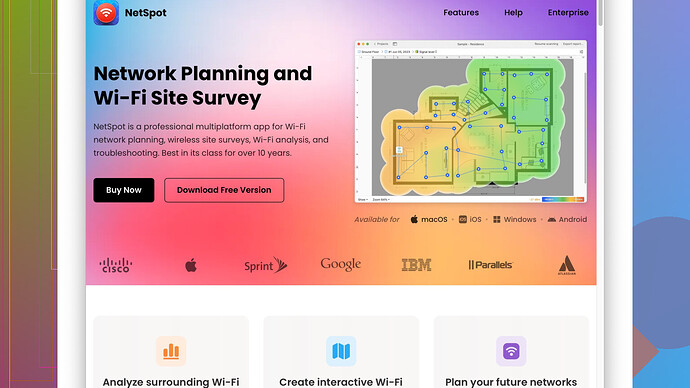Recently started experiencing frequent connectivity issues with my WiFi and it’s becoming quite problematic, especially since I work from home. I’m looking for reliable WiFi analysis tools to diagnose and resolve these issues. Any suggestions on what works best?
First off, I totally get the frustration—frequent WiFi drops can royally mess up your workflow, especially if you’re on video calls or uploading large files. There are several solid WiFi analysis tools out there that can help you pinpoint the exact cause of your connectivity woes, letting you troubleshoot like a pro.
One tool I’d recommend you check out is NetSpot
Site Survey Software. It’s pretty robust and user-friendly. Here’s a quick rundown of the pros and cons:Pros:
- User Interface: NetSpot’s interface is really intuitive. It doesn’t take a network engineer to figure things out, which is great if you’re not super tech-savvy.
- Visual Heatmaps: You can create visual WiFi heatmaps of your living space to see where the strongest and weakest signals are. This helps you identify dead zones.
- Real-Time Analysis: It offers real-time visualizations of your network’s performance data.
- Platform Compatibility: Available for both macOS and Windows.
- Advanced Features: Options like network discovery and active scanning give you deep insights into network performance and interference.
Cons:
- Cost: The free version is somewhat limited in features. The Pro version, which includes more advanced features, is a bit pricey.
- Resource Intensive: It can be a bit heavy on system resources, especially during active scanning.
Another noteworthy option is Acrylic Wi-Fi Home. Less polished than NetSpot in terms of UI, but it offers solid WiFi traffic analysis and signal strength mapping. Just don’t expect the same level of visual representation that you get with NetSpot.
Wireshark also deserves a mention, but it’s more advanced and can be overkill if you’re only looking to fix basic connectivity issues.
InSSIDer is another alternative worth a look too. It’s straightforward but less feature-rich when compared to NetSpot. InSSIDer’s simplicity might be a plus if you’re just doing basic diagnostics.
For Mac users, WiFi Explorer is another viable tool. It’s got a clean UI and provides comprehensive details about nearby WiFi networks but doesn’t quite match the depth that NetSpot offers.
With NetSpot, you’re not just skimming the surface; you’re diving deep into the root of your network hiccups. It’s pretty much the Swiss Army knife of WiFi analysis tools. It would let you do things like measure and visualize signal-to-noise ratios, interference from neighboring networks, and more.
Finally, whatever tool you decide to go with, remember that the issue might not solely be your WiFi network. It could be your router’s position, the number of devices simultaneously connected, or even external interference. Try to get a holistic view by considering these factors while you’re analyzing.
So, grab your tool of choice and start mapping out your WiFi landscape. Best of luck!
I hear you, WiFi issues can be a real productivity killer, especially with WFH setups. It’s like, one minute you’re in a groove, and the next, boom, connection drop! Been there, done that.
While @techchizkid has covered a lot of ground here with various WiFi analysis tools, I’d like to throw in a couple more angles you might want to explore.
First off, before you dive into specialized software, sometimes simple physical adjustments to your WiFi setup can make a world of difference. Router placement, for instance—make sure it’s not stuck in some corner or behind too many objects. Elevate it if you can. Minimize obstructions between your router and your workspace.
Now, for tools not mentioned already, consider WiFi Analyzer for Android devices. It’s a handy app if you’re looking for something quick and straightforward. You can visualize your WiFi channel usage real-time and often spot congested channels, allowing you to switch to a less crowded one. Not as in-depth as NetSpot, but super convenient for quick checks.
Speaking of convenience, Fing Network Tools (available for both Android and iOS) can give you an overview of your network at a glance. You can identify all devices connected to your network, which can help you pinpoint any bandwidth hogs. It’s less about WiFi heatmaps and more about overall network health.
If you’re into something that dives deeper without being as resource intensive as NetSpot can sometimes be, try Vistumbler for Windows. This open-source tool provides excellent WiFi mapping capabilities and can identify access points, visualize signal strength, and more. The downside? It’s not as user-friendly, so there’s a bit of a learning curve.
One tool I personally like for a comprehensive checkup is WiFi Analyzer – Network Scanner on the Microsoft Store. It’s a neat app for Windows 10 users and gives you all the essentials: signal strength, channel assessment, and even a dark mode to save your eyes during late-night troubleshooting.
Interestingly, while NetSpot is a powerhouse—let’s not forget about it entirely—it might be overkill if you’re just dealing with minor connectivity hiccups. Visit their site for more details: https://www.netspotapp.com.
On a slightly different note, if you’re a bit of an Alexa aficionado, another cool tool to consider is the WiFi SweetSpots app. This one’s available for both Android and iOS and clearly shows you speed ratings as you move about your space. It’s as simple as turning the app on and walking around. You’d be surprised at how much this can reveal about where to place that all-important WiFi extender.
Speaking of extenders, sometimes the issue isn’t the setup of your primary WiFi but the range. Have you considered upgrading your router or adding a mesh WiFi system like the Google Nest WiFi? It might sound like a higher investment, but it’s a long-term fix that can completely obliterate those dead zones.
Let’s also not forget firmware updates. Sometimes all you need is a good old update for your router to ensure it’s running smoothly with the latest bug fixes and performance improvements.
So, in summary:
- Physically tweak your setup.
- Use simpler apps like WiFi Analyzer or Fing for quick diagnostics.
- Delve into tools like Vistumbler or WiFi Analyzer – Network Scanner for deeper insights.
- Don’t rule out hardware upgrades like mesh WiFi if problems persist.
By spreading your troubleshooting effort across these various facets, you’ll likely zero in on the root of your connectivity issues more efficiently. Hang in there—you got this!
Hey there, sorry to hear about your WiFi troubles – working from home can be a nightmare when connectivity keeps dropping! You’ve got some excellent suggestions from @byteguru and @techchizkid, but I’ll add a couple more tricks and tools that might help you sort things out.
To start, before diving entirely into new apps or software, you might wanna try rebooting your router or updating its firmware. Simple, but sometimes all it takes. Place your router in a central location, away from metal objects or other electronics that could cause interference.
But okay, onto tools. If you’re a bit of a techie or don’t mind getting into the weeds, Ekahau HeatMapper could be worth a look. It’s free and gives you a decent visualization of your WiFi signal strength throughout your space. It’s kinda like NetSpot’s heatmap, but without the price tag.
For a great combination of simplicity and depth without overwhelming you, Wi-Fi SweetSpots for Apple and Android is super handy. It’ll allow you to walk around and see signal strength variations in real-time, which could reveal if all you need is a better router position or a range extender.
When it comes to fixing channel congestion, some routers let you tweak settings automatically to find the least crowded channel. If yours doesn’t, then an app like WiFi Analyzer on Android or WiFi Explorer on Mac can help you manually pick one that’s less populated.
A tool not mentioned but worth throwing into the mix is SolarWinds WiFi Analyzer. It’s pretty comprehensive, but maybe a bit jargon-heavy if you’re not already familiar with network lingo. It provides an in-depth analysis of your network’s performance and can alert you to many potential issues.
If you’re open to spending a bit, an investment in a mesh WiFi system could be a game-changer. The Eero, Google Nest WiFi, and Orbi systems are top contenders. They might be overkill for small flats but absolute lifesavers if you’ve got a larger space or thick walls that block signals.
Finally, don’t forget the trusty NetSpot Site Survey Software if you decide you need a Swiss army knife of WiFi tools. It’s feature-rich, and while the Pro version is pricey, the level of detail you get might be just what you need to solve persistent issues. Check it out if you’re interested: https://www.netspotapp.com.
Remember, WiFi issues can sometimes come down not just to software or hardware improvements but a mix of both. Between repositioning your router, adjusting settings, and using these tools, you’re setting yourself up for a more stable connection. Feel free to reach back if you hit any more snags!