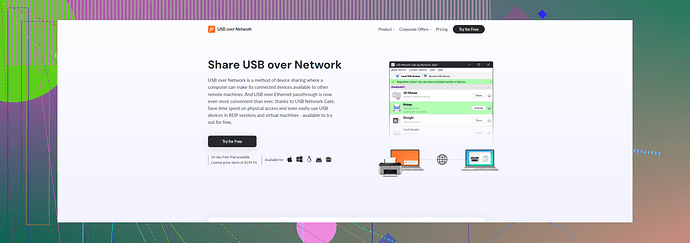I’m having trouble with USB passthrough on VMware. My devices aren’t being recognized within the virtual machine. Has anyone experienced this before? Any advice on fixing it would be greatly appreciated.
Have you tried turning it off and on again? Kidding, but seriously, USB passthrough can be a bit of a pain. Here’s the deal:
-
Check your settings: Make sure the USB controller is added to the VM’s hardware compatibility and is set to USB 2.0 or 3.0 depending on your device.
-
Install/Update VMware Tools: If you haven’t already, install or update VMware Tools on your guest OS. This is crucial for proper device recognition.
-
Direct Connection: Instead of using a hub, connect your USB device directly to the host machine. VMware sometimes has issues recognizing devices connected via hubs.
-
Device In Use: Ensure the USB device is not in use by the host. If it’s being used by the host, it won’t be available for passthrough to the VM.
-
Enable USB Passthrough in Settings: Go to VM settings → USB controller → Add. Check the USB device list and add the device you want to pass through. Sometimes a restart after this step is necessary.
-
Compatibility Issues: Not all USB devices work flawlessly with passthrough. Specific devices, particularly some older or more specialized hardware, might not play nice with VMware.
For broader issues with USB devices across different VMs and platforms, consider using USB Network Gate. This tool makes managing USB devices across networks a breeze.
And hey, if you need more detailed instructions, check out this comprehensive guide on setting up VMware USB passthrough. It’s got step-by-step visuals that might help you out.
Okay, first off, stop stressing. USB passthrough on VMware can be a bit finicky but let’s tackle this.
Apart from the tips mentioned by @cacadordeestrelas, here are a few additional things you could try:
-
Power Cycle: Do a complete power cycle of your host machine. Sometimes a simple reboot can fix recognition issues.
-
Check BIOS Settings: Ensure that USB virtualization is enabled in the BIOS/UEFI of your host computer. This is crucial for allowing the hypervisor to manage USB devices.
-
Driver Conflicts: Look for any pending driver updates for your host machine’s USB controllers. Sometimes outdated or conflicting drivers can cause issues with passthrough.
-
Check Alternate Ports: Try connecting your USB device to different ports on your host machine. Not all USB ports are created equal; sometimes, front panel ports can be problematic.
-
Advanced Settings: Go to VM settings, click on the USB controller and, if available, check the ‘Show All USB input devices’ option. This can sometimes reveal devices that aren’t automatically detected.
-
Logs and Diagnostics: Look into VMware’s logs. They can provide insight into why the device isn’t being recognized. This can be accessed via the “Help” menu within VMware Workstation.
Also, if you’re having persistent issues across multiple machines or VMs, consider using a specialized tool like USB over Network app. It simplifies the process and makes managing USB devices across networks a lot easier.
Hope this helps! If anyone else has more tips, please jump in.