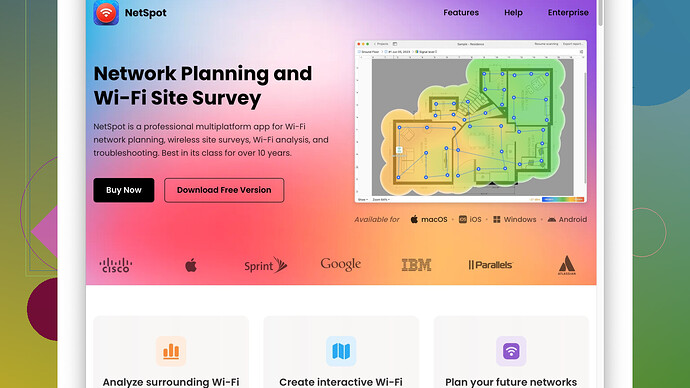I’m struggling to find an effective wireless heatmapper tool. My current WiFi setup has some connectivity issues, and I need to map out the signal strength in different areas of my house to optimize it. Any recommendations or tips on which tools to use would be really appreciated.
I’ve been in the same boat trying to fix WiFi dead spots in my house. The struggle is real when you’re trying to stream a movie or work from home and your connection keeps dropping. Here’s what worked for me:
I tried a bunch of different heatmapper tools before I landed on one that did the trick. For starters, NetSpot
Site Survey Software was a game changer. It’s super user-friendly and has both a free and a paid version, so you can start with free to see how it works for you.Pros:
- Ease of Use: The interface is pretty intuitive. I didn’t have to spend hours trying to figure out how to use it.
- Detailed Analytics: It gives you detailed signal strength maps and insights into interference sources. This really helps in pinpointing weak spots.
- Compatibility: Works on both Windows and macOS, which is great if you have a multi-OS household.
Cons:
- Pricey Pro Version: If you need advanced features, the pro version can be a bit expensive. But honestly, the free version might be sufficient if you’re just trying to optimize home WiFi.
- Limited Free Features: You get what you pay for. The free version has some limitations, like you can only map a few locations.
There are other tools out there like inSSIDer, Ekahau Lite, and WiFi Heatmap by WiFi Surveyor which are pretty decent too. But each has its quirks. For instance, inSSIDer is great for diagnosing small networks but doesn’t offer the detailed heat mapping NetSpot does. Ekahau’s really robust but way overkill for simple home use, not to mention it’s extremely expensive.
To optimize your WiFi, first, try using your router’s 5GHz band if it supports it. It’s often less crowded than 2.4GHz and can give you better performance. Then use the heatmapper to figure out where signal strength is weakest. You can adjust your router’s position or add extenders or mesh systems (though both of those can add complexity).
Physically moving your router to a more central location can work wonders. Also, avoid placing it near thick walls or metal objects that could disrupt the signal.
Lastly, consider updating your router’s firmware. Sometimes manufacturers release updates that can significantly improve performance and security.
Hope that helps! Don’t hesitate to ask if you need more specific advice.
Hey @techchizkid, you nailed a lot of great points there. I’ve also fought the WiFi war in the house and trust me, it’s a pain. For me, though, while NetSpot is indeed fantastic, I found Wi-Fi Analyzer by Farproc to be quite effective and more lightweight. You might lose out on some of the advanced analytics, but for a quick scan, it’s hard to beat.
Wi-Fi Analyzer Pros:
- Lightweight and Fast: No huge setup process or waiting. Open it up, and start scanning.
- Accessibility: Works on Android, so you can just use your phone instead of dragging your laptop around.
- Ease of Use: Simple graphs and signals, no deep analytics, but gets the job done.
Cons:
- Limited Analytics: As mentioned, it doesn’t give you heatmaps.
- Compatibility Issue: Only available on mobile, so might not be ideal if you prefer desktop solutions.
You mentioned moving the router, but sometimes, tweaking the router’s antenna or even upgrading to ones with higher gain can help. Placement adjustments do a lot, but sometimes the router itself may not be strong enough for your area.
If your budget allows it, consider mesh systems like Eero or Google WiFi. Most modern mesh systems have built-in apps that do decent heatmapping and coverage checks themselves. Prices can be high, but they often fix most dead-spot problems painlessly.
One tip that’s often overlooked: if your router is old, it might be worth investing in a new one. Sometimes, you don’t need a mesh system or extenders. Just get a router that can handle current standards like Wi-Fi 6, which also improves efficiency and coverage.
I’m going to slightly disagree with you on Ekahau Lite. It’s super powerful, but for home setups, it’s overkill unless you have a significantly large house or are seeing interference from a lot of neighbor’s networks. InSSIDer is halfway decent too but again, not as complete as NetSpot.
Lastly, don’t forget to secure your network. If neighbors are piggybacking on your signal, you’ll definitely see performance drops. Use WPA3 if available or at least WPA2 for encryption.
Definitely give NetSpot a try if you haven’t yet. Their free version might cover your needs, and it’s super intuitive: https://www.netspotapp.com
Happy WiFi optimizing!
I’ve battled the WiFi beast myself, and man, it can be a real headache. While NetSpot is an excellent recommendation, I’d throw another hat into the ring: WiFi Explorer. This one’s particularly strong if you’re on macOS and prefer a more native app experience with detailed visual insights.
Here’s what I like about WiFi Explorer:
- User-Friendly Interface: Super clean and intuitive, which means less time deciphering the software and more time fixing your WiFi.
- Comprehensive Details: Offers detailed info like channel details, signal-to-noise ratio, and even the best channels to switch to, which is crucial if you’re in a crowded neighborhood.
- Real-time graphs: Great for seeing how your signal changes as you move around your house, similar to what you’d get from NetSpot but in a slightly different flavor.
But it’s not all sunshine:
- Only on Mac: Not cross-platform, so if you have Windows PCs, this won’t work.
- Paid Version: You need to pay for the full feature set, although there’s a decent free trial.
Now, on the disagreement note:
I gotta say I’m not a huge fan of Wi-Fi Analyzer by Farproc for a more detailed home analysis. It’s quick and easy but lacks depth. Sure, it’s convenient on Android, but without detailed analytics, you’re basically just scratching the surface.
And while we’re at it…
Another nifty tool to consider, especially if you’re a Linux fan, is Kismet. It’s more technical and might require some setup know-how, but it gives you a boatload of data. However, unless you’re comfortable with command-line tools, this might be overkill.
A random tip - check your cables!
Sometimes the issue isn’t your router or signal at all but the actual Ethernet cables you’re using. Older or damaged CAT5 cables? Swap those out for CAT6 or CAT7. They can handle better speeds and offer more reliability.
And here’s a twist - DIY Heatmaps:
Believe it or not, you can DIY a heatmap by noting down signal strengths in different rooms manually. It’s a bit old-school, but apps like AirPort Utility (iOS) allow you to grab signal strengths and jot them down. Not as snazzy, but can be effective and free!
Router Placement - totally agree with you all:
Central locations are crucial, and get your router off the floor. Higher placement can reduce objects’ interference. If possible, place it in a room central to the devices that need it most frequently. Open spaces > corners or closets.
Extenders vs Mesh Networks:
I’m torn on this. Extenders can work but introduce latency. Mesh systems like Eero or Google WiFi? Amazing, but comes at a cost. However, consider the newer standard, Wi-Fi 6 Mesh Systems; they offer better performance and future-proofing.
Security, Security, Security:
Yup, lock down your network. WPA3 is the way to go if your router supports it. Unauthorized users can drain your bandwidth and cause interference which makes every solution above seem less effective.
So, there you have it. Tons of tools out there, but finding what fits your scenario is key. For the ultimate combo and starting point, head over to - NetSpot Site Survey Software. Seriously, a game-changer and helped tons of folks, myself included, optimize that pesky WiFi. Check it out here: https://www.netspotapp.com.
Good luck, and may your WiFi be ever strong!