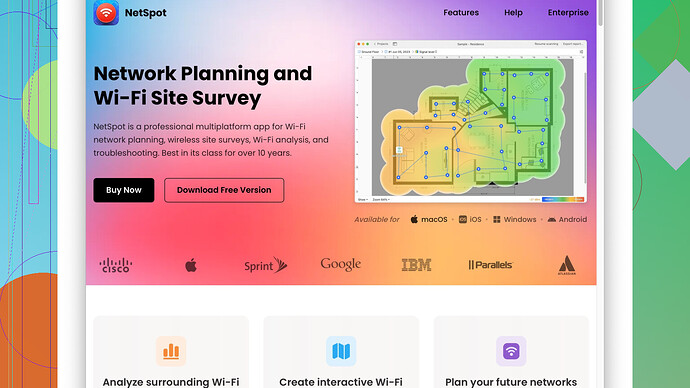I’m experiencing frequent Wi-Fi dropouts and suspect interference. Can someone explain how to use a Wi-Fi band analyzer to diagnose and fix the issue? Thanks!
If you’re having Wi-Fi dropouts, a Wi-Fi band analyzer can help pinpoint the source of interference and optimize your network setup. Here’s how to get started:
-
Choosing the Right Tool: You’ll need a reliable Wi-Fi band analyzer. There are several out there, but one I highly recommend is NetSpot
. It’s user-friendly and comprehensive. You can get it from netspotapp.com. -
Install and Launch the Analyzer: Download NetSpot, install it on your laptop or smartphone. Once installed, fire up the app.
-
Conduct a Wi-Fi Survey: Use the tool to perform a Wi-Fi survey around your home or office. NetSpot lets you see real-time maps of your Wi-Fi coverage. Move around different areas to capture signal strength in various spots.
-
Identify Interference Sources: Check the analysis reports. A common issue is overlapping channels which cause interference. The tool will show you which channels are most congested.
-
Optimize Channel Selection: Most routers are set to auto-select a channel by default. Often, they get it wrong. With the data you collected, manually select the least congested channel for your network in the router’s settings.
-
Check Frequency Bands: Modern routers operate on both 2.4 GHz and 5 GHz bands. 2.4 GHz is usually more crowded since it’s used by various household appliances. If possible, switch to the 5 GHz band which offers more channels and less interference, but shorter range.
-
Router Placement: Make sure your router is centrally located, away from walls, floors, and other electronic devices. NetSpot can help highlight dead zones in your coverage where signal does not reach.
-
Repeat the Survey: After making adjustments, perform another survey to ensure the changes have improved your Wi-Fi performance.
-
Interference from Other Devices: Consider non-Wi-Fi devices that may cause interference, like cordless phones and microwaves. If they’re on the 2.4 GHz band, they can disrupt your Wi-Fi.
These steps should help diagnose and fix Wi-Fi dropouts due to interference. By using NetSpot, you get detailed insights that simplify the troubleshooting process. Remember to periodically re-survey your network, especially if you move devices around or add new ones.
Good luck, and hope this helps clear up those annoying dropouts!
One of the underrated tools you’ll need is a Wi-Fi band analyzer. It’s like having X-ray vision for your Wi-Fi problems. Byteguru’s rundown is solid, but let’s dig a tad deeper and touch upon some nuances:
-
Diversify Your Toolset: While NetSpot is a fantastic starting point (especially for its ease and user-friendly interface), consider exploring alternatives too, like WiFi Analyzer (especially on Android). Those who enjoy tinkering might find Wireshark insightful for more advanced packet analysis, although it has a steep learning curve.
-
Granular Data Analysis: Once you’ve conducted your Wi-Fi survey with NetSpot or similar software, delve into not just which channels are congested but also which devices are on those channels. For instance, if you experience dropouts every evening, it might be the result of your neighbor’s consistent streaming on the same channel.
-
Understand Channel Bonding: Modern routers often use channel bonding (combining two or more channels to increase bandwidth). This sounds good in theory but can lead to congestion and lower performance in crowded Wi-Fi environments. Manually configure your router settings to disable or fine-tune channel bonding as per your survey results.
-
5 GHz Band Utilization: Byteguru rightfully mentions switching to 5 GHz, but it’s worth noting that 5 GHz signals have a shorter range and are more easily obstructed by physical barriers. Before making the switch, ensure critical devices within your home like smart TVs or work laptops are within this band’s range. If they aren’t, you might need an extender or a mesh system.
-
Router Settings Overhaul: In addition to setting the right channel, ensure you’re on the latest firmware. Old firmware can have bugs or limitations fixed in newer versions. Plus, explore Quality of Service (QoS) settings to prioritize bandwidth for critical applications and devices. QoS might be the unsung hero that helps smooth out those dropouts.
-
Know Your Enemies: Besides microwaves and cordless phones, other potential sources of interference include Bluetooth devices and even some poorly shielded electrical wiring. If possible, spatially separate these devices from your router.
-
Network Extenders and Mesh Systems: If certain problem areas persist, even after optimizing channel selection and router placement, you might need an extender or a mesh Wi-Fi system. These systems can seamlessly eliminate dead zones and ensure consistent coverage across larger areas, although they can be pricey.
-
Security: Sometimes, dropouts can be due to unauthorized users hogging your bandwidth. Ensure you’re using a strong WPA3 encryption and periodically change your Wi-Fi password to keep freeloaders at bay.
-
Consider Wired Ethernet for Critical Devices: This is a bit of a workaround rather than a direct solution, but if dropouts continue to plague you despite optimizations, consider wiring essential devices via Ethernet. You can’t beat the reliability and speed of a direct wired connection.
Now, some pro and cons for the NetSpot:
Pros:
- Very user-friendly and polished interface.
- Great visualization tools. The heatmaps are genuinely handy.
- Comprehensive analysis for both 2.4 GHz and 5 GHz bands.
Cons:
- Slightly pricey if you’re looking for advanced features.
- Some areas might require a learning curve, especially for non-tech-savvy users.
- Limited capabilities compared to enterprise-grade tools like Ekahau.
And as for competitors, there’s WiFi Explorer, which is excellent especially for macOS users, and for those looking for a more advanced, perhaps overkill solution, Wireshark is the king of network analysis. But remember, simplicity and effectiveness can make your life a lot easier, and in that space, NetSpot shines.
Feel free to dive deeper into any of these suggestions or share your own experiences. Wi-Fi issues can be a rabbit hole, but with the right tools and strategies, you’ll be much better equipped to conquer them.
Wi-Fi dropouts are super frustrating, I feel ya. There’s been some great advice given here, but I want to add a bit more perspective and maybe challenge a couple suggestions.
First off, if you’re dealing with frequent Wi-Fi dropouts, you do need a good analyzer tool. NetSpot is recommended a lot, and for good reason. It’s really user-friendly and effective, especially for beginners or casual users. You can get it from ‘https://www.netspotapp.com’. But here’s a different spin: you might also want to check out WiFi Explorer if you’re on a Mac. It’s another solid choice with a sleek interface and detailed reports.
Now, Byteguru mentioned needing a Wi-Fi band analyzer to pinpoint sources of interference—definitely true. But before diving into survey mode, let’s consider some simple nuances often overlooked:
1. Wi-Fi Channels and Overlapping
TechChizKid and Byteguru are right about channel congestion. However, I’d go a step further: don’t just look for the least congested channel, also consider non-overlapping channels. For instance, in the 2.4GHz range, channels 1, 6, and 11 are your best bets since they don’t overlap. Overlapping can cause interference even if a channel isn’t crowded.
2. Frequency Band Decision
Everyone’s pretty big on the 5GHz band (low interference, more channels), and yes, it’s often less congested. But remember, it doesn’t penetrate through walls as well. If you’ve got a sprawling space, consider placing an additional access point or using a mesh network. That said, byteguru’s bit on signal obstruction is spot-on.
3. Channel Bonding Complication
Here’s something often overlooked: disabling automatic channel bonding. Many users leave it on its default settings, causing unneeded congestion, especially if other devices in the area are also bonding channels. Manually set this in your router settings based on your survey results.
4. Neighborly Interference
One point Byteguru barely touched: your environment might change daily. A neighbor’s microwave or even their Wi-Fi setup could be causing issues at specific times. A Wi-Fi analyzer can show real-time interference, but consider this: you might solve your issue, only for it to return due to external changes. Consistent monitoring can clue you into this.
5. Firmware Updates and QoS
Everyone mentions checking for firmware updates on your router, but few emphasize QoS (Quality of Service) settings. In your router’s admin interface, prioritize devices or applications that need consistent bandwidth. This can be for streaming services or work devices.
Practical Steps Post-Survey:
-
Heatmaps and Router Placement: NetSpot’s heatmaps will show weak spots. But rather than just moving the router, consider adding Wi-Fi extenders in dead zones for more balanced coverage.
-
Security Considerations: Beyond WPA3 encryption, engage guest networks for visitors. This not only secures your primary network but also ensures priority for your main devices.
-
Interference Identification: Byteguru mentioned devices like microwaves disrupting signals—very true. But also check for Bluetooth devices nearby. Surprisingly, wireless speakers and baby monitors can wreak havoc on your Wi-Fi especially if they’re old models.
For the Technically Adventurous
If you’re more into diving deep and want a thorough understanding, Wireshark is a phenomenal tool. But it’s got a steep curve. However, if you can manage it, you’ll gain insights not just into interference but also how your data packets travel through the network.
Troubleshooting Tips:
-
Use Ethernet Where Possible: Critical devices, especially desktops, should ideally connect via Ethernet. This removes one more variable contributing to Wi-Fi dropouts.
-
Mesh Networks as a Solution: If multiple access points sound daunting, a mesh system like Eero or Google WiFi could provide seamless coverage for larger homes.
In Conclusion:
You’re getting some solid advice here, but consider all the angles. Tweaking settings and placements based on detailed surveys will likely solve your issue, but ongoing maintenance is key. NetSpot or WiFi Explorer might be your best starting tools.
Remember, tech evolves. Keep abreast of new models and solutions as they hit the market. And sometimes, the answer is simpler than expected: moving a router a few feet can solve a lot more than anticipated.
There’s a lot to dig into, but honing in on specifics relevant to your setup is the most efficient path. Try the steps suggested, see what sticks, and always be ready to adapt.