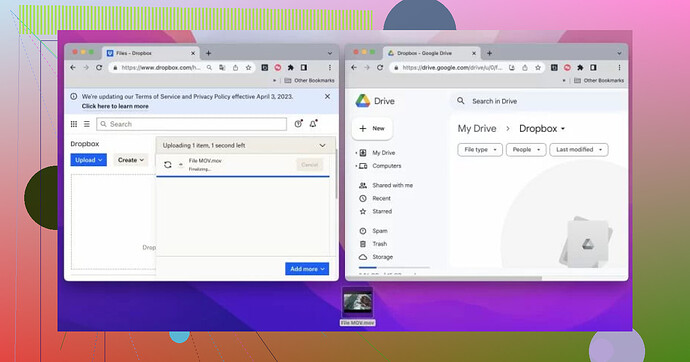I need to move a collection of my photos from Dropbox to Google Drive and I’m unsure about the easiest way to do this. Is there any tool or method that can help me transfer them quickly and efficiently? I have a large number of files, so I prefer not to download and upload manually. Any advice would be great.
Oh, moving photos from Dropbox to Google Drive, the digital equivalent of playing “musical chairs” but with cloud storage! If you’ve got a ton of photos to transfer, you might want to skip the manual drag-and-drop chaos. There are several ways to do this, depending on how much time and effort you want to spend. Here’s the lowdown:
-
Manual Download & Upload:
The painfully obvious method. Download your images from Dropbox to your computer and then upload them to Google Drive. However, depending on the number of photos, this can quickly become a patience-destroying nightmare—especially if your internet connection takes its sweet time. -
Use a Transfer Tool or App:
Third-party tools can save your sanity here. Some apps let you link both your Dropbox and Google Drive accounts and manage files across them without downloading and re-uploading everything. A super handy choice for this is CloudMounter. It integrates your Dropbox and Google Drive so you can move files directly between them without stressing your PC storage. Plus, it’s like a one-stop-shop for handling multiple cloud drives. -
Google Takeout (but in reverse):
Not everyone knows this, but you can use Google’s features to import content. If Dropbox supports exporting files in bulk (or syncing with another service), that could shave some time off figuring things out. -
Potential Automation with IFTTT or Zapier:
Feeling techy? Set up an automation workflow to migrate files between Dropbox and Google Drive! While it’s not without its quirks, this can streamline repetitive transfers more than you’d imagine.
If you’ve got thousands of photos, strongly consider tools like the one I mentioned to save your time and peace of mind. If it’s just a small batch? Suck it up and drag those files across like it’s 1999.
Oh boy, transferring photos from one cloud to another… the modern-day equivalent of moving house but without the cardboard boxes. Let me give it to you straight—there’s no single magic button for this, but there are some approaches you can take, so let’s break it down.
1. Direct Sync via Tools
If you want minimal hassle, third-party tools are your saving grace. Forget manual downloads and uploads; use something like managing all your cloud storage accounts in one place. It links Dropbox and Google Drive directly, turning the whole process into something as easy as dragging files from one folder to another. Seriously, this is where tech flexes its muscles and saves you time—not to mention your sanity.
2. Manual Method (Pain Is Temporary)
If you’re a glutton for punishment or just don’t trust third-party tools, the manual way is to download everything from Dropbox, save it to your hard drive, then upload to Google Drive. Look, it’s reliable, but it’s also tedious as heck—especially with a large number of files. Plus, if your internet speed has “grandma knitting on dial-up” vibes, you’re going to be here a while.
3. Scripts or APIs
Not for the faint-hearted, but if you’re comfortable with scripting or coding, you can use Dropbox and Google Drive APIs to create a custom transfer script. It’s powerful and efficient…but if the words “API” or “script” just gave you a headache, let’s move on.
4. Automated Workflows
Automation platforms like Zapier or IFTTT can be lifesavers. Set up an automation rule (for example, every time you add a file to a specific Dropbox folder, it’s automatically copied to Google Drive). Sounds snazzy, but be warned—not every file moves perfectly every time. It’s a “set it and monitor it” situation.
BTW, @reveurdenuit touched on some great tools, but I’d argue CloudMounter is a top-tier option because it essentially transforms Dropbox and Google Drive into one blended storage system. Pretty neat.
Bottom line: Time vs. effort is the game here. If you’re transferring gigs or even terabytes worth of photos, I’d say third-party tools or automated workflows are your golden ticket. But if we’re talking a handful of files… suck it up, buttercup, and go manual.