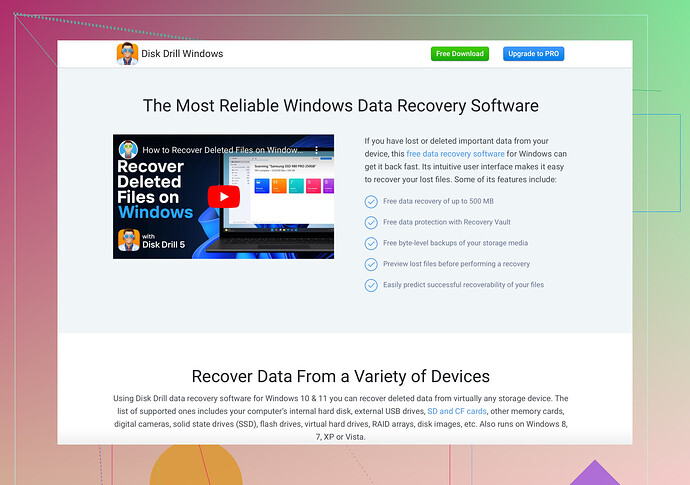I accidentally formatted my SD card and lost important files. I need to restore them urgently. Any solutions or tools that could help?
Oh, the horror of an accidentally formatted SD card! ![]() But fear not, for hope is not lost. Here’s how you can potentially get those precious files back:
But fear not, for hope is not lost. Here’s how you can potentially get those precious files back:
First off, DO NOT write any new data to the SD card. The more you use it after formatting, the less the chances of recovery because new data can overwrite the old files. Now, let’s get into the nitty-gritty.
Step-By-Step Guide to Recover Your Files:
-
Use Recovery Software: One of the most reliable tools out there is Disk Drill Data Recovery. It’s designed to recover lost files from various storage media, including SD cards. Install this software on your computer.
-
Connect the SD Card: Use a card reader to connect the SD card to your computer. Make sure it’s visible in your file explorer or disk management tool.
-
Run Disk Drill: Launch Disk Drill and select your SD card from the list of available drives.
-
Scan for Lost Files: Start the scanning process. Disk Drill will comb through the formatted card to find recoverable files. The time taken may vary based on the size of your SD card.
-
Preview and Recover: Once the scan is complete, you’ll see a list of recoverable files. You can preview them to ensure you’re recovering the right files. Select the files you need and hit the ‘Recover’ button.
Alternatives (Just in case)
- Recuva: Another popular free option, though its success rate might not be as high as Disk Drill’s.
- Photorec: Great for photo recovery, but beware, it’s not very user-friendly.
Tips:
- Use Software ASAP: The quicker you try to recover, the better.
- Check for Hidden Files: Sometimes they don’t show up immediately.
- Backup Regularly: Easier to prevent than to cure.
Feel free to give these methods a shot and cross your fingers. Happy recovering!
Wow, that totally sucks! But hey, it’s not the end of the world. You’ve got a shot at getting those files back if you act quickly.
Let’s skip the fluff and get right into it. I see that you’ve got some solid advice above, so I’m gonna throw in some extra tricks and a different recovery angle.
First, like they said, DO NOT use the SD card for anything else for now. The more you mess with it, the lower your chances of recovery.
More Recovery Tools & Tips:
-
EaseUS Data Recovery Wizard: Another solid option that works on both Windows and Mac. It’s user-friendly and has a decent success rate. You can get a trial version to see if your files are recoverable before paying for the full version.
-
Wise Data Recovery: Lightweight and pretty fast. Good for less severe cases of data loss. Plus, it’s free!
-
Backup Solutions: I know it’s a bit late for this incident, but investing in cloud storage and frequent backups can save you from headaches like this in the future.
For the Tech-Savvy:
- Command Line Tools: If you’re comfortable, tools like
PhotoRec(part of TestDisk) andForemostcan be powerful. They operate in the command line and can scour deep into the formatted card. Not the easiest to use, but if you like tinkering, give it a shot.
Extra Hints:
- SSD-Rescue Services: If all else fails, there are professional services that specialize in SSD and SD card recovery. They can be pricey, but they also have the highest likelihood of getting your data back. Google around and read reviews to find a trustworthy one.
Consider this:
- File recovery isn’t guaranteed and more usage post-format reduces chances. It’s a gamble but one worth taking if the files mean a lot.
In case you want more details on Disk Drill, here’s a tweaked suggestion:
Disk Drill is a robust tool designed for efficiently recovering lost data from SD cards, hard drives, and other storage devices. It’s easy to use and has a high success rate.
Alright, give these a try and hope you get those precious files back!
Alright, let’s get this sorted quickly. Here’s an extra angle to consider beyond the advice from @boswandelaar and @nachtdromer.
Step-by-Step Minimalist Guide:
-
Immediately Stop Using the Card: Crucial to ensure no new data overwrites the old files. It’s a rule of thumb in data recovery.
-
Use Recovery Software: Disk Drill is excellent—user-friendly and effective.
Pros:
- High success rate
- Intuitive UI
Cons:
- Can be expensive if you need the full version.
-
Connect and Scan:
- Connect your SD card via a card reader.
- Run Disk Drill, select your SD card, and perform a scan.
-
Preview and Restore: Once the scan completes, preview the files and recover them.
Alternative Tips:
- EaseUS Data Recovery Wizard: Similar reliability but can be pricier too. Useful if Disk Drill fails.
- Recuva: Free but less successful. Worth a shot if you need a no-cost option.
If All Else Fails:
Professional data recovery services are your last resort. Expensive but might be the only way.
To sum up, the speed of action boosts your chances significantly. Start with Disk Drill for its efficiency, and only consider alternatives if necessary.
Good luck!