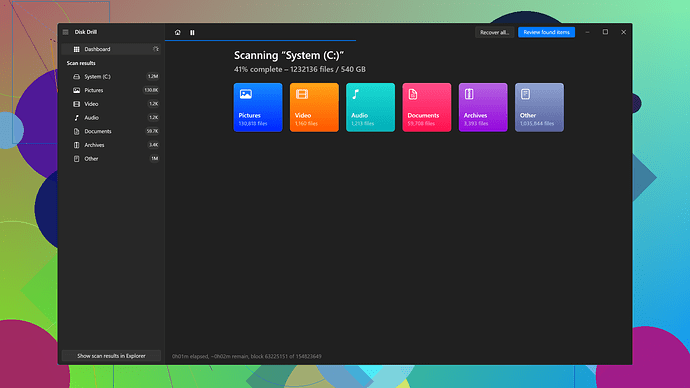I accidentally deleted some important phone numbers from my Android device. I really need these contacts back as soon as possible. Can someone guide me on how to recover them? Any advice or tools that could help would be greatly appreciated.
First, don’t panic! It happens to the best of us. Here’s a step-by-step guide that should help you recover those lost contacts on your Android device:
Google Contacts Sync
-
Check Google Contacts: If you had your contacts synced with your Google account, you might be in luck. Go to Google Contacts. Log in with the same Google account that’s linked to your Android device. Check if your lost contacts are listed here.
-
Restore Contacts: If you find your deleted contacts, go to the settings menu (gear icon) on Google Contacts. Click on “Undo changes” and choose the appropriate timeframe, such as 10 minutes ago, 1 hour ago, or a custom time. This can revert your contacts list to a previous state before the deletion.
Android Backup & Restore
-
Check Backup: Go to
Settings→System→Backup. Check if your device has been backing up contacts to Google Drive. -
Restore Backup: If a backup exists, restore it. This can often bring back deleted contacts.
Using Recovery Tools
If the steps above don’t work, you might need to use third-party recovery software.
Disk Drill
Disk Drill is popular among data recovery tools. Here’s a quick overview:
-
Pros:
- Simple and intuitive interface.
- Effective in recovering a wide range of files including contacts, texts, and media.
- Supports multiple platforms (Windows, macOS, Android).
- Can preview deleted contacts before recovery, so you know exactly what you’re getting back.
-
Cons:
- The free version has limited functionality.
- The recovery speed may vary depending on the data size and device condition.
- You might need Root access on your Android phone to effectively use its full functionality.
Steps to Use Disk Drill:
- Install Disk Drill: Download and install Disk Drill on your computer.
- Connect Your Device: Connect your Android device to your computer.
- Run Recovery Tool: Open Disk Drill and select your Android device from the list of available drives.
- Scan for Lost Data: Start the scan process. This may take some time, depending on the amount of data on your device.
- Preview and Recover: Once the scan is complete, you can preview the contacts and recover the necessary ones.
Other Alternatives
- Dr.Fone: Similar to Disk Drill with a good reputation but can be a bit expensive.
- EaseUS MobiSaver: Another reliable alternative, though the interface might not be as user-friendly.
Preventive Tips
For the future, consider setting up regular backups:
- Enable sync with Google Contacts.
- Use backup apps like G Cloud Backup or Titanium Backup.
By leveraging these methods, you should be able to recover your lost numbers efficiently. Remember, acting quickly increases the chances of successful recovery. Good luck!
Hey there, just saw your post and wanted to chime in with some additional tips that could help you recover those lost phone numbers.
First off, yes, definitely take a look at Google Contacts as @techchizkid mentioned. That step is super important and often overlooked. But let me add a couple of extra layers that might just do the trick if you’re still having trouble.
SIM Card Check
Sometimes contacts are stored on the SIM card instead of the phone memory or even Google Contacts. A quick way to see this:
- Open the Contacts app.
- Go to the settings (usually found under three dots or lines in a corner).
- Look for options like “Import/Export” or “Manage contacts”.
- Select “Import from SIM card” or something similar.
Other Cloud Services?
If you use other cloud services like Samsung Cloud, HTC Backup, or any OEM-specific backup services, you should check those as well. They often sync your contacts periodically. You’ll find these settings under:
Settings→Accounts→ Choose your service (Samsung, HTC, etc.).- Look for a section related to contacts syncing.
Messaging Apps
Believe it or not, sometimes messaging apps like WhatsApp or Telegram have their own internal backups that might include phone numbers.
- Open the app.
- Access settings.
- Look for a backup and restore option.
- Restore any available backups.
Third-Party Recover Apps
Now, when it comes to Disk Drill, I agree with @techchizkid that it’s a solid choice. But here’s a little more insight you might find handy.
Disk Drill Data Recovery Software is user-friendly, which is a big plus if you’re not a tech guru. However, a couple more points to think about:
- Root Access: Without root access, you might not be able to recover everything. Rooting your device can void your warranty, so be cautious.
- Free Version Limits: The free version is pretty limited when it comes to data size. If you have a lot of data, be prepared to shell out some cash.
Pro Tips for Disk Drill:
- Follow the installation steps closely: It’s really important to connect your Android device securely. Sometimes using a different USB port can make a difference.
- Use the Preview Function: Before you commit to recovery, use the preview to ensure you’re not recovering unnecessary data.
Alternative Tools
While Disk Drill is great, Dr.Fone and EaseUS MobiSaver also come highly recommended. But if you’re looking for free options:
- Recuva: Good for basic recovery needs but limited in deep scan capabilities.
- MiniTool Mobile Recovery: A decent option but the user interface can be clunky.
Local Tech Shops
If everything else fails, it might be worth taking your device to a local technician. They usually have more advanced tools and might be able to help recover those contacts.
Final Precautionary Measures
Once you recover those contacts, it’s a good idea to:
- Use multiple backups: Sync with both Google Contacts and another cloud service.
- Regular Backups: Regularly back up all important data, maybe set a monthly reminder.
- Backup Apps: Look into G Cloud Backup, MyBackup, or even Helium (though Helium needs a bit of setup).
Hope this adds a few more options to your toolkit. Good luck, and fingers crossed you get those contacts back!
Not every deleted contact has to be a panic-inducing moment! The posts from @byteguru and @techchizkid covered a lot of ground. Great job on those steps. Now, let’s see if I can add a few more angles to ensure you have every possible chance to recover those numbers.
Check Recently Deleted
Many Android devices have a ‘Recently Deleted’ or ‘Trash’ feature within the Contacts app itself. Sometimes, this can be found under ‘Manage contacts’ or ‘Settings’. If your phone has this feature, it typically holds deleted contacts for a limited period (e.g., 30 days).
Contact Restoration via Carrier
Some carriers offer their own cloud backup services, which include storing contacts. For example, Verizon has Verizon Cloud, and AT&T has AT&T Personal Cloud. Check with your carrier to see if they have any backup services enabled for your account.
- Access Carrier’s Cloud: Visit your carrier’s website and log in to your account.
- Check for Backups: Look for a backup/restore option.
- Restore Contacts: Use the tools provided by your carrier to restore your contacts.
Contact Recovery Apps Directly from Play Store
There are some applications available on the Play Store specifically designed for recovering deleted contacts:
- Undeleter Recover Files & Data: This app is quite intuitive for recovering a multitude of file types, including contacts. Do note, root access might be required.
- Deleted Contact Recovery: A straightforward app aimed at recovering deleted contacts specifically.
Check Other Devices
If you sync your contacts across multiple devices, check if any of your other devices—another phone, tablet, or even a laptop—has the contacts still retained.
- Check Sync Settings: Ensure that contacts were set to sync across devices.
- Pull from Device: If another device has the contacts, export them using a vCard file (.vcf) and re-import them to your primary device.
Going Deeper with Disk Drill
While @techchizkid already mentioned Disk Drill (https://www.disk-drill.com/), I’d like to highlight just how effective it can be, even for non-techy users. Its streamlined interface can walk you through the recovery process without a steep learning curve. Although you may need root access for comprehensive recovery, the initial trial scan can often give you an insight into the recoverability of your data, making it worth considering.
Checking WhatsApp or Other Messaging Backups
Believe it or not, WhatsApp, Telegram, and other messaging apps often back up contact information alongside your chat history.
- Backup Settings: Go to the app’s settings.
- Restore Option: Look for an option to restore backups or sync contacts.
Data Recovery Services
If software solutions don’t cut it, professional data recovery services can be a lifesaver. Local tech shops might be able to assist or recommend specialized services. This is generally the more costly route but can be invaluable if the data is critical.
Avoid Immediate Overwriting
Whenever you delete something by accident, one critical thing to remember is minimizing data use on the device. The more you use your phone after the deletion, the greater the chance the deleted data gets overwritten.
Regular Backup Habits
Once you retrieve those contacts, make backing up a regular habit:
- Google Contacts Sync: Always enable sync on Google Contacts; it’s one of the simplest methods.
- Third-Party Backup Solutions: Apps like G Cloud Backup or MyBackup offer another layer of safety.
- Physical Backups: Occasionally export your contact list to a .vcf file and store it on a USB drive or computer.
In summary, combining various methods—starting with Google Contacts, involving your carrier, leveraging specialized apps from the Play Store, and even considering professional services—can give you the best shot at recovering your contacts. And remember, the sooner you act, the better your chances!