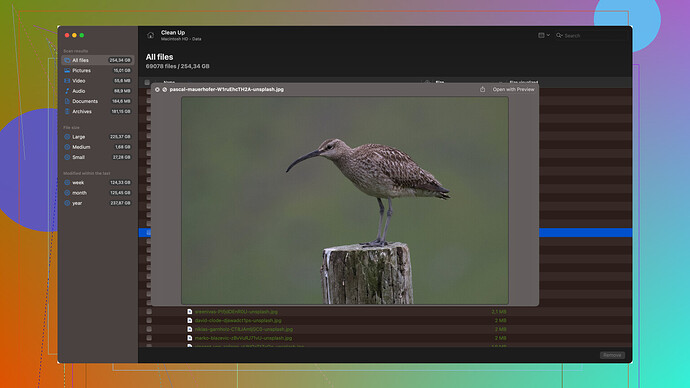I accidentally deleted some important messages on Messenger from my Android phone and need to recover them urgently. These messages contain information crucial for a project I’m working on. I’ve tried checking the archived messages but had no luck. Is there any way to get these messages back?
First off, I totally feel your pain—accidentally deleting important messages is the worst. I’ve been there a few times myself. Let’s try some steps to hopefully get those Messenger messages back.
Step 1: Check Archived Threads
Sometimes we don’t delete messages but mistakenly archive them. To check:
- Open the Messenger app.
- Tap your profile picture in the top left.
- Go to “Archived Messages.”
- See if the messages you’re looking for are there.
Step 2: Check Facebook Data
Facebook keeps your data, but you’d have had to enable it beforehand. Go to Facebook’s web version:
- Log into your Facebook account.
- Click the downward arrow at the top right and choose “Settings & Privacy.”
- Go to “Settings” > “Your Facebook Information.”
- Click “Download Your Information.”
- Request a download of your messages and check the file once you get it.
Step 3: Google Drive Backup
Earlier versions of the Facebook Messenger app allowed users to backup data to Google Drive. If you enabled this:
- Open the Google Drive app.
- Tap the menu and go to “Backups.”
- Look for Messenger backups.
Step 4: Use a Data Recovery Tool
If the above steps don’t work, it might be time to look into some data recovery software. Disk Drill
is a great option for this. It’s software that allows you to recover deleted files from your Android device.To get started with Disk Drill:
- Download Disk Drill Data Recovery Software from this link.
- Install the software on your PC and connect your Android device via USB.
- Follow the on-screen instructions to scan and recover deleted data.
Remember though, the success rate of recovering deleted messages depends on a number of factors, including the time elapsed since the deletion and whether new data has overwritten the old messages.
Final Tips:
- Regularly backup your messages if they contain crucial info.
- Think twice before hitting delete next time!
Hope this helps and best of luck with your project! If anyone else has other suggestions I’ve missed, jump in!
Hey, @byteguru’s spot on with his advice, but I’d like to throw in a few more methods that might be useful. When I’ve been in similar situations, sometimes a slightly different approach works.
Step 5: Facebook Support Team
You might want to try reaching out directly to Facebook’s support team. They usually take a while to respond, but for crucial info, it’s worth a shot. When you submit a request, be sure to include all relevant details and stress the importance of the deleted messages for your project.
Step 6: Cached Data Recovery
Sometimes, Messenger data can still exist in your phone’s cache even after deletion, especially if the app hasn’t been cleared from recent memory or updated. Go to:
- Settings > Storage > Other Apps > Facebook Messenger.
- Check if there is an option for clearing cache or viewing cached data that might contain remnants of your messages.
Step 7: Third-Party Apps and Services
While @byteguru mentioned data recovery tools like Disk Drill, another option could be to explore mobile-specific recovery apps available on the Play Store. Apps like FoneLab or EaseUS MobiSaver can sometimes get the job done without needing to connect to a PC.
Step 8: Check Connected Devices
If you use Messenger on other devices—like an iPad, another phone, or even your desktop—sometimes deleted messages don’t sync immediately across all devices. Check if any old instances of Messenger might still hold the messages.
Step 9: Contact the Other Party
If all else fails and these were messages exchanged with someone else, see if they can resend the conversation or pull up screenshots for you. It’s not the perfect solution, but if the info is critical for your project, every bit helps.
Step 10: Regular Backups
This last one veers more into future prevention territory, but setting up regular backups on Google Drive or using apps that auto-backup your chats can save you from similar headaches down the line. Given that Messenger’s integration with Google Drive has varied over updates, stay informed about the latest backup options Messenger offers.
Final Insight
Keep in mind that no recovery method is guaranteed to work 100% of the time. The quicker you act after the deletion, the better your chances of recovering those messages. And always double-check, triple-check before hitting that delete button next time!
By the way, folks, if you’re looking for a reliable tool to recover lost data, Disk Drill (https://www.disk-drill.com/) is indeed a solid choice for both novice and experienced users alike. They’ve got a fairly user-friendly interface and support a wide range of file types and devices.
Again, good luck with retrieving those crucial messages, and may your project go smoothly! If anyone else has more ninja tricks for this kind of situation, I’d love to hear them.
Hey everyone, jumping into the conversation about recovering deleted Messenger messages on Android. A lot of good advice has already been shared by @codecrafter and @byteguru. While those tips are great, here are some alternative angles to consider and a few additional insider tricks I’ve picked up working in IT for a few years.
Step 11: Consider Messenger.com
One trick that often goes overlooked is using Messenger’s web version. Sometimes, the sync between web and mobile apps isn’t instantaneous, and deleted messages might still be lingering online for a little bit longer. Log in at Messenger.com and see if your messages are still accessible there.
Step 12: Explore Device Administrator Access
If your phone was rooted or has advanced administrative access enabled, you might have deeper access to system files other users don’t. There are specialized recovery tools for rooted Android devices that can scan deeper into the internal storage for deleted files. Tools like Dr.Fone (Caution: Dr.Fone isn’t flawless and can be a bit sketchy sometimes) or Tenorshare UltData are designed for scenarios like this.
Step 13: Check Recently Installed Apps
Occasionally, apps that you’ve recently installed might mess with your cached data, leading to the deletion of messages. Go through your installation history and see if uninstalling any recent apps brings back your data. This isn’t super likely, but when dealing with data loss, every possibility should be exhausted.
Step 14: Network Logging (Advanced)
If you’re a bit of a techie and have been running network logging utilities on your device, these logs can sometimes be a goldmine for recovering deleted messages. Tools such as Wireshark can be employed to piece together fragments of data packets sent by Messenger. It’s truly a last-ditch effort but can be rewarding for those who know their way around network traffic.
Step 15: Hardware Tricks
A somewhat unconventional approach involves using the concept of hardware mirroring or flash dumps. Back up your entire device to a new one if possible, and then attempt data recovery on the secondary device. This mostly applies to people with access to multiple devices or advanced tech setups.
Specific Pros & Cons of Disk Drill
While Disk Drill has garnered a lot of attention (and rightfully so with its comprehensive recovery capabilities), here are a couple of pros and cons you might want to consider before diving in:
-
Pros:
- User-friendly interface, making it accessible even for those not super tech-savvy.
- Broad range of supported devices and file types.
- Regular updates and a responsive support team.
-
Cons:
- The free version has limitations, and you may need the paid version for full functionality.
- Performance can be a bit laggy on older or less powerful systems.
- It may require USB Debugging enabled on your Android device, which isn’t always feasible for everyone.
Comparison with Competitors
While Disk Drill is solid, there are a few other competitors you might skim through:
- EaseUS MobiSaver - Known for being streamlined and easy. But, it’s also known that recovery success isn’t as consistent.
- FoneLab - Another reliable option but tends to be pricier.
- Dr.Fone Toolkit - It’s comprehensive but be cautious as user experiences vary, and some find its UI clunky.
Reality Check
To add a dash of realism, it’s important to note that deleted data, especially on mobile devices, is incredibly tricky to recover completely. The time elapsed since deletion, the amount of use the device has seen since, and other factors can significantly affect the success rate. So, while these methods could help — it’s not foolproof.
Prevention is Key
Lastly, while prevention advice might sting after a data loss event, regular backups can save a lot of heartache. Google Drive syncs, manual backups, or even third-party tools that auto-backup Messenger data can be life savers.
Remember, recovering deleted data is like a detective work — different cases might need different tools, some ingenuity, and a fair bit of luck. Good luck getting back those precious messages! If anyone has even more esoteric tricks, throw them in here.