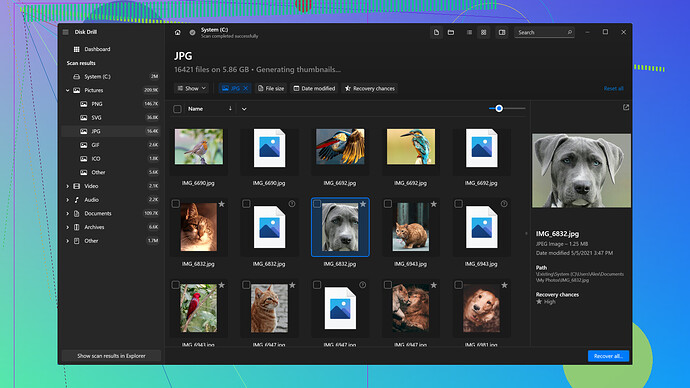Had an issue with my SSD recently where it suddenly stopped being recognized by my PC. I’ve got a lot of important files on there that I can’t afford to lose. Tried different ports and cables, but nothing seems to work. What are my options for SSD data recovery?
So your SSD suddenly goes MIA? Man, that’s a pain we all hate. From what you’ve said, it sounds like you’ve already tried the basics. Let’s get you on a path that might get you rescuing those crucial files.
First, don’t panic. An unrecognized SSD might still have a pulse. Begin w/ checking the status in the BIOS. Sometimes, the system BIOS might spot the drive even when Windows can’t. Reboot, jump into BIOS settings, and see if it’s listed there. If it is, that’s half the battle!
Next, a trick up many sleeves is using another system. Plug the SSD into a second machine. If that system recognizes it, you can breathe easier and start pulling your files off ASAP. If you’re unlucky and it still doesn’t show, it’s time to dig deeper.
Software solutions can be gold here. Disk Drill
could be your fairy godmother, especially when the drive’s still somewhat responsive. Head to https://www.cleverfiles.com/ and grab the Disk Drill tool. It’s designed specifically for these sticky situations. Run it, and with some luck, it’ll pull your files from the wreckage.If software routes hit a wall, there’s a hardware trick or two. An SSD enclosure can sometimes do wonders. Pop your SSD into an external USB enclosure and connect it to your PC. A new interface might help it read correctly.
When all else fails, we start thinking data recovery services. They’re a last-resort for a reason; they cost, but if the data is irreplaceable, it’s worth it. And a small tip—next time back up those critical files; even cloud storage can save a lot of stress.
Fingers crossed one of these gives you a break.
Since @codecrafter already threw in some solid suggestions, here’s another angle to consider for your SSD drama. Jumping into BIOS was a smart call, but sometimes, the issue could stem from power. Sounds weird, right? Some SSDs can be finicky with power fluctuations. Try the “power cycle” trick. Disconnect the SSD, boot the PC without it, then shut down, reconnect, and restart. Worked for me once.
Beyond Disk Drill, some folks swear by Recuva—pro: it’s free, con: less effective with severely corrupted drives. If you’re more into open-source, TestDisk is another option. It’s not as user-friendly but robust for partition issues.
Addressing the hardware bit, SSDs have integrated circuit boards that can fail independently. Who knows, maybe swapping that tiny SATA to USB bridge could revive it. It might save you a trip to Data Recovery Central.
Again, to echo what @codecrafter said—when all else fails, professional recovery services are the white knights. They can delve into your SSD’s soul and fetch that data, albeit they’ll charge you for the privilege. PS: “cloud backups” are like digital insurance, invest in one to dodge headaches like this down the road. Good luck.
First off, you’ve got the right mindset tackling that SSD issue by trying different ports and cables. Basic troubleshooting steps usually crack many problems, but they didn’t work. So it’s time to dig deeper. The suggestions by @techchizkid and @codecrafter are solid. They mentioned some key steps—here’s an extra tweak and a few more perspectives to add to your arsenal.
Now, jumping into BIOS is genius. You might find your SSD there even if Windows plays hide and seek with it. But what if it still doesn’t show? Before writing it off, investigate a different angle—drivers. It’s a boring but sometimes necessary evil. Ensure all chipset and storage drivers are up-to-date. Outdated or missing drivers can turn your hardware invisible.
Another point raised was trying the SSD in a different system. Good call. But if you have no other PC on hand, there’s another route: a live Linux USB. Download a Linux distro like Ubuntu, create a bootable USB stick, and boot your PC from it. Linux can sometimes “see” hardware that Windows can’t, offering you a window to retrieve your files.
In addition to Disk Drill, @techchizkid and @codecrafter highlighted Recuva and TestDisk, which are worth discussing. Recuva is freeware and can recover files from damaged disks but its robustness is iffy on severely corrupted drives. TestDisk steps in better for repairing partitions and filesystems—a godsend if your SSD’s partitions got fried. But beware, the learning curve with these tools is steep. The link to Disk Drill, a powerful tool for data recovery, is https://cleverfiles.com/lp/data-recovery-software.html. Disk Drill excels when the drive is still somewhat readable, making it a good first choice.
Now, what’s often less discussed is software nuances. Some recovery tools work better with specific file types or storage devices. Ensure the tool you’re using supports your SSD’s specifics. And clone your SSD if possible before running recovery tools. Work on a copy to prevent data loss.
If all software fails and professional recovery’s your last shot, I get you—it ain’t cheap. Check if the SSD is still under warranty. Sometimes manufacturers offer recovery services or replacements if the drive fails within warranty terms.
Another often-overlooked point is the power cycle trick. SSDs can be sensitive to power fluctuations. Disconnect the drive, power up your computer without it plugged in, shut it down again, reconnect, and boot up. This has worked in situations even when more obvious solutions didn’t.
A hardware solution not yet suggested? Try using a different SATA power connector. Sometimes they go bad, odd but true. And if everything tech fails, consider gentle heating. Yes, you heard it right. Place the SSD in an anti-static bag and warm it with a hairdryer for a few minutes. This can sometimes revive dead components by improving connections (desperate measure, but desperate times call for desperate solutions).
Lastly, to minimize future such mishaps—cloud backups or regular external backups are your safest bets. Investing in these can save you a mountain of headaches. Tools like Google Drive, OneDrive, or DropBox can be a godsend and are relatively inexpensive for what they offer.
All the best in recovering your files. Don’t lose hope. Sometimes a mix of patience and unconventional steps can breathe life into tech issues.