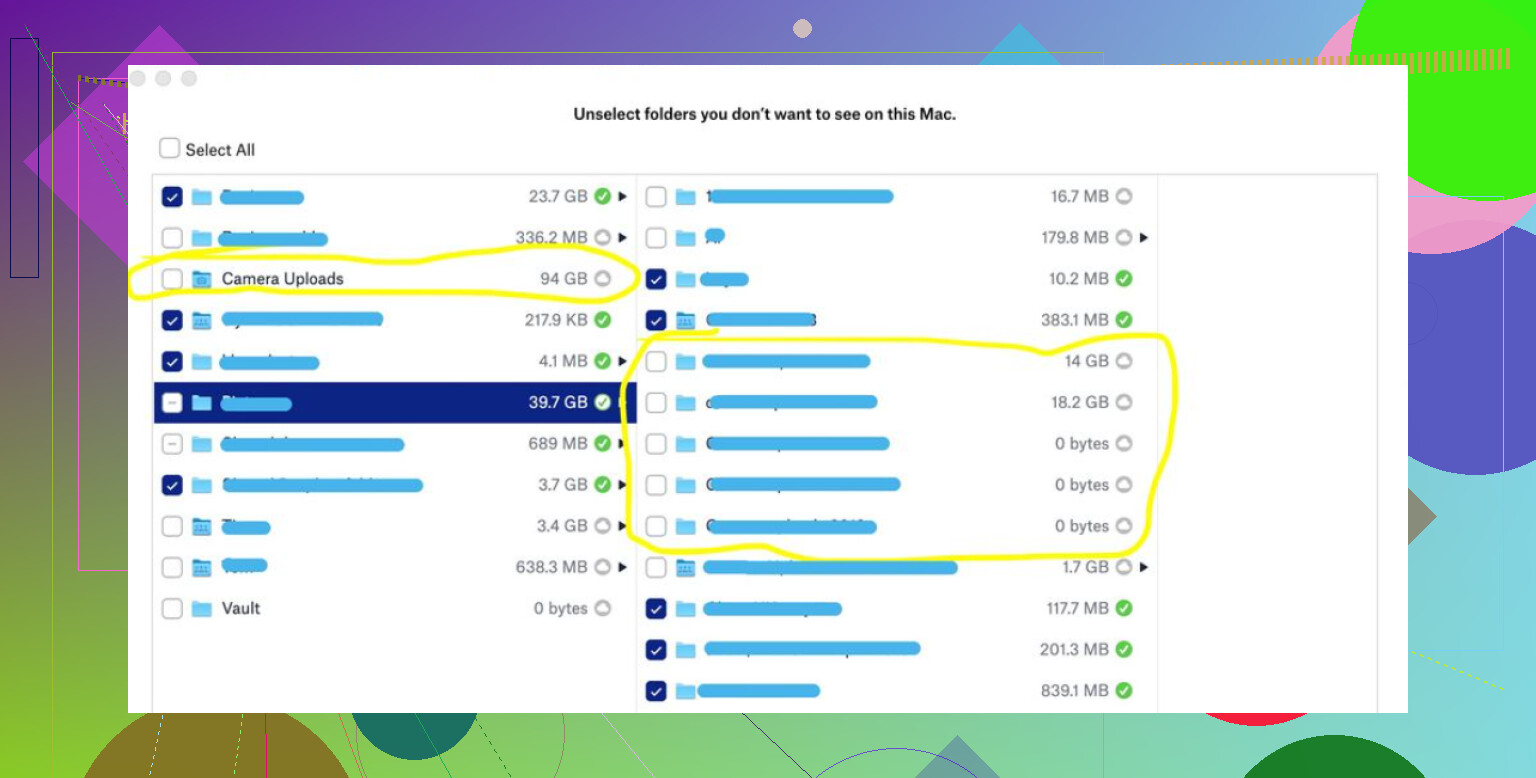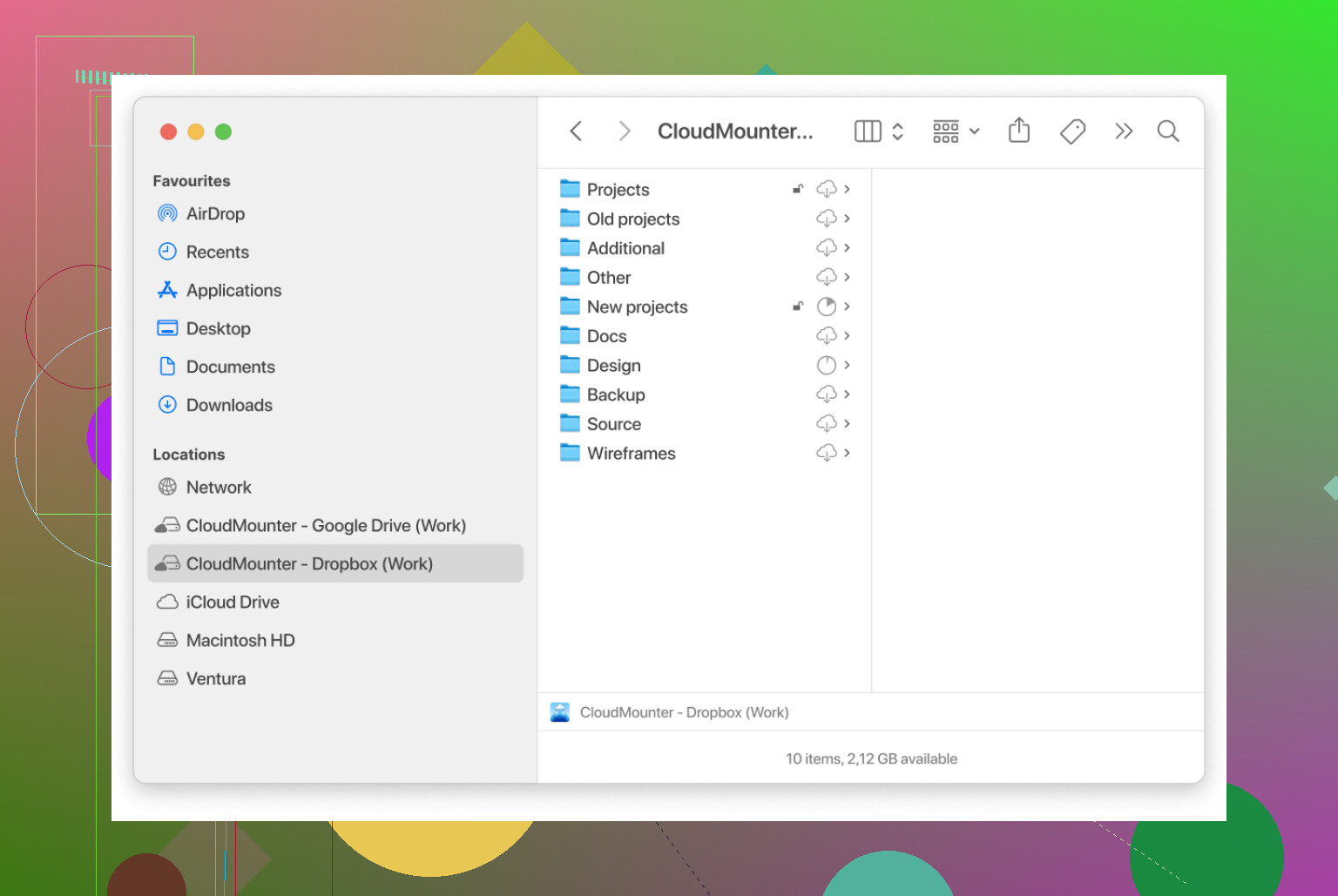I’m trying to organize a big batch of files in my Dropbox, but dragging each file individually is taking way too long. Is there a quicker method to move multiple files at once? I could really use step-by-step instructions if anyone has them.
So, How Do You Shuffle Files Around in Dropbox?
Alright, here’s the no-nonsense, straight-from-the-trenches walk-through for moving your stuff around in Dropbox. Instead of drowning you in tech-speak, I’m going to talk you through it like I just got a text from a buddy who can’t figure it out.
Step 1: The Selection Struggle
If you’re web-based, just smash that “Select” button (usually top of the page), then start clicking whatever files or folders you want to wrangle. And yes, you can go click-happy — just don’t expect to get a confetti animation.
Step 2: Moving the Herd
When you’ve got all your files rounded up, look for a button or option on the right side (sometimes it’s a three-dot menu). Hit that. It’ll usually offer up a “Move” or “Move to Folder” kind of deal. Tap it, follow the prompts, and pick your new file home.
Pro-Tip for Desktop Warriors
Let’s be real: Dropbox’s own app can feel like it’s running on a hamster wheel. If you’ve got the Dropbox folder showing in your Finder (that’s Mac-speak) or Windows Explorer, you can just highlight all your files — hold down Ctrl if you’re on Windows, or Command on a Mac — then drag ‘em anywhere you like. No web drama, no laggy pop-ups.
Tools for the Power Users
Not gonna lie, I’ve barely touched Dropbox’s native UI in ages. I switched it up with this handy little tool called CloudMounter. It hooks up not just Dropbox but pretty much any cloud storage you’re juggling. Makes shifting, editing, and organizing files painless. Free option’s there too—so no harm in seeing if it saves you from click-fest rage.
TLDR
- On Dropbox web? Hit “Select,” pick your files, use the right-hand menu to “Move” them.
- On your computer? Just drag-and-drop in your regular folders (hold Ctrl/Command to select a bunch).
- Want something slicker? Try CloudMounter.
Hope this saves some brain cells for you folks!
Okay, no offense to @mikeappsreviewer (props for the deep dive), but honestly, I find the Dropbox desktop app itself WAY clunkier than just using Windows Explorer or macOS Finder. The desktop integration is the only reason I even bother keeping Dropbox on my PC. If you’ve already got everything synced locally, highlight everything you want to move, punch in Ctrl or Cmd, and just drag-drop. Done.
But—here’s where I slightly disagree—sometimes you DON’T want to sync all those gigabytes locally just to reorganize files. That’s where solutions like CloudMounter come in (yeah, everyone hypes it for a reason). It lets you mount your Dropbox like a regular drive without chewing through your hard drive space. For a one-off move fest, it’s a game changer.
Also: The Dropbox web interface still limits the total file selection in massive folders, so for REALLY large batches, the web UI kinda stalls or even chokes out (ask me how I know). In those cases, the web workaround is to move smaller chunks, but frankly, it’s tedious AF. I’ve given up mid-way and just went back to the desktop/Finder/Explorer route or CloudMounter.
Last thing—if you want to look like a total tech wizard, use the Dropbox CLI (“dropbox.py move /from/path /to/path”). It’s not for everyone, and you have to be kinda nerdy to even set it up, but it’ll absolutely move thousands of files in one hit—no graphics, no drama. Not gonna lie, though: Sometimes you don’t wanna get lost in the command line jungle and just wanna get it DONE.
So:
- Desktop sync = easiest but eats up drive space.
- Web UI = only if you have patience and aren’t moving a massive batch.
- CloudMounter = best of both worlds, esp. for big clean-ups.
- CLI = For the risk-loving, keyboard-hammering crowd.
Pick your poison… Just don’t expect Dropbox Web to handle a file stampede without at least one sad loading wheel.
Not to contradict everything @byteguru and @mikeappsreviewer said, but sometimes their way seems almost… too optimistic? The “just use Finder/Explorer” trick only works if you’ve got that mega Dropbox folder synced. But, let’s be real—who’s got free terabytes sitting around on their SSDs just to play musical chairs with files?
Anyway, here’s my two cents: If you want fast and you REALLY don’t wanna clog your hard drive with sync nonsense, CloudMounter is kinda the unsung hero here. Seriously, mounting Dropbox like a network drive (but without having to download your entire collection of cat memes and expense sheets) is a game changer. Drag, drop, done—stuff moves directly online and doesn’t blitz your local storage. You can move 1000 files, or 10,000, and you’ll still have space left for your Steam games.
But, for all the “pro-tips,” nobody’s really talking about using Dropbox’s built-in selective sync options. If you pick and choose only the folders you want to temporarily sync, it can lessen the data bloat. Yes, it’s not the slickest, but sometimes you gotta work with what you got. Plus, if your batch move is a one-off, just sync that folder, organize in Explorer/Finder, then de-sync when you’re done.
Also—folks, let’s not pretend the web interface doesn’t freak out the second you select more than like, 50 files. Everyone acts like it’s smooth as butter ’til—boom—spinning wheel of doom.
Bottom line: CloudMounter for direct, space-saving moves; desktop app + selective sync if you’re willing to risk it; web UI if you’re into pain. Just don’t get your hopes up about the “easy batch move” hype unless you actually use a third-party tool.
CloudMounter gets some love (deserved), but let’s break down its place in the Dropbox hustle. Compared to what others mentioned (manual web UI clicking, file explorer tactics, Dropbox’s own laggy selective sync), CloudMounter stands out by letting you wrangle your files directly in a local-style interface without gobbling up your disk. It basically tricks your OS into thinking Dropbox is just another drive—huge win if you don’t have terabytes of storage to spare.
Pros:
• No need to sync huge folders (your PC stays unclogged).
• Handles batch moves like a champ—even thousands of files—without crashing.
• Works with lots of cloud services, not just Dropbox.
• Clean drag-and-drop, familiar to anyone who’s touched Explorer or Finder.
Cons:
• Doesn’t magically make Dropbox’s servers faster—you’re still limited by network slowness for big transfers.
• Occasional glitches if you try mega-high-velocity moves (like, 20K files at once).
• Advanced features may need $$$.
• Security-conscious folks might fret about giving a third-party app access, even though it’s legit.
Byteguru is right about the basic desktop drag-drop, and cazadordeestrellas nailed selective sync’s not-so-glam reality. But for anyone who wants power-moves without local sync bloat or click-fatigue, CloudMounter is the way to go—at least for now, until Dropbox decides to make batch management truly painless. Seriously: if you value your time (or your SSD space), it’s worth a test drive.