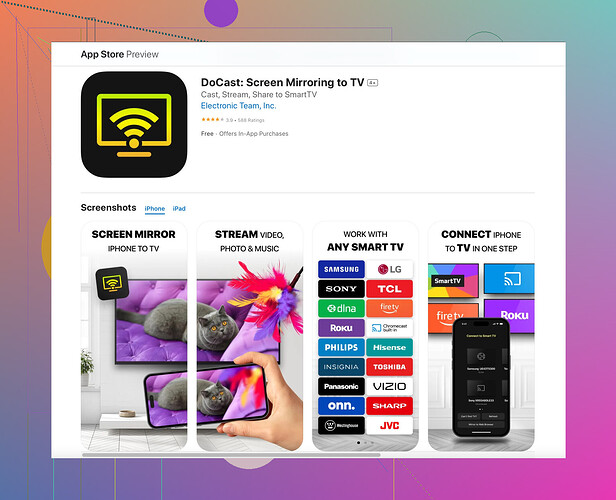I’m having trouble mirroring my iPhone screen to my Hisense TV. I’ve followed the instructions but it’s not working. Is there a specific app or setting I need to use? Any tips or help would be appreciated.
Have you tried using AirPlay or any third-party app for screen mirroring? AirPlay works fairly well with Apple TV, but for other brands like Hisense, you might need a different approach.
First, make sure both your iPhone and Hisense TV are connected to the same Wi-Fi network. It’s a basic step, but often overlooked. You can try restarting both devices to see if the lag or connection issues get resolved. Sometimes, it’s just as simple as that.
If AirPlay isn’t working or the option doesn’t appear, you might need a dedicated app for a smooth mirroring experience. A lot of us have found success with the Docast screen mirroring app. It’s user-friendly and pretty reliable. Once you’ve got the app, follow the in-app instructions to connect your iPhone to your Hisense TV.
Additionally, check the firmware of your TV. An outdated firmware might cause compatibility issues. Go to the settings, find the update section, and make sure you're running the latest version.Feel free to share specifics about what steps you’ve tried so far or any error messages you’re encountering. More details could help pinpoint the issue better.
AirPlay typically doesn’t play well with non-Apple TVs, so you might be hitting a wall if you’re trying that. Besides the suggestions by @cacadordeestrelas, you can try using an HDMI cable with a Lightning to HDMI adapter to mirror directly. This old-school method ensures a steady connection without relying on Wi-Fi, which can sometimes be finicky.
Still, if you’re set on wireless, another method is to use Google Chromecast. Yes, it plays nicely with iPhones too! Here’s how you could approach this:
- Make sure both devices (iPhone and Chromecast) are on the same Wi-Fi network.
- Open the Google Home app on your iPhone and follow the setup instructions to link your Chromecast with the app.
- Use apps that support Chromecast (like YouTube, Netflix, etc) and tap the Cast icon to mirror content.
Remember, while Chromecast won’t mirror your entire screen as seamlessly as AirPlay, it’s pretty versatile for casting supported apps. Plus, it avoids some of the compatibility issues you might face with Hisense’s built-in mirroring features.
If you’re firm on not buying additional hardware, then ensuring your Hisense TV’s firmware is up-to-date is indeed crucial. Sometimes, firmware updates can resolve hidden bugs or compatibility issues. I had a similar problem and almost gave up until I realized my TV firmware was out-of-date.
Also, don’t forget apps like the docast screen mirroring app which can streamline the experience and might solve your issues without the need for additional hardware.
For further steps, you can always visit the Official Docast app website for more detailed guidance.
Good luck and hope one of these methods does the trick for you!