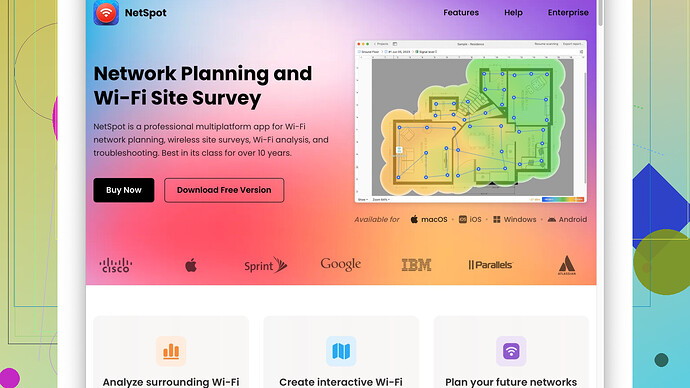I’ve been experiencing weak WiFi in some parts of my house. The signal drops significantly in my bedroom and the living room, causing streaming and browsing issues. I rely on a stable connection for work and leisure, so any advice on boosting the signal would be appreciated. What can I do to get better WiFi coverage?
Enhancing WiFi coverage across your home can be quite the challenge, especially if you’re dealing with varying room layouts or structural barriers. But let’s dig into some practical steps you can take to tackle your problem.
First off, placement is critical. Your router should ideally be located centrally to cover as much area as possible. If it’s tucked away in a corner of your home, you’re setting yourself up for uneven coverage. Try placing it somewhere in the middle of your home, perhaps in an open area so the signal can propagate more effectively.
Next up, consider the band you’re using. Most modern routers support dual-band (2.4 GHz and 5 GHz). The 5 GHz band offers faster speeds but doesn’t cover as far as the 2.4 GHz band. If walls and floors are hindering your connection, switching to 2.4 GHz might give you better range, although speeds may be slightly lower.
Now, it’s worth investigating the potential of interference. Cordless phones, microwaves, and even other WiFi networks can mess with your signal. If you’re in a densely populated area with lots of overlapping networks, switching your router to a less crowded channel can make a noticeable difference. Modern routers often handle this automatically, but manual adjustments can still be beneficial.
And of course, why not use NetSpot
Site Survey Software to get a clearer picture of your wireless environment? By mapping your WiFi coverage with NetSpot, available at https://www.netspotapp.com, you can pinpoint weak spots and adjust your setup accordingly.If none of the above works, it might be time to look at hardware solutions.
-
WiFi Extenders: They can be a quick and relatively cheap way to boost your signal. However, they often create a second network, which means your devices need to switch between networks as you move around. This isn’t always seamless.
-
Mesh Networks: If you’re looking for a more robust and user-friendly solution, mesh networks are the way to go. Systems like Eero, Google Nest WiFi, and Orbi create a single, seamless network throughout your home. They’re a bit pricier but worth it for the improved coverage and performance.
-
Powerline Adapters: If running Ethernet cables around your house isn’t feasible, powerline adapters can bridge the gap using your home’s electrical wiring. They’ve come a long way and now offer decent speeds and reliability.
Another thing that might be causing issues is outdated firmware. Even if your router was top of the line when you bought it, running outdated firmware can limit its performance. Check your manufacturer’s website for updates and apply them to keep your router running smoothly.
Lastly, if your router is more than a few years old, it may simply be time for an upgrade. Technology advances rapidly, and newer routers come with better range, faster speeds, and more advanced features to manage interference and optimize performance.
By following these steps, you should see a marked improvement in your WiFi coverage and reliability, reducing those annoying drops or slowdowns whether you’re streaming, working, or just browsing.
If tweaking the router placement and switching to different frequency bands isn’t cutting it, you might want to visit an often overlooked but essential element: WiFi interference. Interference isn’t just about overlapping signals from neighboring networks—household electronics like baby monitors, Bluetooth gadgets, and even Christmas lights can disrupt your WiFi. If there’s a lot of wireless chatter in your home, you could try reducing or moving some of these devices away from your WiFi pathway.
Another angle to consider is router antenna orientation. For those with routers sporting adjustable antennas, positioning them for optimal coverage can make a difference. For example, positioning one antenna vertically and another horizontally might help the signal reach further, as different devices might have their receivers aligned in varied orientations.
If you’re still hitting walls (literally and figuratively), it might be time to dive into setting up Quality of Service (QoS) on your router. This nifty feature can prioritize traffic from specific devices or types of applications (like streaming or video calls), ensuring that your critical activities get the bandwidth they need.
Now, let’s talk about firmware and software. While upgrading your router’s firmware, as @codecrafter mentioned, is crucial, also keep an eye on any software updates for your devices that interact with your network. Even smartphones and laptops have firmware that could impact connectivity.
For those with varying internet needs throughout the day, scheduling these updates for low usage times could keep your network performance smoother when it matters.
A slightly controversial suggestion—if tech jargons aren’t your thing and you’re open to professional intervention—consider bringing in a tech consultant. They can assess your setup, identify unique issues, and suggest solutions tailored to your house’s specifics. Sure, it comes with a cost, but it might save a lot of trial-and-error headaches.
Exploring wired solutions can also be a game-changer. Running an Ethernet cable, even if it’s just to a key room like your office or the TV area, can provide a stable connection unaffected by wireless issues. It’s old-school, but hardwired always beats wireless for reliability and speed.
If you’re a power user who loves control, go into the router settings and look into features like MU-MIMO (Multi-User, Multiple Input, Multiple Output) which enables your router to handle multiple devices more efficiently. This can come in handy in busy households with numerous smart gadgets vying for bandwidth.
And while we’re talking about software tools, if you want a visualization of your coverage issues, you absolutely should give NetSpot Site Survey Software a try. It provides an easy way to map out your WiFi coverage and see exactly where your dead zones are. You can get it at https://www.netspotapp.com.
Finally, if you’re someone who prefers not to constantly fiddle with settings and experiments, consider investing in a smarter router. Brands like Asus and TP-Link have routers with AI-based optimization that automatically adjust settings and usage patterns to keep your network running smoothly. While these routers come at a premium, the reduced hassle might just be worth it.
Summing it up, beyond just repositioning the router and exploring different frequencies, it’s about understanding and addressing the myriad of issues that affect your WiFi - from interference and proper bandwidth prioritization to ensuring your equipment is capable of handling your needs efficiently. If you balance these tips with the right hardware or even a bit of professional help, you should see a substantial improvement.
Hey, dealing with WiFi issues can be super frustrating. I’ve been down this road myself, so I know what you’re going through. While some tips from @byteguru and @codecrafter are spot-on, I’d like to add my two cents and maybe shift perspectives a bit.
Central Router Placement Isn’t Always THE Solution
Sure, putting your router centrally is a solid starting point, but sometimes it’s just not feasible given your home layout. Walls, furniture, and appliances can all interfere, and it doesn’t matter how central the router is. Here’s a less conventional idea: place it near the areas where you’re having trouble. For instance, if your bedroom and living room are both struggling, try to position the router somewhere it can equally cater to both spots.
Check Router Settings For Optimizations
Diving into your router’s settings can also unlock some potential improvements. Did you know that some routers allow power output adjustments? Cranking up the transmit power might give you a better range. Also, look into enabling both bands (2.4 GHz and 5 GHz) simultaneously. Devices closer to the router can benefit from the higher speeds of the 5 GHz, while those further away can use the more penetrating 2.4 GHz band.
Antennas and Firmware? Sure, but…
Points about antenna positioning are often overlooked, but they do make a noticeable difference. If you can, try like a 45-degree angle setup with one antenna vertical and one horizontal. It’s a bit hit or miss, but some folks have found this useful.
When it comes to firmware updates, totally agree with @codecrafter—keeping your router’s firmware up-to-date is crucial. But don’t just stop there. Updating your device drivers can also have a substantial impact on connectivity, especially for older devices.
Don’t write off WiFi Extenders just yet
Contrary to what @byteguru mentioned, WiFi extenders do not always create a second network; many modern extenders support seamless roaming. Check for models using “mesh technology” even if they’re marketed as extenders. While it’s true not all extenders are equal and may introduce slight latency, for many homes, they are still a budget-friendly alternative to a full-blown mesh system.
Mesh Network: Expensive but worth it
Mesh networks are indeed a clean solution, but they’re not immune to issues. Beware of the potential initial setup hassles and cost considerations. Users with tech proficiency can delve deep into custom router firmwares for additional tweaks, but for the general audience, the ease-of-use of mesh devices like those from Eero or Google Nest WiFi often outweighs the downsides.
Powerline Adapters: Unsung Heros
Many underestimate Powerline adapters. They can especially shine in multi-story homes. Just remember, their performance can vary greatly depending on your home’s electrical wiring. They also tend to perform better without too many “noise producing” gadgets like hair dryers on the same circuit.
WiFi Interference Guesswork vs. Survey Software
A shout-out to @NetSpot—the site survey software is indeed handy. Aside from the benefits mentioned, it allows you to visualize your WiFi signals. You can see not only where the dead zones are but also identify which devices are hogging the bandwidth and adjust accordingly. However, it’s not without cons. The free version is somewhat limited and might not provide full functionality for advanced users. Competitors, like Ekahau HeatMapper, also offer professional grade assessments but may come with steeper learning curves.
Quality of Service (QoS)
Tweaking QoS settings is invaluable, especially in resource-strapped homes. Prioritize work-from-home devices during office hours and Netflix streaming in the evenings. It’s like having your own traffic cop for data.
Professional Help: Not a Desperation Move
I feel calling for professional help sometimes gets a bad rep. It’s not an admission of defeat. Tech consultants can offer bespoke advice and often bring power tools like enterprise-grade networking gear and savvy to tailor a solution perfect for your unique setup.
Smart Routers for the Win
Routers with AI-based optimization, as @codecrafter noted, are a thing now and a worthy investment. These devices auto-adjust their settings based on your usage patterns. No more constant manual tweaking!
Summing it up, balancing the traditional wisdom about router placement and frequent firmware updates with cutting-edge technologies like mesh networks and handy tools like NetSpot can bridge the gap between experiencing buffering nightmares and enjoying seamless connectivity throughout your home.
Happy browsing!