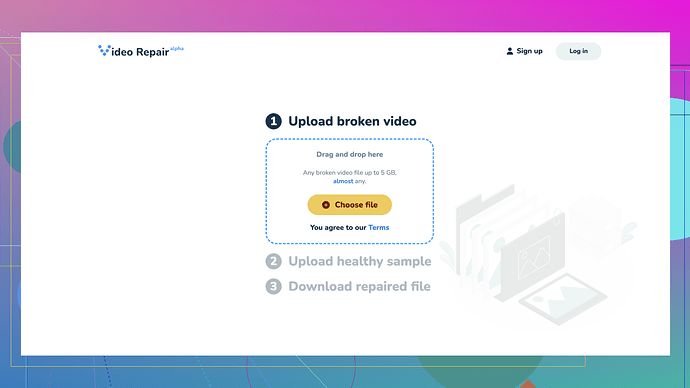I have a video file that seems to be corrupted. It won’t play on any media player I have. This happened after a sudden power outage during the recording. Is there any way to recover or fix the video file? Any tools or software recommendations would be appreciated.
Hey, sorry to hear about your corrupted video file. It can be super frustrating when a video won’t play, especially if it’s important footage. Here are a few steps you can try to recover or fix that file:
-
Try VLC Media Player: This media player is pretty versatile and can sometimes play corrupted files, or even repair them. Open VLC, go to “Media” > “Convert / Save”, add your corrupted file, and follow the steps to convert it to another format. VLC will attempt to fix any issues during the conversion process.
-
Restore from a Backup: If you have any kind of backup service running, check to see if your video file might have been backed up before the corruption happened.
-
Use Video Repair Software: There are some dedicated tools out there specifically for fixing corrupted videos. A great free tool you can try is the Clever Online Video Repair
Tool available here: https://repair.cleverfiles.com. Just upload your corrupted file, and it will attempt to repair it. -
Hex Editing: If you’re up for a bit of a nerdier approach, you can use a hex editor to try and fix the metadata yourself. This method is a bit more advanced, but sometimes you can compare a working video file with your corrupted one to find differences in the headers or structure and make manual corrections.
-
Command Line Tools: Tools like FFmpeg are incredibly powerful and can often fix corrupt video files by re-multiplexing or copying streams without re-encoding. Here’s a simple command you might try:
ffmpeg -i corrupted_video.mp4 -c copy output_fixed.mp4This command attempts to copy the streams without re-encoding, which might fix minor corruption issues.
Remember, always try to keep backups of your important files, and best of luck with recovering your video!
It’s always a bummer when a video file gets corrupted. The suggestions from codecrafter are pretty solid, but sometimes you need to dig a little deeper or try other methods to get a good result. Let’s get into some additional strategies:
-
You might want to try using divfix++. It’s a tool primarily used for fixing broken AVI files. Often, it can reconstruct the index part of your video file. Just download, install, and run your corrupted file through it. If the damage is mainly in the headers or index, this could be a quick fix.
-
Another option is Digital Video Repair. This software can handle several common video formats and is especially good at fixing minor issues caused by abrupt interruptions. Download it and let it scan your file; it can identify and usually repair various issues.
-
You might need to dive into Recoverit Video Repair. This software can repair videos shot on all popular devices. It usually offers better results than some of the free options over the internet. Start by running a quick scan on your corrupted file. If that doesn’t work, do a detailed scan but beware: you may need a paid version for full recovery capabilities.
-
If all else fails, go a bit old school and consider manual repair services. Sometimes contacting professionals who specialize in video file repair can do the trick, especially if the video is super important. It’ll cost you, but it might be worth it.
-
Just a thought—sometimes the corruption is too severe for run-of-the-mill software solutions. You might want to try using a Linux live distribution with dedicated recovery tools. Tools like ddrescue can sometimes extract partial content from corrupted files, which you can later stitch together with video editing software.
-
Online Repair Services - If you haven’t already, do try the Free Online Video Repair Tool at https://repair.cleverfiles.com. Upload your corrupted file and see what this service can accomplish. It’s free, and hence a good first step before spending money on paid services.
-
Another tip is attempting to play the corrupted file on different devices or operating systems. Sometimes, certain OSs handle file corruptions better. Booting up a video player on a Mac when you generally use Windows could unexpectedly solve your issue.
-
As for FFmpeg, while codecrafter’s command is effective for certain simple corruptions, sometimes more advanced uses of FFmpeg can help. For instance, if you’re dealing with more complex corruption:
ffmpeg -i corrupted_video.mp4 -c:v libx264 -c:a aac output_fixed.mp4This will re-encode both the video and audio streams, which might help bypass corruption that copying streams can’t fix.
Finally, sometimes it’s worth considering whether the recorded data might have been partially saved in temporary or cache files. Check the directory where your recording software saves raw or temporary files. These might not be perfect, but at least some of your footage could be there. It’s like the last resort but sometimes hits a home run.
Avoid burning out on this; sometimes it’s best to cut your losses and make sure you’re well-prepared with stable backup solutions next time. Tech issues like power outages happen, and learning how to deal with them better means smoother sailing in the future.
Hang in there, bud!
Have you considered using HandBrake? Super versatile and can sometimes handle corrrupt video files by re-encoding them. Install it, load your corrupt vid, and set it to convert to a different format. Pros: Free, open-source, and user-friendly. Cons: Might not always fix severe corruption issues, but worth a shot.
While Clever Online Video Repair is handy, ie., easy UI and quick results, do keep in mind its limitations - it might not work for all file types or corruption levels.
Comparatively, tools like Stellar Repair for Video or Remo Repair might offer more in-depth repair solutions but then, often come at a cost and might not deliver significantly better results. Remember to disable “fast start” when converting/re-encoding; sometimes, it’s just about those minute settings.
Mix it up with different software, and you might just hit the jackpot with one!