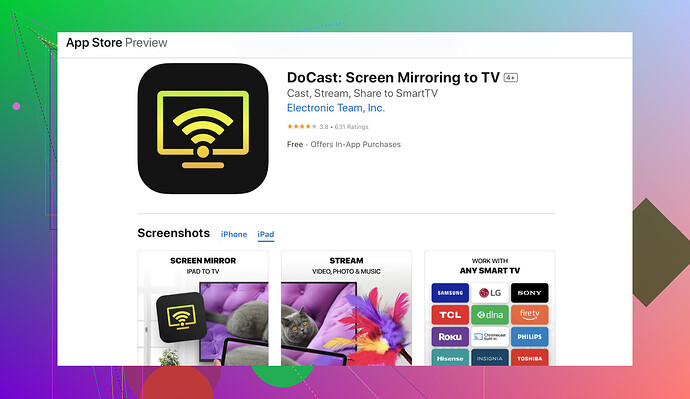Alright, casting an iPad to a Firestick can be a bit tricky, but it’s definitely doable. Here’s a step-by-step guide to get you up and running.
-
Enable Mirroring on Your Firestick:
- Go to the Firestick home screen.
- Navigate to “Settings.”
- Select “Display & Sounds.”
- Choose “Enable Display Mirroring.”
-
Download a Third-Party App:
To cast your iPad to a Firestick, you’ll need an app that facilitates this. The top pick for this task is the DoCast app. This app is specifically designed for screen mirroring, making it a seamless experience. -
Install and Configure the App on Your iPad:
- Open the App Store on your iPad.
- Search for “DoCast” and install it.
- Once installed, open the app.
-
Connect and Cast:
- Ensure both your iPad and Firestick are on the same Wi-Fi network.
- Open the DoCast app on your iPad.
- The app should automatically detect your Firestick if everything is set up correctly.
- Select your Firestick from the list, and voila, your iPad should start casting to the Firestick.
If you’ve tried other methods and they didn’t work, it’s likely because of compatibility issues or Wi-Fi connectivity problems. The DoCast app is streamlined for this exact purpose, so you shouldn’t face those issues here.
Remember, smooth casting requires a stable Wi-Fi connection. Make sure there aren’t too many devices bogging down your network. If you’re still hitting roadblocks, it might be worth giving your router a quick reset and ensuring your Firestick firmware is up to date.
DoCast app is quite user-friendly, and many users have vouched for its reliability. So, give it a shot and enjoy your iPad content on the big screen!