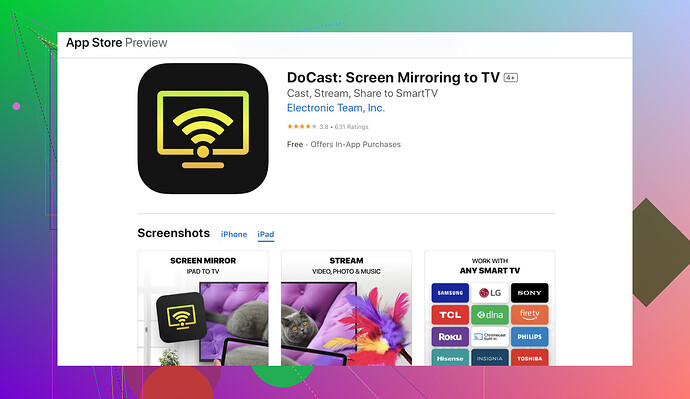I’m having trouble casting from my iPad to my Firestick. I’ve tried several methods but nothing seems to work. I need to know the steps and any specific apps required to make this happen. Can anyone help?
Alright, casting an iPad to a Firestick can be a bit tricky, but it’s definitely doable. Here’s a step-by-step guide to get you up and running.
-
Enable Mirroring on Your Firestick:
- Go to the Firestick home screen.
- Navigate to “Settings.”
- Select “Display & Sounds.”
- Choose “Enable Display Mirroring.”
-
Download a Third-Party App:
To cast your iPad to a Firestick, you’ll need an app that facilitates this. The top pick for this task is the DoCast app. This app is specifically designed for screen mirroring, making it a seamless experience. -
Install and Configure the App on Your iPad:
- Open the App Store on your iPad.
- Search for “DoCast” and install it.
- Once installed, open the app.
-
Connect and Cast:
- Ensure both your iPad and Firestick are on the same Wi-Fi network.
- Open the DoCast app on your iPad.
- The app should automatically detect your Firestick if everything is set up correctly.
- Select your Firestick from the list, and voila, your iPad should start casting to the Firestick.
If you’ve tried other methods and they didn’t work, it’s likely because of compatibility issues or Wi-Fi connectivity problems. The DoCast app is streamlined for this exact purpose, so you shouldn’t face those issues here.
Remember, smooth casting requires a stable Wi-Fi connection. Make sure there aren’t too many devices bogging down your network. If you’re still hitting roadblocks, it might be worth giving your router a quick reset and ensuring your Firestick firmware is up to date.
DoCast app is quite user-friendly, and many users have vouched for its reliability. So, give it a shot and enjoy your iPad content on the big screen!
You’ve probably tried everything under the sun to cast from your iPad to Firestick, but haven’t had any luck. While the steps provided by @stellacadente are definitely solid, another approach could be using different apps or methods that might resolve your issue.
-
Re-evaluate Wi-Fi Setup: Sometimes the most obvious things are the problem. Ensure both devices (iPad and Firestick) are connected to the same wireless network. A slight variation here could halt the entire process.
-
Alternative App Option: While DoCast is a great recommendation, you might want to try the AirScreen app instead. It’s well-rated and supports both iOS and Android devices, making it quite versatile. You can download it from the Firestick App Store. Here’s how to do it:
- Open the Firestick and navigate to the App Store.
- Search for “AirScreen” and install it.
- Launch AirScreen on your Firestick and follow the on-screen instructions, which will help you set up the app for receiving a cast.
-
Using Control Center on iPad: After setting up AirScreen on the Firestick:
- Swipe down from the upper-right corner of your iPad’s screen to open the Control Center.
- Tap on “Screen Mirroring” or “AirPlay Mirroring.”
- Select the Firestick from the list of available devices.
This should mirror your iPad’s screen to the Firestick without much fuss. If AirScreen gives you no love, your final resort could be resetting your network settings on the iPad and restarting the Firestick—sometimes archaic methods work.
If all else fails, you can always check this guide on streaming from iPad to Firestick. It’s a comprehensive step-by-step guide that might cover any aspects you’ve missed. This guide has been a lifesaver for many dealing with casting woes.
In short: get your devices on the same network, try the DoCast app first, or go for AirScreen if DoCast isn’t your cup of tea. Trust me, your big-screen streaming is just around the corner!
Ah, the joys of casting! You’ve got a couple of solid options here to broadcast your iPad onto that Firestick. Let’s dive into it.
Alternative Methods to Consider
-
Recheck Your Wi-Fi Setup:
Make sure both gadgets are on the same network. Sounds simple, but it’s crucial. -
AirScreen App:
This one’s another game-changer besides DoCast. It’s readily available on the Firestick App Store.- Download AirScreen on Firestick.
- Launch it, follow on-screen instructions.
- iPad Control Center: Swipe down from the top-right > Tap ‘Screen Mirroring’ > Select Firestick.
The Pros & Cons of the DoCast App:
Pros:
- Super user-friendly.
- Quick connection setup.
- Reliable performance.
Cons:
- Might cost you a few bucks.
- Occasional minor lag if the network isn’t optimal.
Steps Summarized:
-
Enable Display Mirroring on Firestick:
- Settings > Display & Sounds > Enable Display Mirroring.
-
Install DoCast on iPad:
- Search for it in the App Store and install.
-
Connect:
- Ensure both devices are on the same Wi-Fi.
- Open DoCast, select your Firestick.
If these apps still don’t float your boat, you might hit up that AirScreen alternative or even a network reset. Sometimes it’s just the old-school fixes that work!
Competitors in Brief:
@voyageurdubois suggests the classic Wi-Fi check, and @stellacadente leans toward the DoCast app as the go-to. Both have their merits, but trying alternative methods could just be the key to your casting conundrum.
Remember, casting can be smooth if you maintain a stable and robust Wi-Fi connection. Happy casting! ![]()