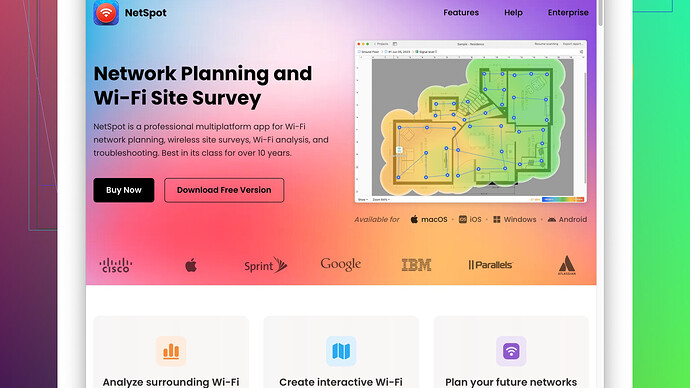I’ve been experiencing spotty Wi-Fi in certain areas of my house. I need advice on tools or methods to test the wireless signal strength accurately to identify dead zones. Any suggestions or tips would be greatly appreciated.
Testing wireless signal strength can be tricky, but it’s crucial if you’ve been dealing with spotty Wi-Fi. I’ve had my fair share of dealing with dead zones, and there are several good ways to tackle this problem.
First off, your smartphone is a handy tool. Both iOS and Android have built-in capabilities to check signal strength. For iOS, you might need to delve into some hidden menus. Go to Settings > Wi-Fi > select your connected network, and look at the signal strength indicator. But for a more detailed look, you’ll want something more specific.
For Android users, I’m a big fan of the WiFi Analyzer app. It’s free, and it gives you a pretty slick visual of signal strength across different rooms in your house. It has real-time analysis and can also recommend better channels to reduce interference.
If you’re looking for more detailed readings, WiFi Analyzer on Android gives you just that. You can view real-time charts that show signal strength, nearby networks, and even potential channel conflicts. Super helpful if you have a lot of neighboring networks that might be interfering with yours.
For a more comprehensive approach, especially if you’re trying to map out your entire house, you might want to consider NetSpot
. This tool is fantastic for conducting site surveys that can lay out the areas of weak Wi-Fi coverage. It’s available on both Mac and Windows, and it provides a visual heatmap of your wireless network, making it easier to identify dead zones and areas that need improvement. You can check it out at https://www.netspotapp.com.Using NetSpot, you can walk around with your laptop, taking readings at different points. It then compiles all this data into a visual map, showing you precisely where your signal drops off. The heatmap can be super enlightening; you’ll probably find some unexpected weak spots. Plus, it can help you determine whether you need additional access points or a different router setup.
For more advanced users, tools like Wireshark can also be useful. If you want to dive deep into the nitty-gritty details of packet loss, interference, and throughput, Wireshark can provide that data. But be warned: it’s pretty complex and might be overkill for just figuring out where your Wi-Fi is weak.
Some routers also come with built-in diagnostic tools. Check your router’s admin panel (usually accessible via a web browser by typing something like 192.168.1.1 or 192.168.0.1). Many modern routers have features that show signal strength for each connected device, which can help you pinpoint weak spots.
Another tip: pay attention to interference. Microwaves, cordless phones, and even baby monitors can mess with Wi-Fi signals, especially if you’re on the 2.4 GHz band. If possible, switch to 5 GHz for less interference and better throughput, though be aware that 5 GHz has a shorter range.
Lastly, don’t forget the power of repositioning your router. Sometimes, moving it even a few feet can make a difference. Centralize it in your home, elevate it off the ground, and make sure it’s not tucked away in a closet or surrounded by thick walls.
So, grab your phone or laptop and start checking out those signal strengths. If you want to go pro with detailed maps and analysis, definitely give NetSpot a try at https://www.netspotapp.com. It’s the easiest way I’ve found to get a comprehensive look at your Wi-Fi coverage.
While the tools mentioned by @codecrafter are solid, I think we can delve a bit deeper into some other tools and techniques to support your quest for better Wi-Fi coverage.
Instead of focusing solely on smartphone apps and advanced users tools like Wireshark, there’s a sweet spot in between that balances ease-of-use with comprehensive analysis. For instance, InSSIDer is another excellent tool for both Windows and Mac that deserves a mention. It’s particularly good because it shows a Wi-Fi scanner that lists all the networks in your area alongside their channels and signal strength. It helps to identify overlapping channels, which can seriously mess with your Wi-Fi’s performance. Plus, it’s not as intimidating as Wireshark, making it more accessible for the average user.
While NetSpot is a fantastic all-in-one solution (shoutout to the heatmaps – those really do paint a clear picture), it can be a bit pricey for some users. Investing in NetSpot makes sense if you’re facing significant connectivity issues or if you manage multiple networks. Keep in mind that there’s a free version of NetSpot, but it’s quite limited in functionality. You may want to compare it with some competitors like HeatMapper by Ekahau. HeatMapper is also very user-friendly and provides a quick way to visualize your network’s weak spots, although it’s somewhat limited in features compared to NetSpot’s full version.
To add variety and bring in a bit of practicality from everyday tech use – don’t overlook some of the excellent mesh networking systems available today. Systems from brands like Eero, Orbi, or Google Nest Wi-Fi can auto-adjust to minimize weak signals in real-time. Sure, this involves replacing your current router, but it could be an effective and straightforward solution for blanket coverage without tweaking channels or positioning manually.
Here’s something that might surprise you – smart home devices can wreak havoc on your Wi-Fi. They often prefer the 2.4GHz band, leading to congestion. If you have a lot of smart bulbs, plugs, or cameras, they could be clogging up your bandwidth. You might want to offload heavier devices like streaming gadgets to the 5GHz band if possible.
Another quick DIY trick is the aluminum foil hack. This might sound like it’s straight outta a sci-fi conspiracy handbook, but a reflector made from aluminum foil or even a specialized Wi-Fi booster parabolic dish can focus your existing signal towards those weak zones. It’s a low-cost and fun way to channel your inner DIY enthusiast without dipping into more technical waters.
Funny enough, positioning and the physical setting around your router can play a more significant role than people think. (Do not lock it up in a cabinet.) Place it in an open space – central to the area where you need the most coverage. Higher is generally better. Wall mounting can help too. And just to echo what was hinted earlier - sometimes, moving it just a few feet or angles makes a vast difference.
Lastly, don’t neglect the software updates. Firmware updates can address bugs or enhance the performance of your router, bringing some unseen benefits to the table. Many modern routers have an option to auto-update their firmware, ensuring you’re always on the latest version.
In sum, if you’re planning to go pro for detailed maps and in-depth analysis, NetSpot is an excellent option, though weigh up if the features you need justify the cost. For more casual users, InSSIDer, WiFi Analyzer, or even a mesh Wi-Fi setup could put an end to those infuriating dead zones. And always remember – sometimes, the simplest solutions, like repositioning your router or using a different frequency band, can resolve the issues without needing to invest in additional tools.
Don’t wanna knock what @techchizkid and @codecrafter said, but let’s get real. All those tools are great, no doubt, but sometimes you need a mix of simplicity and effectiveness. Here’s what I’d suggest:
Before diving into apps and software, start with the basics. Make sure you update your router’s firmware. Sounds mundane, but firmware updates often improve performance or fix bugs. Some routers have an auto-update feature, so check your admin settings.
Also, let’s not underestimate the power of a good ol’ reboot. Turn off your router, wait 30 seconds, and turn it back on. It clears out temporary glitches and sometimes works wonders to improve signal strength.
For those keen on mobile apps, don’t sleep on Wi-Fi SweetSpots. Available on both iOS and Android, it’s a straightforward app that lets you walk around your house and measure Wi-Fi speed in various spots. Real easy to use, even for those not too tech-savvy.
For Mac users, there’s Wireless Diagnostics built-in—holds a wealth of info. Open it by holding the Option key and clicking the Wi-Fi icon in the menu bar. Select ‘Open Wireless Diagnostics’. Skip the initial prompts and head straight to Window > Utilities. The Info tab shows real-time signal strength, noise levels, and other critical metrics.
However, what many users ignore is the environment. Concrete walls, brick, and metal structures are notorious for killing signals. Try placing the router in a more open area, ideally central to where you need the coverage. And don’t tuck it away in a closet or beneath office desks. A few inches can indeed make a big difference. You’d be surprised.
If none of these work, investing in a mesh network system might be the solution. @codecrafter mentioned Eero, Orbi, or Google Nest Wi-Fi. These systems can automatically adjust and distribute Wi-Fi coverage throughout your house. They’re pricey, but the ease versus manually tackling dead spots is worth considering.
Now, for the true tech enthusiasts who don’t mind geeking out, there’s Ubiquiti UniFi equipment. It’s more advanced and not entirely plug-and-play, but it gives you enterprise-level control over your network. You can set up multiple access points, configure channels, and manage everything from a sleek user interface.
Positioning Hacks - Conditioner: Ever heard of using a soda can Wi-Fi extender? Cut a soda can, open it up, and place it around the router’s antenna. It sounds crazy but it can direct the signal where you need it most. Old-school tricks sometimes do the trick!
Additionally, Powerline adapters are another tech you might wanna look at. They use your home’s electrical wiring to create a wired network connection in places Wi-Fi can’t reach. Brands like TP-Link have reliable options for this.
Finally, for holistic analysis and mapping, yes, NetSpot remains top dog. If you wanna streamline the messed-up Wi-Fi situation, navigate to NetSpot. It proficiently draws a heatmap of your signal’s reach across the property. When you walk around with it, you can see exactly where those pesky dead zones are. It’s super eye-opening.
In short, trust no single tool or method. Mix and match. Tweak, test, repeat until you hit that sweet spot. Or just give in and get that fancy mesh system.