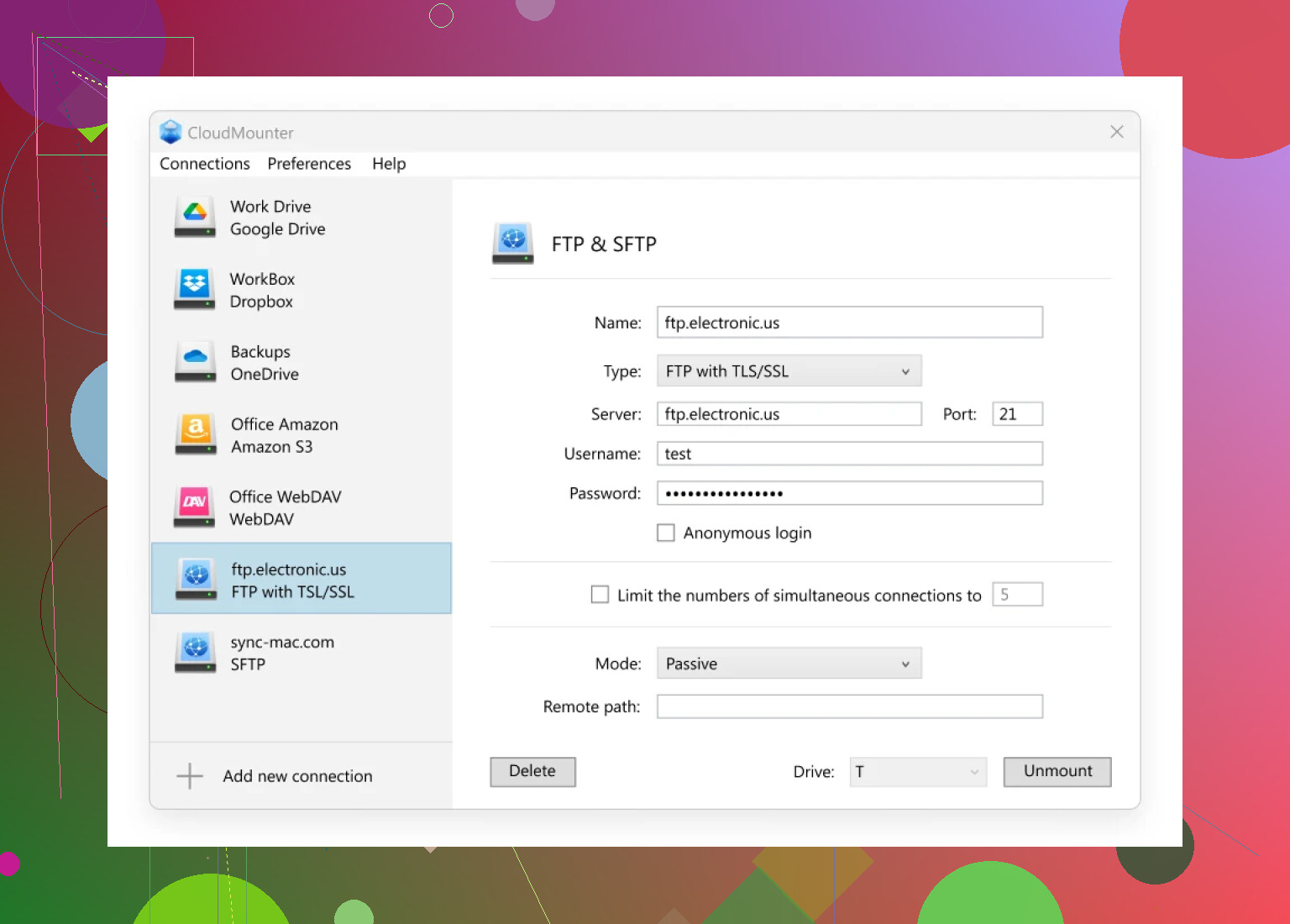I’m trying to manage my Wordpress files directly through FTP but I’m not sure which file manager plugin or method is safest and easiest to use. I recently ran into some access issues editing files. Could someone suggest the best way to handle Wordpress files via FTP and recommend any reliable plugins or tools?
WordPress File Management: My Deep-Dive Experience
Alright, so let me just dump some real talk here about wrangling files on WordPress. If you’ve ever tried to tweak a theme or upload something fast, you know the dance: FTP software, browser tabs, dashboard mayhem. I’ve lived it, survived it, and basically gone full circle with plugins and bigger guns. Here’s my play-by-play, with occasional rants, a couple of shortcuts, and things I wish someone told me before I borked a site at 2 a.m.
The Plug-and-Play WordPress File Helpers
I’m no stranger to plugin bloat, but sometimes, you do just need quick, direct access without firing up FileZilla or remembering which port your SFTP is on. Enter the army of file manager plugins.
- If you search the plugin directory for “file manager,” you’ll find a zoo: Advanced File Manager, WPIDE, Real Media Library… honestly, it’s like picking toothpaste at the store—same idea, different flavors.
- Here’s the general routine (don’t blink, it’s fast):
- Pop open your WordPress admin.
- Swagger over to Plugins > Add New.
- Nail the Upload Plugin button.
- Choose your shiny new
.zip, bring it in, pray you didn’t grab some adware-riddled knockoff. - Smash Activate.
- That’s it. You’ve got a browser-based file manager now, letting you mess with files almost as if you’re living dangerously on cPanel. It’s fast, kinda risky if your permissions are loose, but super handy for day-to-day file shuffles.
Leveling Up: External Tools for More Power (and Peace of Mind)
Let’s be honest, though: If you’re serious about site uptime or you’re running something bigger than your next-door neighbor’s blog, you want something with muscle—and maybe better security.
I stumbled onto CloudMounter one week when my old FTP workflow crapped out. What’s wild about it? Instead of juggling a dozen clients (browser tabs + local apps + remote connections = chaos), you feed your connections into one neat, Explorer-integrated window. I basically call it a “universal adapter” for digital janitors like me.
- You get all the protocols, even encrypted ones: FTP with SSL, FTP with TLS/SSL, SFTP, the works.
- And, yeah, you can bounce between Google Drive, Dropbox, Amazon S3, and on-prem servers without losing your mind.
Easy Setup (I Promise)
Not exaggerating: it took me less time to get my site’s SFTP mounted than it does to brew a coffee. Here’s the recipe:
- Download and install CloudMounter on your computer (Mac is what I used, Windows is supported as well).
- Fire up the app, and on the home screen, pick out “FTP & SFTP” from the list.
- A new window pops up asking for your connection deets—choose your flavor (FTP, SFTP, etc.), toss in your credentials, pick a drive letter, and hit Mount.
That’s it. Boom—your FTP shows up in File Explorer like it’s just another folder living on your desktop.
Connecting to the Cloud and Other Fancy Tricks
Not stopping there, CloudMounter will also let you hook into most of the major cloud players. Need your AWS buckets, OneDrive docs, and old Dropbox files all in one spot? You can layer them up and drag-and-drop files across services—like you’re running your own personal data command center.
TL;DR
If you’re the “I hate plugins” type, stick with your classic FTP client. But if you’re juggling a bunch of sites, want something easier (and possibly safer) than exposing your dashboard file permissions to every plugin dev out there, try an external tool. Something like CloudMounter can be a game-changer without feeling like a gamble.
Word to the wise: always double-check permissions and back things up. You don’t want to be that person chasing other forum users for an emergency restore after a late-night “oops.”
Look, let’s not kid ourselves: fiddling with WordPress files directly via FTP can be like defusing a bomb blindfolded if you don’t know exactly what you’re doing. And yeah, file access issues are basically a rite of passage for anyone poking around their site’s guts outside the “safe” confines of the admin dashboard.
So, here’s the deal: while in-dashboard file manager plugins can be crazy convenient (I see you, @mikeappsreviewer, repping the plugin hustle), there are some major security red flags. All it takes is one outdated, poorly-coded plugin to give a nosey neighbor a master key to your file system. That’s a hard pass from me unless it’s a test site or you’re feeling dangerous.
But, if you really want to manage files without the plugin risk, classic desktop FTP/SFTP clients are the tried and true route—think FileZilla, Cyberduck, WinSCP. They’re open source, constantly updated, and allow you to fine-tune your connection for max security. Pro tip: always go SFTP not plain FTP (plaintext creds are for 2008). If you’re running into access issues, that’s almost always a problem with the file/folder permissions on your server, not your tool. Double-check with your host or look for folders that aren’t “owned” by your FTP user.
CloudMounter—yeah, the one @mikeappsreviewer mentioned—is actually a solid middle ground. Instead of being stuck relying on web-based plugins or toggling between 3 different FTP clients, you mount your server like a local drive. Easy drag/drop action, connects to everything including cloud storage. It can be pretty seamless, especially if you’re on Mac, though the price tag isn’t for everyone.
Bottom line: For max safety & control, a legit desktop FTP/SFTP client is still king (with two-factor auth if possible). CloudMounter is killer for power users juggling clouds and FTPs. WordPress file manager plugins? Meh—okay in a pinch, but you better trust them with your life (er, site). And double, triple backup before you start hacking away at theme files at 3am. We’ve ALL been there.
Honestly, I get the plugin hype from @mikeappsreviewer (browser-based drag & drop is tempting) and the nostalgia for old-school FTP/SFTP clients from @viajantedoceu, but let’s cut through the noise: you said “safest and easiest”—those don’t always go hand in hand in WP land.
Forget dashboard plugins. Sure, they’re easy, until a security hole has your wp-content files pirouetting out the door. Not a fan. Even SFTP apps like FileZilla or WinSCP, while classics, get clunky if you’re flipping between cloud services and multiple sites. And let’s be real: half of us forget to update them for months.
Currently, I swear by CloudMounter (as mentioned above)—not just another client, but it straight-up mounts your FTP/SFTP/cloud storage as a drive on your desktop. I drag, drop, rename, edit, all like they’re local—no plugin bloat, no browser tab jungle. It’s dead simple and, for me, a step above all those “Swiss army knife” plugins. Only real gripe? It’s not free, but if you’re serious about WP or handle more than your own blog, it’s a no-brainer tradeoff for convenience + security.
But here’s what nobody talks about: file access problems are RARELY about the tools. It’s always permissions. Ask your host to check folder ownerships, or try changing up the groups on your wp-content dirs (ssh/terminal is your friend). Don’t go changing perms to 777 on everything—unless you want to invite every bot on the block to your next hackathon.
So, TL;DR: avoid in-dashboard file manager plugins for anything live; try CloudMounter for the “just works” workflow; keep a trusty SFTP app handy just in case. Check those permissions if edits aren’t sticking. And, for the love of WordPress, backup before you touch anything.