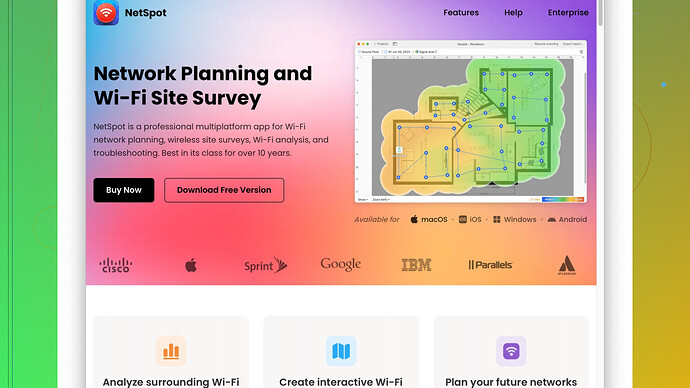I’m setting up a new wireless network in my home. Could someone guide me through the process of performing a wireless network survey? I need to ensure optimal coverage and performance throughout the house. Any tips or tools recommended would be appreciated.
Doing a wireless network survey in your home? Great decision for ensuring solid coverage and performance! Here’s a step-by-step guide:
-
Plan Your Survey: Start by sketching a basic floor plan of your home and identify where you want the highest coverage and priority areas like living rooms, bedrooms, or home offices. Identify any possible barriers like thick walls, appliances, or anything that might interfere with signals.
-
Get the Tools: You’ll need a device like a laptop or smartphone with Wi-Fi capabilities. Additionally, consider software like NetSpot
. This app is fantastic for visualizing Wi-Fi coverage and helps in planning optimal access point (AP) placements. Check it out at https://www.netspotapp.com. -
Choose Access Point Locations: Strategically place your router or access points in central locations within the house. The goal here is to ensure signals can penetrate walls and other obstacles effectively. Ideally, you want your main router centrally located to reduce dead zones.
-
Walkaround Survey: Using NetSpot or any similar app, conduct a walk-around survey. Open the app and walk through each room, noting down the signal strengths, dead spots, and areas with strong and weak signal levels. Make sure to cover all corners and note signal drop-offs.
-
Signal Optimization: After identifying weaker areas, consider adjustments. Simple movements of your router or AP can make a difference. Sometimes raising the router off the ground or repositioning it away from walls can help.
-
Channel Optimization: Check if you’re dealing with signal interference, especially if you live in a densely populated area with multiple Wi-Fi signals. NetSpot can also provide information on channel interference. Manually select less crowded channels on your router settings to minimize overlap with neighboring networks.
-
Mesh Network Consideration: If the signal strength is insufficient or your house is larger, a mesh network might be beneficial. Additional nodes can blanket your home with coverage without those notorious dead spots.
-
Retest and Verify: Once adjustments are made, repeat the walk-around survey. Ensure that the coverage is more uniform and that previous dead zones have better signals.
-
Fine Tuning: This may involve a bit of trial and error. Each home structure is unique, and sometimes it takes a few tweaks to get things right. Keep monitoring and adjusting.
-
Security and Settings: Don’t forget to secure your network! Use WPA3 encryption if supported by your devices. Always keep your router firmware updated for optimal performance and security.
Incorporating tools like NetSpot makes the entire process more visual and comprehensive. It’s a fantastic way to not just set up your network but to continually monitor and optimize it over time. Hope this helps, and good luck with your setup!
Hey, adding on to what @codecrafter said, there’s a few more things to consider for a truly bulletproof wireless network setup, especially if you want to future-proof your home connection.
First off, make sure you’re using a modern router that supports the latest Wi-Fi standards like Wi-Fi 6 (802.11ax). While Wi-Fi 5 (802.11ac) is still good, Wi-Fi 6 offers improved speeds and better performance in crowded environments. It’s particularly useful if you’ve got a lot of connected devices in the house.
For analyzing signal strength and channel interference, you can’t go wrong with NetSpot; it’s like having an x-ray vision over your Wi-Fi. But also explore inSSIDer. Sometimes having multiple tools can give you a more comprehensive picture. For channel management and optimization, inSSIDer does a great job at visualizing both Wi-Fi signals and interference. Here’s the link for NetSpot: https://www.netspotapp.com.
But here’s a twist: instead of using just your phone or laptop, consider a dedicated Wi-Fi analyzer tool. These gadgets, like Wi-Fi scanners, can often give you more in-depth, detailed metrics.
When positioning access points, don’t underestimate the power of ethernet backhaul, especially with a mesh system. While it’s true that wireless backhaul can make a mesh system seamless, ethernet backhaul guarantees stable and fast communication between nodes. It requires a bit more cabling effort but the performance payoff is significant, especially in larger homes.
Now for some counterpoints to @codecrafter’s tips, thick walls and similar obstructions are common Wi-Fi killers, but sometimes it’s not the walls you should be worried about; it’s the materials within them. Metals, mirrors, and even fish tanks can wreak havoc on your signal. This is something people miss often. So, consider position relative not just to walls but also to what’s in or around those walls.
Regarding channel optimization, sure you can manually set your channels, but routers with smart channel switching features can save you heaps of headaches. They auto-select the best channel periodically without you having to worry about it. Just make sure this feature is turned on.
Also, think about the orientation of your router or access points. While many people tend to just plop their routers on a shelf without much thought, changing the angle can sometimes yield surprising improvements. Experiment with different orientations during your walk-around survey.
Lastly, on security settings, WPA3 is indeed top-tier, but if you have older devices that don’t support it, WPA2-AES is still a solid choice. Make sure your SSID isn’t broadcast in a way that easily identifies it (like using your last name), and always keep passwords complex and unique.
Something people rarely mention is firmware updates. It’s not just about security updates but performance enhancements too. Routers often get better with firmware updates as manufacturers optimize performance based on user feedback and new technologies. So, set reminders for checking firmware updates regularly.
In addition, to truly optimize the network performance, consider segregating your devices onto different SSIDs. Use one for IoT devices, one for general use, and another for guests. This helps in managing network traffic and minimizes the chances of interference.
And here’s a pro tip: if your router supports Quality of Service (QoS) settings, enable it and prioritize traffic for essential activities like video calls, streaming, or gaming. This way, even if your kids are streaming Netflix nonstop, your work-from-home video conference won’t suffer.
No two homes are identical, so don’t hesitate to think outside the box and be willing to experiment. Good luck, you’ve got this!
Setting up a wireless network in your home can be a bit tricky, but let’s get into it and make sure you have everything set up optimally. @byteguru and @codecrafter have laid out a solid foundation, but let’s dive deeper into some specifics that often get overlooked.
First off, while tools like NetSpot are excellent for mapping out your Wi-Fi signal strength, don’t forget about other solutions like Ekahau HeatMapper or inSSIDer. They can provide detailed insights and sometimes reveal issues that a single tool might not catch.
Now, regarding your router placement, central location is generally the go-to advice, but what’s often not mentioned is the height factor. Placing your router at the highest possible point can help mitigate signal disruption, especially in multi-story houses. Think about it this way: Wi-Fi signals are a lot like light. Just as a light bulb disperses light from a higher vantage point, your router’s signal can perform better when elevated.
Also, don’t skip on testing in various orientations. Wi-Fi signals emanate in a sphere, so sometimes tilting your router antennas (if they are external) can direct the signal better across your home. Play around with the angles, you’d be surprised how these small tweaks can make a big difference.
When it comes to channel interference, while manually choosing less crowded channels is a valuable tip, consider dual-band routers. They automatically switch between 2.4GHz and 5GHz frequencies according to the congestion and performance needs. This can be a game-changer if you have multiple devices connected, especially in a crowded environment. Smart channel switching can also save you a lot of time and headache.
On the topic of barriers, the materials in your walls indeed play a crucial role. Metallic objects, water features, and even some types of glass can hamper signal strength. For instance, mirrors can reflect Wi-Fi signals, creating dead spots or zones of weak signal strength. Make sure to map these out during your walk-around survey.
Entering the realm of mesh networks, it’s a worthy investment if your home is particularly large or has hard-to-reach areas. However, for those less inclined to shell out extra cash, setting up additional access points or repeaters might be the way to go. Just don’t forget about the potential decrease in speed and bandwidth with too many hops. Ethernet backhaul mentioned by @codecrafter is indeed robust, but sometimes impractical for a non-techie due to cabling challenges.
Security is crucial; WPA3 is the gold standard, but in a household with older devices, WPA2-PSK (AES) might still be the most compatible choice. Let’s not forget about regularly updating firmware, which is often neglected. Updated firmware not only patches security vulnerabilities but also may include performance optimizations.
For those with smart homes packed with IoT devices, segmenting your network using VLANs is another step forward. Creating separate SSIDs for IoT, personal use, and guests can streamline your traffic and enhance security. It prevents one compromised device from jeopardizing the entire network.
Here’s something we often ignore: your ISP’s provided router might not be up to par. Investing in a high-quality, third-party router can yield better performance and more advanced settings options. Routers from brands like ASUS, Netgear, or TP-Link often come with features that can assist in optimal placement and signal management.
For mobile users, Dynamic Frequency Selection (DFS) channels can be a hidden gem. These channels are less crowded as they are shared with weather radar and military operations, yet most consumer devices now support them. Enabling DFS can reduce interference significantly, but requires a router that supports it.
And remember, @codecrafter mentioned raising the router off the ground. I absolutely agree. Placing it on a high shelf can drastically reduce the interference from other electronics. Also, don’t stack it among other gadgets; keep it clear to allow optimal air circulation, ensuring that it doesn’t overheat and degrade performance.
One overlooked area is the router’s firmware. Often forgotten, keeping your firmware updated not only boosts security but can also enhance performance. Routers nowadays receive frequent updates that can resolve connectivity issues or optimize throughput.
QoS settings are invaluable, especially in a household with diverse internet usage. Whether it’s gaming, video conferencing, or streaming, prioritizing this traffic can ensure a seamless experience. Considering the burgeoning work-from-home culture, this feature can prevent those awkward Zoom call freezes.
For those inclined to drill down deeper, exploring advanced configurations like beamforming — focusing your Wi-Fi signal directly at a device, rather than having it spread in all directions — can be highly beneficial. This is especially useful in multi-device environments where directed force can enhance overall performance.
Finally, if NetSpot or other software suggests relocating your router or AP to an inconvenient spot, consider using powerline adapters. They extend your network using your home’s existing electrical wiring. This can be particularly handy for extending Wi-Fi into areas where a direct wireless signal would struggle to reach.
By refining these aspects further and considering these intricate details, we might stumble upon configurations that weren’t initially obvious. In the realm of wireless networking, the devil is always in the details.