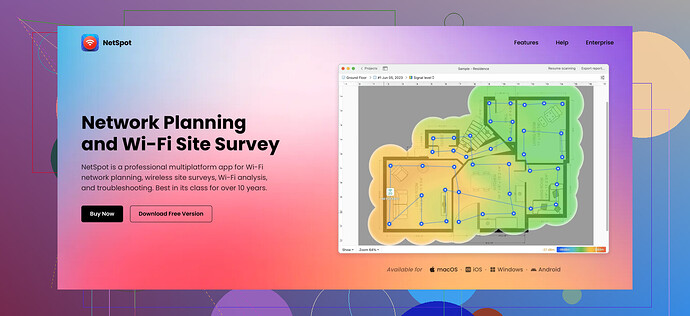I’m trying to improve my wifi coverage at home. I read that creating a wifi heatmap can help identify weak spots. Can anyone guide me on the best tools and methods to create an accurate wifi heatmap? Any tips or recommendations would be appreciated.
To create a WiFi heatmap and improve your home’s WiFi coverage, start with a good WiFi heatmap tool. These tools can identify weak spots in your network and help you optimize placement for your routers and access points. One highly recommended tool is Netspot.
First, download and install the software on your laptop or mobile device. Open the app and select a project where you can import a floor plan of your home. If you don’t have a digital floor plan, you can manually create one within the app. Walk around your home while the tool collects data. It uses your device's wireless adapter to measure the signal strength at various points.While walking around, ensure you cover all areas where you typically use WiFi. Pay special attention to any spots where you suspect weak signals. Once you’ve collected sufficient data, the tool will generate a heatmap, visually displaying the signal strength across different areas. Areas with poor coverage will show up, allowing you to make adjustments.
Common adjustments include moving your router to a more central location, changing its antenna position, upgrading hardware, or considering WiFi extenders or mesh networks for better coverage.
If you’re tech-savvy, you might also look into adjusting the router settings, such as changing the WiFi channel to reduce interference or tweaking the power settings. Netspot and similar tools are user-friendly and offer detailed guides to help optimize your network effectively.
Good luck with boosting your WiFi!
Opting for a reliable WiFi heatmap tool is crucial in enhancing your WiFi coverage, but don’t just stop at Netspot (excellent choice though). Another tool that’s worth mentioning is Ekahau Heatmapper. Unlike Netspot, Ekahau offers a free version that’s quite advanced. It’s pretty straightforward too—download, install, and scan. It’ll let you draw your floor plan or use an existing one and then start walking around your house to collect data.
I’d also suggest considering Wi-Fi Analyzer apps available on Android devices. They aren’t full-featured heatmap tools like Netspot or Ekahau, but they can quickly help diagnose problem areas in signal coverage. Just open the app and move around the house to see signal strength in real-time.
Beyond tools, don’t underestimate the power of simple physical adjustments. Raise your router higher off the ground or place it away from dense furniture and walls. Routers, especially the higher frequency 5GHz bands, can struggle with obstacles. If tweaking router placement and settings doesn’t help, mesh networks are a game-changer. They provide seamless coverage by setting up multiple access points throughout your home, ensuring robust signal everywhere.
When configuring your router, switching to less crowded WiFi channels (typically channels 1, 6, and 11 for 2.4 GHz) can significantly reduce interference and improve performance. The channel switch option is available in the router’s admin interface. Just log in via your web browser and look for the wireless settings.
Btw, if you run into problems with complex setups, don’t hesitate to consult online forums and YouTube tutorials for specific router model tips—community help can be invaluable!
If you’re looking for more insights and comparisons on top WiFi heatmap tools, take a look at this guide to the best WiFi heatmap software.
Remember, perfecting your WiFi can be a trial-and-error process, so don’t rush it. Happy WiFi optimizing, everyone!