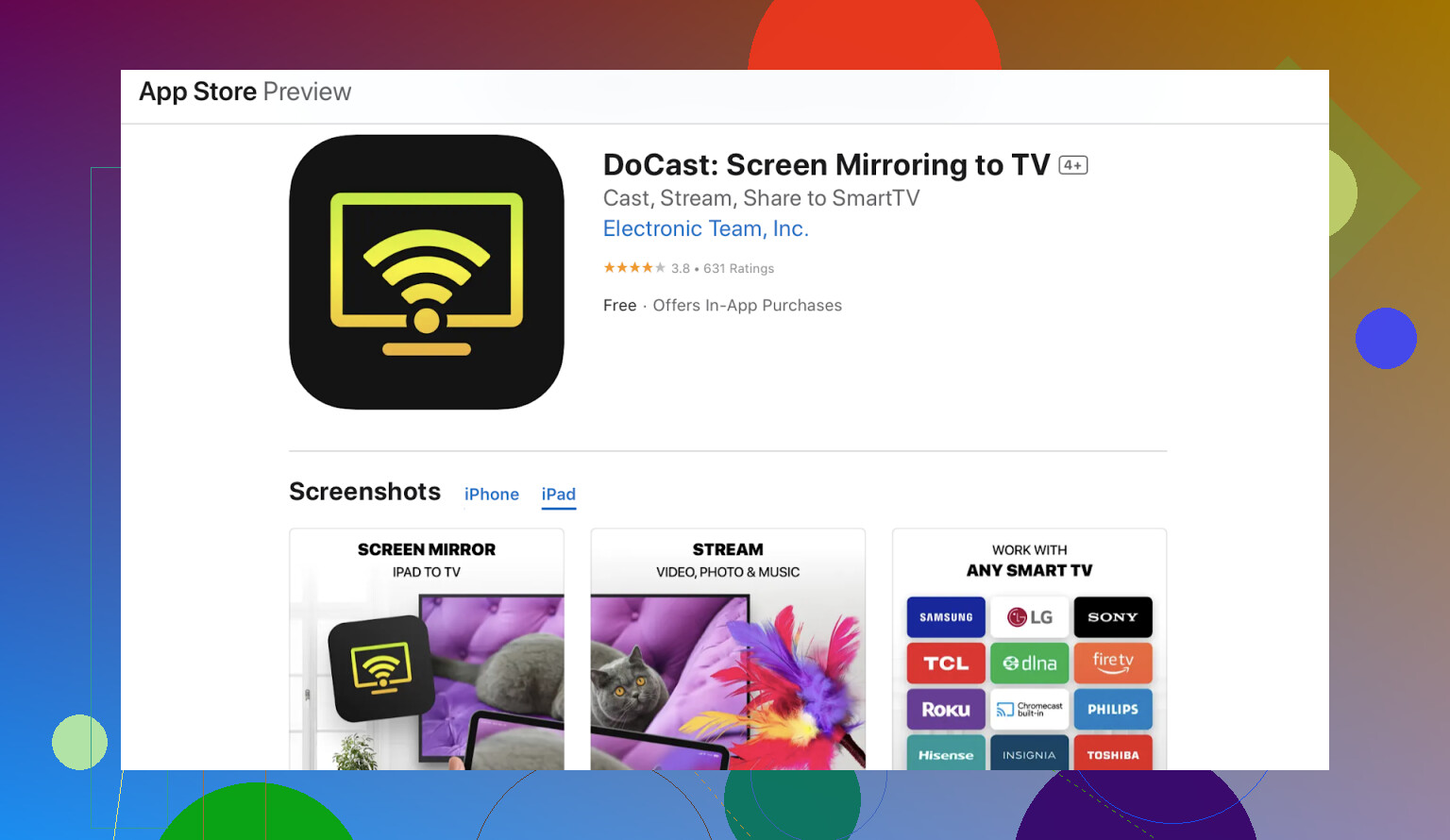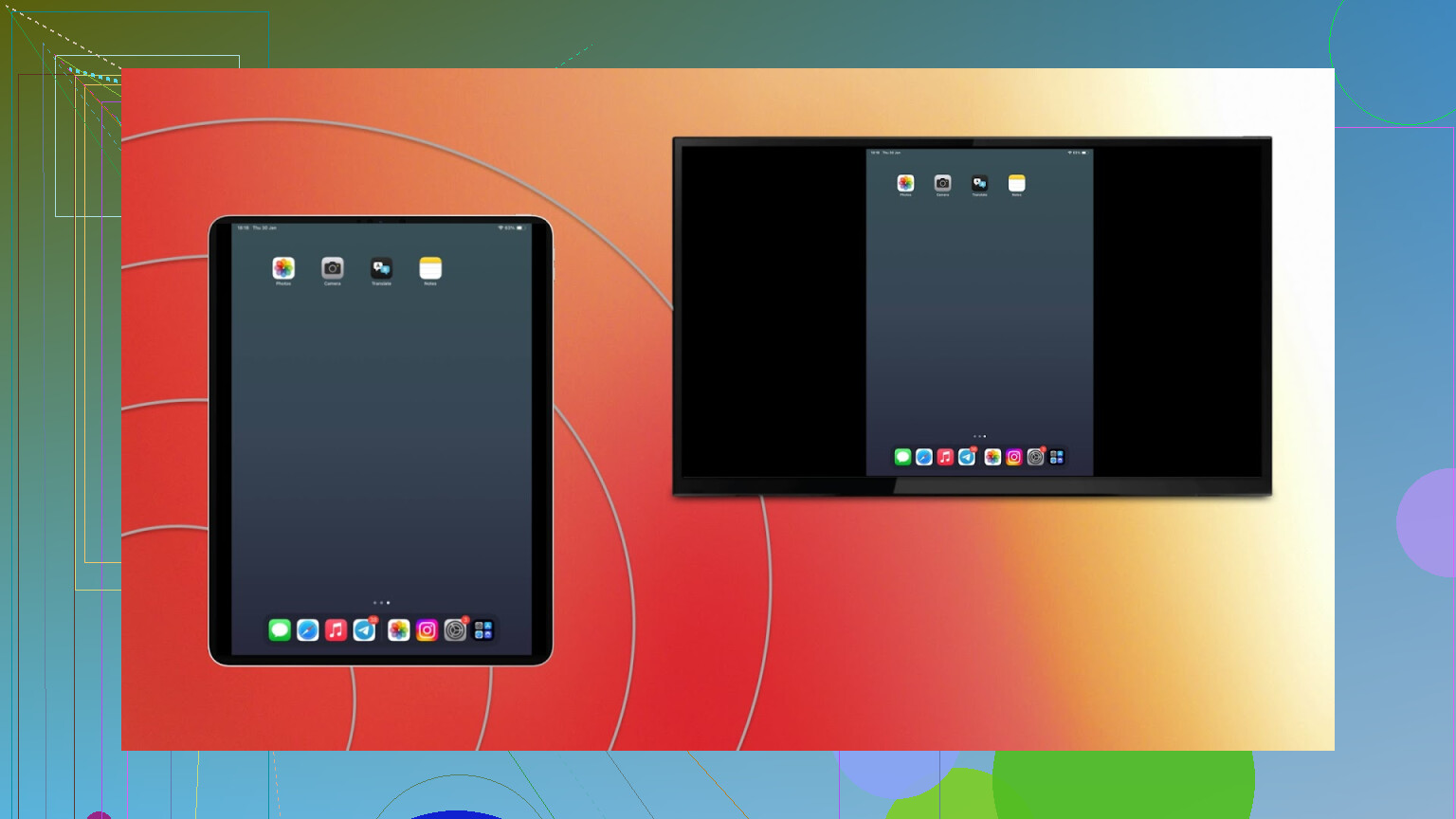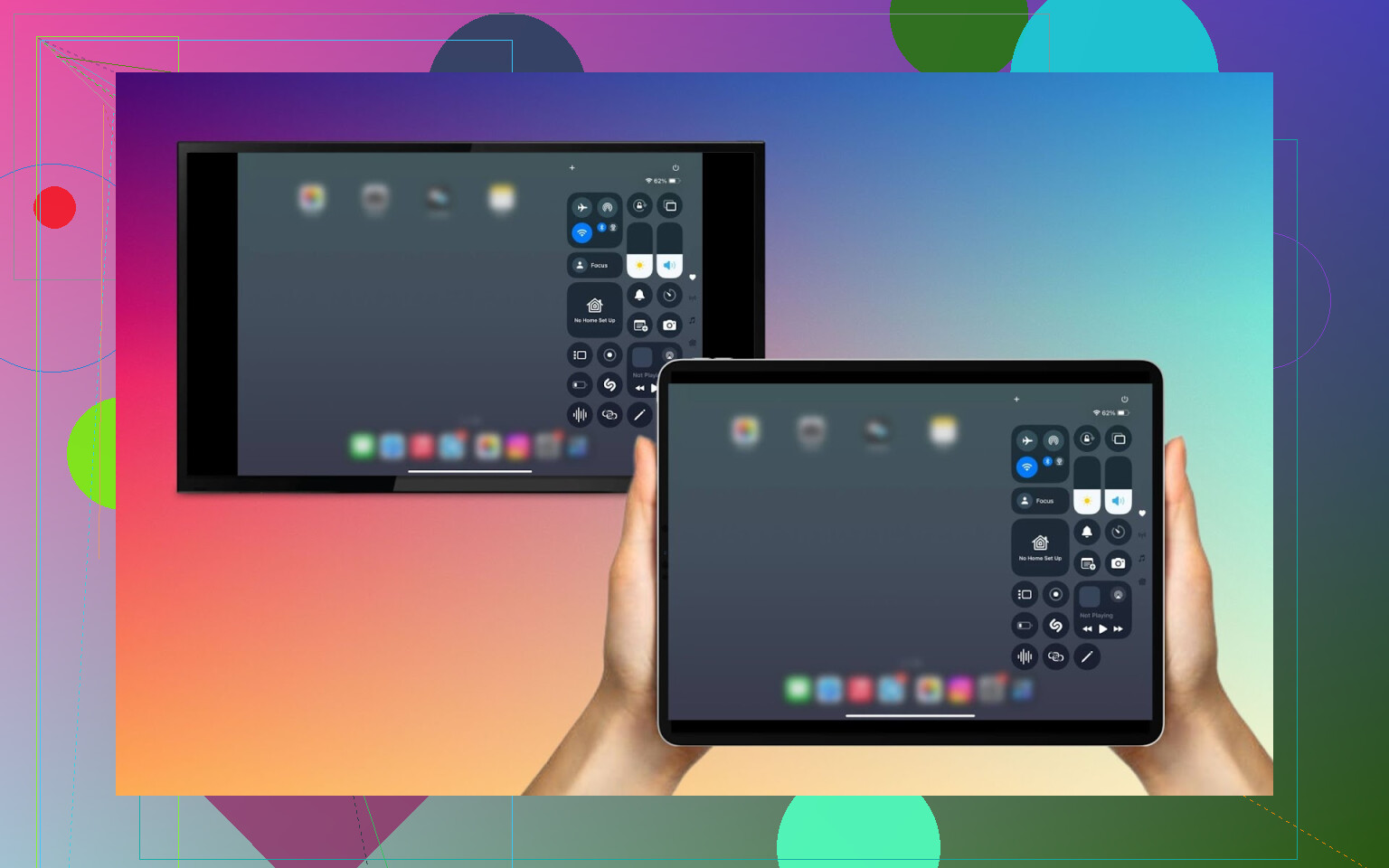I’m trying to connect my iPad to my Sony TV so I can stream videos and photos, but I’m not sure which method works best. I’ve tried using AirPlay and some cables, but nothing seems to work. Would really appreciate any tips or a step-by-step guide to get this working.
Looking to view your iPad content on a bigger screen? Here are three easy ways to connect your iPad to a Sony TV:
–
Casting with DoCast App (Totally Cable-Free)
First up — if you hate cables as much as I do and your Sony TV isn’t a prehistoric model, this might be your jam. A heads-up: your TV (or whatever HDMI stick thing you use) needs to have Chromecast, Roku, or Fire TV built in.
How it went down for me:
- Downloaded DoCast from the App Store.
- Threw my iPad and TV on my usual house Wi-Fi.
- Opened DoCast, waited for it to find my TV — took less time than finding the living room remote, not kidding.
- Hit “Screen Mirroring,” and BOOM — my iPad was front and center on my TV. Even my dog looked impressed.
AirPlay — If Your Sony TV is Fancy Enough
Here’s the deal: AirPlay is baked into some of the newer Sony TVs, like the ones running Google TV or the latest batch of Android TVs. Don’t expect it on ten-year-old models that barely load the TV guide.
How I actually set it up (with some trial-and-error):
- Went into TV settings, found “AirPlay & HomeKit,” and switched it ON.
- Woke up Control Center on my iPad (swipe down from top right).
- Tapped “Screen Mirroring,” and the TV popped right up.
- Two taps later, my kitchen recipe video was on the big screen and I was chopping onions hands-free.
Works great for stuff like home videos or flexing your latest Apple Pencil doodle.
HDMI Adapter (Wired Approach)
Listen, if your TV is allergic to smart tech or your Wi-Fi is more dead zone than hotspot, this is your ace in the hole.
What you need:
- A Lightning-to-HDMI adapter (works for most iPads) or a USB-C version if you’re rocking a newer model.
- Any ol’ HDMI cable still lying around.
How I made it work during an internet outage:
- Plugged adapter into iPad; HDMI cable goes from adapter to TV’s HDMI port (like we used to connect DVD players).
- Used the TV remote to find the correct HDMI input (pro tip: not always HDMI1).
- Ta-da! My iPad was mirrored, lag-free, and didn’t care about Wi-Fi at all.
No installs, no updates, just plug and play. Honestly, you can’t break this setup — unless you trip over the cable.
So, Which Method Wins?
- Wireless king? If you want versatility and hate cords, DoCast’s been the most painless for me.
- Extra simple? AirPlay, but only if your TV has it baked in.
- Wired warhorse? HDMI adapter always works, even when your house’s internet takes a dirt nap.
Whatever you do, there’s no reason to crowd around a tiny screen anymore. Happy streaming, binge-watching, multitasking, or impressing your pets.
Look, I’m just gonna say it––@mikeappsreviewer definitely gave the Cadillac tour of “how to connect your iPad to a Sony TV,” but I feel like there’s still some stuff folks always overlook in these threads, so I’ll tack that on.
If AirPlay and old-school cables bombed for you, odds are you’re stuck in one (or more!) of the classic iPad–Sony TV sand traps:
- Network mismatches. (Trust me, checking “same WiFi” seems obvious, but more people trip up on this than you’d think. Five GHz vs 2.4 GHz bands, people!)
- HDCP nonsense. Especially on older TVs, some HDMI cables/adapters just don’t play nice––cheap Amazon knockoffs are the worst offenders, so don’t go there thinking you’ll save $15.
- Sony’s weird input settings. Seriously, some older models love to switch back to TV mode every time you blink. Make sure you’ve cycled through every HDMI input, or go in via the “Source” menu instead of just pushing the HDMI button on your remote.
The DoCast app is a solid, painless solution if your Sony TV supports Chromecast or similar, but not ALL models do––you’d be surprised how many “Smart TVs” are dumb as a bag of rocks for this stuff. Also, while DoCast is nice, there’s always a micro-delay for fast-paced stuff (like gaming), so if you’re into responsive mirroring, nothing beats a direct HDMI or USB-C connection.
Here’s my curveball: if you just wanna sling photos and videos (not full screen mirroring), look into Google Photos or Plex. Upload your media, beam to the TV app (Google Photos is on almost every Android TV/Sony Smart TV now)––streaming is smooth, WiFi hiccups less noticeable, and quality is solid. Not for everyone, but worth a try if you already use those apps anyway.
And if nothing else works, scrap it all and use a streaming stick (Chromecast, Fire Stick, etc.), which opens up ALL casting apps––including the DoCast app––no matter how dopey your Sony TV’s software is.
I still think the best ways to hook up your iPad with your Sony TV depend 100% on your tech’s age, your tolerance for fiddling, and whether you’re streaming or mirroring. Try the app, triple-check your cables, maybe do a quick firmware update on the TV (seriously, I’ve seen miracles happen after those). And if all else fails, just admit defeat and group-huddle with the iPad. We’ve all been there.