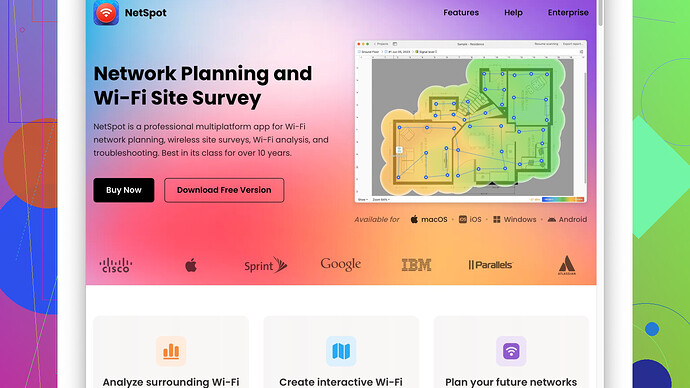I’ve been having trouble with my home WiFi dropping out in certain rooms and need a tool or method to visualize the WiFi signal strength around my house. Any suggestions or app recommendations that can help pinpoint weak spots would be greatly appreciated.
Seeing WiFi signal strength in your home can be pretty crucial, especially if you’re experiencing dropouts in certain rooms. There are a few different ways to do this, some involving built-in tools on your devices and others requiring third-party apps.
For starters, if you’re on a Windows PC, you can use an app like NetSpot
. It’s got a free version that’s pretty powerful. You can walk around your house, and it’ll give you a visual heatmap showing where your signal is strong or weak. Check them out here: NetSpot. On macOS, the same app is available too, and it works great.Another simple method on Windows without needing third-party software is using the Command Prompt. Type netsh wlan show interface in the Command Prompt, and you’ll get details about your current network connection, including signal strength. It’s not visual, but it gives you a percentage.
On a Mac, hold the Option key and click the WiFi icon in the menu bar. This will show you more detailed info about your connection, like the RSSI (Received Signal Strength Indicator) value, which can help you understand how strong your signal is.
For your smartphone, there are apps available that can help. If you’re on iOS, check out Airport Utility. You’ll need to enable WiFi scanning in the app’s settings. Once enabled, you can take a WiFi scan and see the signal strength of every network around you. On Android, apps like WiFi Analyzer are fantastic. They visually show the strength of available networks and how they compare to each other.
If you’re a bit more tech-savvy, consider using a mesh WiFi system. Devices like Eero or Google Nest WiFi can significantly improve coverage throughout your home, eliminating those pesky dead zones. Mesh systems are designed to work together to provide seamless, strong WiFi coverage across larger homes.
Combining these tools and techniques should give you a pretty comprehensive view of your WiFi signal strength around your house. Once you identify the weak spots, you can either reposition your router, consider adding WiFi extenders, or move to a mesh WiFi system to ensure better coverage.
As you’re grappling with WiFi dropouts in certain rooms, understanding your signal strength is crucial. Apart from the solid suggestions already made by @byteguru, there are more methods and tools that could help you zero in on those WiFi weak points.
Adding to what’s already been mentioned, let’s talk a bit about how you could use some additional networking tools that cater specifically to WiFi diagnostics. WiFi Explorer on macOS is pretty similar to NetSpot. It’s super intuitive and known for its detailed network analysis. Now, while I do agree that NetSpot and WiFi Explorer are excellent tools, you might want to check out inSSIDer; it’s cross-platform and works on both Windows and macOS. It shows signal strength, channel usage, and can help you figure out the best channels to avoid interference from neighbors’ WiFi.
But let’s not sugarcoat things: while these tools are invaluable, they do require some familiarity with network terms and concepts. The UIs, although user-friendly, can be a bit overwhelming at first sight for some users.
On the mobile front, for Android users at least, an unsung hero in this space is Fing. It’s not just about WiFi but also provides a complete view of your network, giving insights into connected devices and potential intrusions, which might give you a clearer picture if congestion is an issue.
Other than software and app solutions, if you find yourself constantly in the same rooms with poor WiFi, it might be worth investigating hardware solutions, such as WiFi extenders or powerline adapters. Powerline adapters can be particularly effective if the rooms are far from the router and your electrical wiring is good enough to support them.
Also, reconsidering the placement of your router is always a reliable trick. Sometimes, routers placed close to the floor or behind thick walls are the main culprits for weak signals. Elevating the router or placing it centrally in your home can make a significant difference.
Now, in line with what @byteguru suggested about mesh WiFi systems—while they can be game-changers, they also come with a caveat. Mesh systems like Eero or Google Nest can indeed blanket your home in WiFi coverage, but they do so at a premium price. They’re super convenient, but if cost is a constraint, starting with a WiFi extender or investing in a more robust, high-power router might be a more budget-friendly strategy.
Cons of NetSpot? Well, not many, but the free version has limitations - you won’t get the full suite of features like real-time spectrum analysis which inSSIDer offers, or combined device tracking like Fing. Also, you should have a bit of patience because gathering data for a comprehensive heatmap can be time-consuming.
Pros? The visual heatmaps are top-notch and frankly, among the best you’ll get without shelling out big bucks. Plus, it handles multiple networks really well, so if you’re in an area with lots of overlapping signals, it’s pretty effective in parsing that data out efficiently.
At the end of the day, combining a mix of hardware tweaks and software insights is usually the best approach. Analyzing the layout of your home, the positioning of your router, and eliminating physical barriers can go a long way. Once you’ve done that, tools like NetSpot, WiFi Explorer, and inSSIDer can give you that finely tuned insight to nail down and solve persistent WiFi issues.
I totally feel your frustration with WiFi dead zones in your home. Before diving into app recommendations, sometimes the simplest solutions are overlooked. For instance, considering antenna orientation on your router. Many routers come with antennas that can be adjusted. Try having them point vertical for better coverage. It might sound trivial, but it can make a notable difference before diving into more complex solutions.
Anyway, beyond what @techchizkid and @byteguru mentioned, let’s touch on a few other aspects they didn’t emphasize. While software methods are great, sometimes understanding the underlying hardware can be equally effective. For instance, if you’re using an older router, it might not support the latest standards like WiFi 6, which can significantly improve signal and throughput.
Another important factor is the router firmware. Regular updates to your router’s firmware can sometimes fix bugs or optimize performance. Check whether your router manufacturer has released any updates, as they can subtly improve performance and coverage.
As for visualization, for those who are not super tech-savvy, usability is key. While NetSpot and inSSIDer are excellent, there’s a learning curve. Wi-Fi SweetSpots for iOS might be just what you need – it’s incredibly simple. You walk around with your phone, and it gives instant feedback on WiFi strength wherever you are. No loading screens or intricate settings, just straightforward data.
Also, another under-the-radar suggestion? Those hallway antennas for older homes. They can work wonders! Rather than investing in expensive tech off-the-bat, an antenna upgrade might just give you that required boost.
If you’re open to investing in a bit more hardware, consider Ubiquiti UniFi Access Points. Ubiquiti’s stuff isn’t for the faint-hearted, as it requires a bit more setup, but those APs are industrial-grade. They can blanket your home in reliable, high-speed WiFi, and give you far more control over your network than a standard consumer router.
Just be mindful of placement – putting an AP in a stairway, for example, could improve coverage across all floors. Professional environments use these with great success, and while it might be overkill, it highlights just how much difference strategic hardware placement can make.
And in case you lean towards solutions with a bit more robustness, yet don’t burn a hole in your pocket, the TP-Link Deco system can offer a blend of affordability and efficiency. While it’s technically a mesh system, its ease of deployment and adaptive routing algorithm make it a strong competitor to higher-end systems.
Let’s not forget the basics either! Many tend to overlook the environment factors. Reflective surfaces, like mirrors or metal furniture, can substantially degrade the WiFi signal. Identifying these and making slight room adjustments can sometimes offer unexpected improvements.
Of note—when we think about optimizing the MDF (modular data face), consider using 5GHz whenever close to the router to reduce congestion, and switch to 2.4GHz for farther rooms due to its longer range.
However, if you’re genuinely serious about diving deep into the structure of your WiFi network and have the patience for it, NetSpot remains a top recommendation. The visual heatmaps it generates are invaluable. You can access it here: NetSpot. This software isn’t only user-friendly but also insanely powerful. Visualizing signal strength in a comprehensive, straightforward manner truly helps demystify why certain spots in your house act as dead zones.
While all the above solutions can help, ultimately there’s no one-size-fits-all answer. Combining software tools like NetSpot for visual insight with practical physical tweaks and possibly incremental hardware upgrades will often give the best results. Each home is unique, so a bit of trial and error might be necessary, but that’s half the fun, right?
At the end of the day, don’t get too bogged down with endless app installs and data readings – process the gathered insights slowly and make systematic adjustments. You’ll get there.