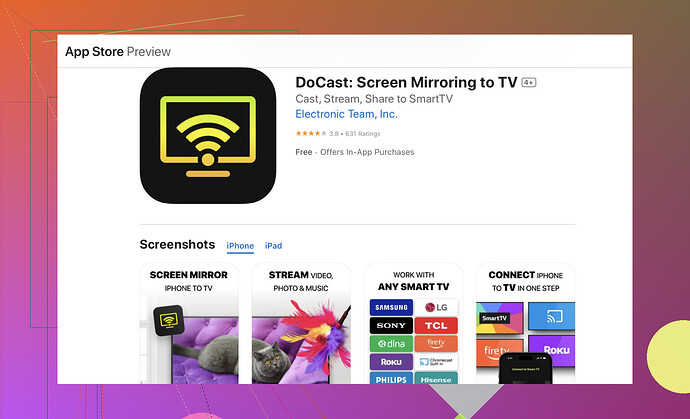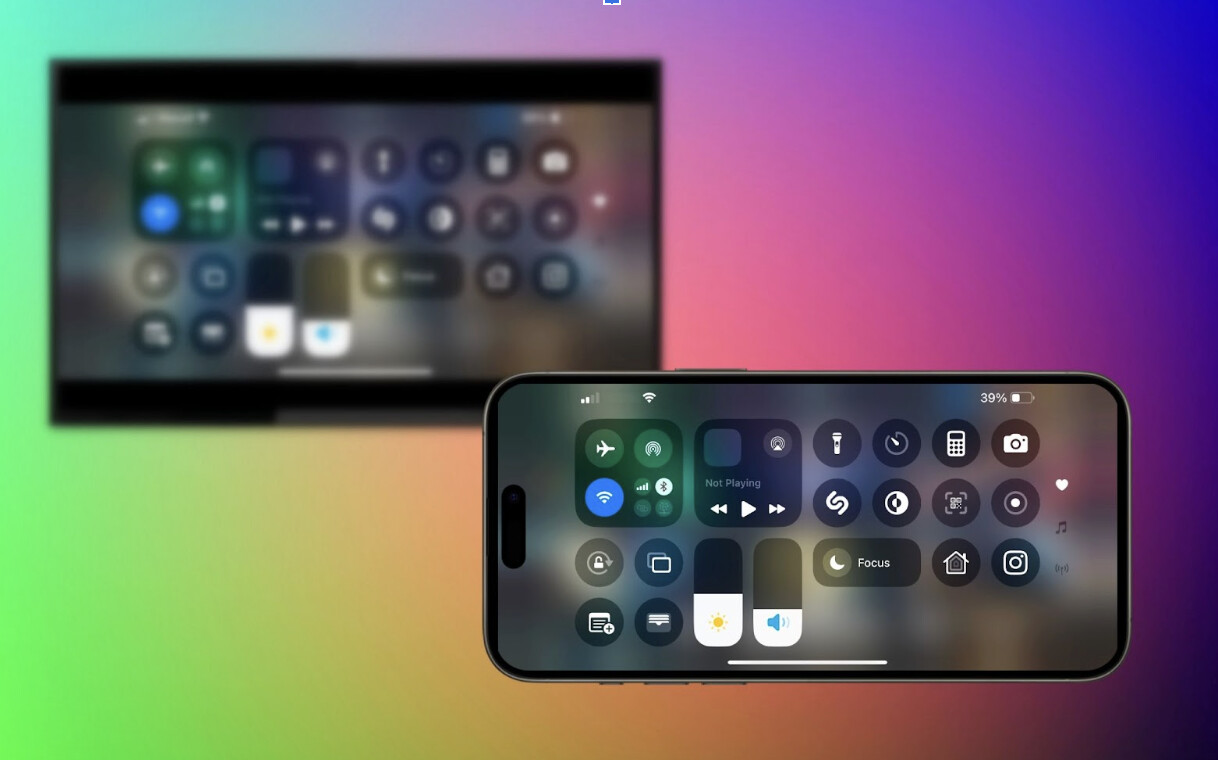Yes, you can mirror your iPhone to a TCL TV, but the method depends on what system your TV runs (Roku TV, Google TV/Android TV, or Fire TV). Here’s a complete guide that covers the most common setups:
Use DoCast App (If No Native AirPlay Support)
- Ensure both your iPhone and TCL TV are on the same Wi-Fi network.
- Download the DoCast app on your iPhone from the App Store.
Method 2: AirPlay (Built-in on Most Newer TCL Roku & Google TVs)
- Make sure your TCL TV and iPhone are on the same Wi-Fi.
- On your TCL TV:
- For Roku TV:
- Go to Settings → Apple AirPlay and HomeKit
- Turn AirPlay ON.
- For Google TV/Android TV:
- Open AirPlay settings (if supported) in TV’s settings.
- On your iPhone:
- Open Control Center (swipe down from top right).
- Tap Screen Mirroring.
- Select your TCL TV.
- Enter the code shown on the TV (if asked).
Your iPhone screen should now be mirrored on the TCL TV.
Method 3: HDMI Adapter (Wired, Works on Any TV)
- Buy a Lightning to HDMI adapter (Apple’s official one recommended).
- Connect it to your iPhone and plug in an HDMI cable.
- Connect the HDMI cable to your TCL TV’s HDMI port.
- Switch your TCL TV to the correct HDMI input.
Your iPhone will mirror instantly. No Wi-Fi or app needed.
Troubleshooting Tips:
- Make sure your TV firmware is updated.
- Confirm your TV supports AirPlay 2 (most 2020+ TCL Roku and Google TVs do).
- Restart both your iPhone and TCL TV.
- Use the same Wi-Fi band (e.g., both on 2.4 GHz or both on 5 GHz).
Let me know your TCL TV model or system (Roku / Google / Fire) and I’ll tailor the instructions even more!