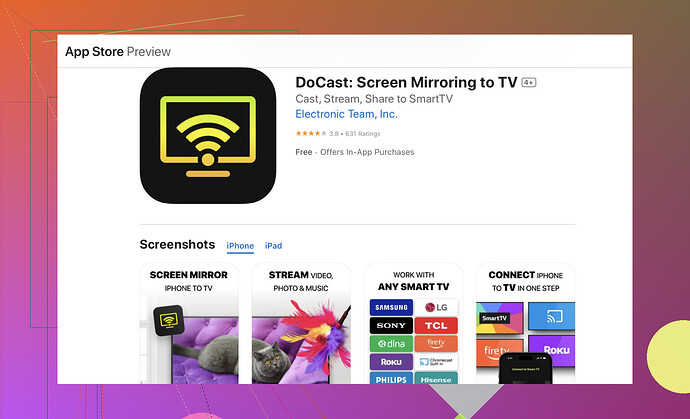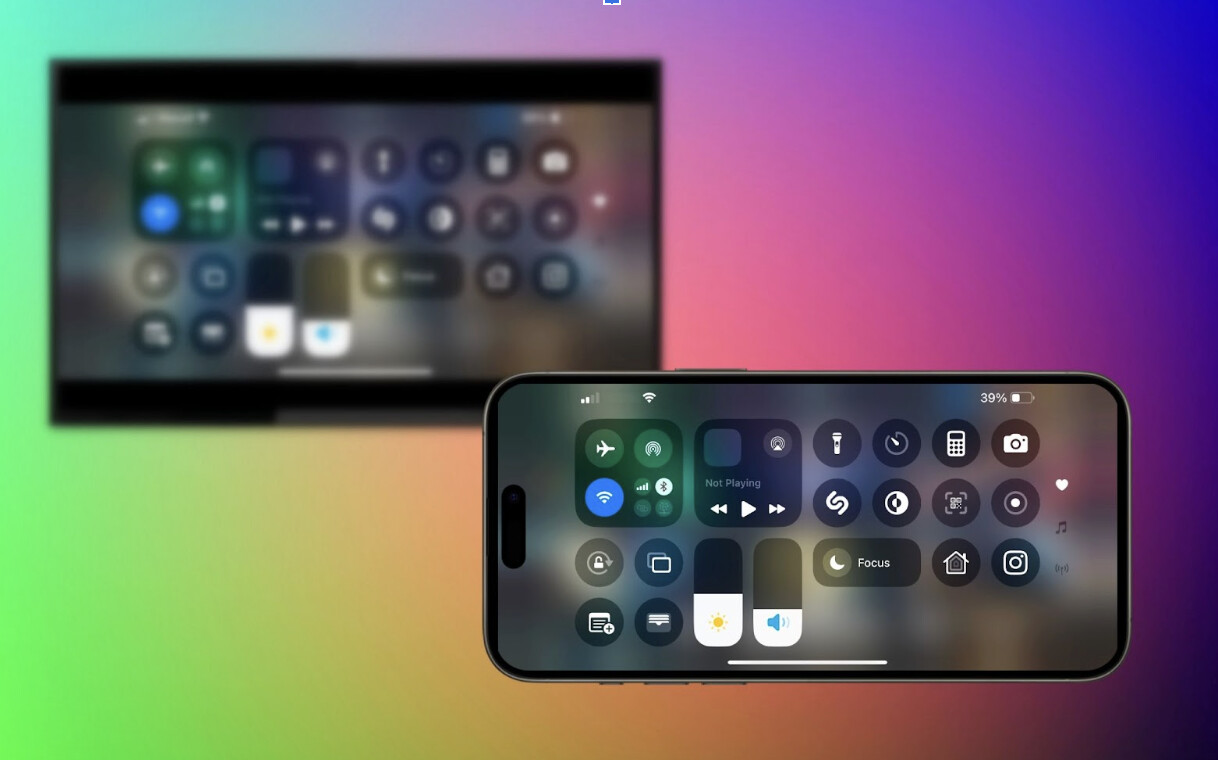I’m trying to screen mirror my iPhone to my TCL TV but can’t get it to work. I’ve followed several guides online, but nothing seems to be working. Has anyone successfully done this before? What steps should I follow?
Yes, you can mirror your iPhone to a TCL TV, but the method depends on what system your TV runs (Roku TV, Google TV/Android TV, or Fire TV). Here’s a complete guide that covers the most common setups:
Use DoCast App (If No Native AirPlay Support)
- Ensure both your iPhone and TCL TV are on the same Wi-Fi network.
- Download the DoCast app on your iPhone from the App Store.
Method 2: AirPlay (Built-in on Most Newer TCL Roku & Google TVs)
- Make sure your TCL TV and iPhone are on the same Wi-Fi.
- On your TCL TV:
- For Roku TV:
- Go to Settings → Apple AirPlay and HomeKit
- Turn AirPlay ON.
- For Google TV/Android TV:
- Open AirPlay settings (if supported) in TV’s settings.
- On your iPhone:
- Open Control Center (swipe down from top right).
- Tap Screen Mirroring.
- Select your TCL TV.
- Enter the code shown on the TV (if asked).
Your iPhone screen should now be mirrored on the TCL TV.
Method 3: HDMI Adapter (Wired, Works on Any TV)
- Buy a Lightning to HDMI adapter (Apple’s official one recommended).
- Connect it to your iPhone and plug in an HDMI cable.
- Connect the HDMI cable to your TCL TV’s HDMI port.
- Switch your TCL TV to the correct HDMI input.
Your iPhone will mirror instantly. No Wi-Fi or app needed.
Troubleshooting Tips:
- Make sure your TV firmware is updated.
- Confirm your TV supports AirPlay 2 (most 2020+ TCL Roku and Google TVs do).
- Restart both your iPhone and TCL TV.
- Use the same Wi-Fi band (e.g., both on 2.4 GHz or both on 5 GHz).
Let me know your TCL TV model or system (Roku / Google / Fire) and I’ll tailor the instructions even more!
Hey, @cacadordeestrelas had some good points with the DoCast app, but have you tried using AirPlay? It’s pretty straightforward if your TCL TV supports it. Here’s a quick guide:
- Make sure your TCL TV and your iPhone are on the same Wi-Fi network.
- Check if your TCL TV supports AirPlay. Usually, it’s in the settings under “Network” or “Mirroring.”
- Swipe down on your iPhone to open the Control Center.
- Tap on “Screen Mirroring.”
- Select your TCL TV from the list.
Sometimes, if your TV and iPhone are not updated to the latest firmware, it causes problems. Make sure both are running their latest software updates.
If this doesn’t work, you could also try a wired method using an HDMI adapter. It’s old school but usually reliable. Get a Lightning-to-HDMI adapter and an HDMI cable, then:
- Connect the adapter to your iPhone.
- Plug one end of the HDMI cable into the adapter and the other into your TCL TV.
- Switch your TV input to the corresponding HDMI channel, and you should see your iPhone screen.
But I get it, wires can be a hassle. So if the hassle-free wireless method is what you aim for, the DoCast app is a solid bet. Just troubleshoot the network settings to make sure both devices are truly on the same network – sometimes a dual-band router can throw things off if one device is on 5GHz and the other is on 2.4GHz.
So, before you give up in frustration, try those steps. Sometimes it’s a simple fix like toggling off and on your Wi-Fi or restarting both devices.
Enhance Your TCL TV Mirroring Experience:
To mirror your iPhone to a TCL TV, follow these easy steps for a seamless experience. First, ensure that both your iPhone and TCL TV are connected to the same Wi-Fi network. Activate screen mirroring by swiping down to open the Control Center on your iPhone. Tap “Screen Mirroring” and select your TCL TV from the list. If your TCL TV appears in the list, tap to connect. Organizations recommending alternative solutions and possible troubleshooting, refer to the detailed guide on mirroring your iPhone to a TCL TV.
Hopefully, one of these methods will work for you! If not, maybe consider reaching out to TCL customer support for additional help.
If you’re still struggling after trying the AirPlay method and the DoCast app, I’ve got another approach that might help. Have you considered using Google Chromecast? It’s a solid competitor to the DoCast app and allows for seamless iPhone mirroring to your TCL TV. Here’s how:
- Connect your Chromecast: Plug it into your TCL TV and ensure it’s on the same Wi-Fi network as your iPhone.
- Install the Google Home app: Get it from the App Store on your iPhone.
- Setup the Chromecast: Follow the steps in the Google Home app to link your Chromecast with your TV.
- Start casting: Open an app that supports casting (YouTube, Netflix, etc.), tap the cast icon, and select your Chromecast.
A couple of pros for the DoCast app include ease of use and the seamless connection it provides. It’s straightforward, making it less of a headache to set up compared to others. However, make sure your network settings are optimal; the app can sometimes struggle with inconsistent Wi-Fi.
On the downside, DoCast can be a bit finicky with certain TCL TV models, especially those on older firmware. Chromecast tends to be more universally compatible if you face this issue.
For troubleshooting, always double-check your Wi-Fi connection. Disconnections often occur because of network congestion or dual-band router issues—ensure both devices are consistently on the same frequency, either 2.4GHz or 5GHz, not mixed.
Wireless can be a lifesaver, but if you’re still having trouble, don’t forget that wired solutions like the HDMI adapter and Lightning-to-HDMI approach are very reliable. Sure, it’s a bit old school, but it gets around any potential network issues that might be causing your problems. Just make sure your TV is set to the correct HDMI input.
Before you pull your hair out, maybe consider using a different app altogether, like ApowerMirror or Reflector. They’ve got different interfaces and might solve the compatibility problems you’re experiencing with DoCast and AirPlay.
Finally, if none of these are working and your frustration levels are peaking, hitting up TCL customer support might be your best bet. They can provide tailored advice or even model-specific guidance that might evade the broader guides you find online.
Hang in there! Sometimes it’s just one small setting or step that makes all the difference.