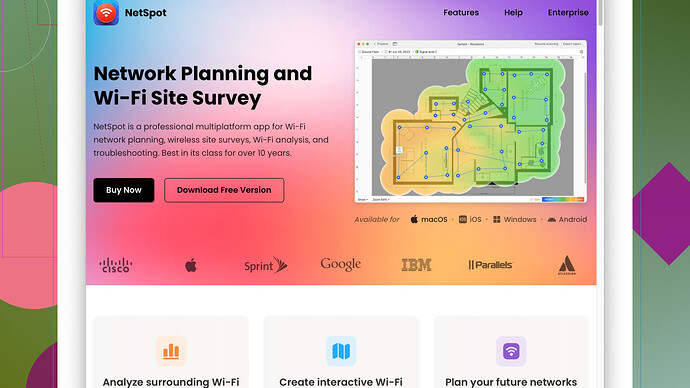My WiFi signal keeps dropping, making it hard to work from home. I’ve tried restarting the router and moving it to a higher spot, but it’s still not stable. Any tips on boosting my WiFi strength?
Here’s a thought: let’s break down the troubled WiFi signal issue methodically, channeling our inner problem-solver vibes like Linus from Linus Tech Tips. Sometimes, it’s less about brute force and more about targeted tweaks.
First off, you’ve done a good start with restarting and moving the router. Trust me, we’ve all been there, standing on chairs trying to find the elusive sweet spot. Yet, WiFi signals are finicky creatures, and there’s more we can do to appease them.
Check your WiFi channels. Routers operate on different channels, and if yours is on a congested one due to neighbors or devices, it’ll suffer. Use a WiFi analyzer app or tool to see which channels are the least crowded and switch your router to one of those.
Next, consider the placement again – not just the height but the location relative to obstacles. Walls, appliances, and even fish tanks can disrupt signals more than you’d think. Place your router more centrally in your home if possible.
But let’s get a bit more tactical with it. Invest in a WiFi extender or mesh network. A WiFi extender, like the ones from TP-Link or Netgear, can amplify your signal to reach those dead spots. A mesh network system, though pricier, offers seamless coverage over a larger area.
Another tool to deploy is software like NetSpot
Site Survey. It’s highly recommended for a reason. Here are some pros and cons to consider:Pros:
- Provides detailed heat maps showing signal strength at various spots.
- Easy to use with a user-friendly interface.
- Allows for troubleshooting by visualizing where the weak signals occur.
- Works across different operating systems, both macOS and Windows.
Cons:
- There’s a learning curve if you are not familiar with networking.
- The free version has limitations, which may steer you to purchase the full version for advanced features.
- Competitors like inSSIDer or Acrylic Wi-Fi offer similar functionalities, but it’s largely about personal preference.
By using NetSpot, you can pinpoint exact areas in your home that need better coverage. It gives you a comprehensive analysis, saving you the guesswork. Once you identify the weak points, a slight adjustment in router placement or adding an extender can make a massive difference.
Also, consider interference from other electronics. Microwaves, cordless phones, and baby monitors can all disrupt WiFi signals. Make sure your router and these devices are on different frequencies if possible.
Lastly, sometimes, it’s just the router itself. How old is it? An older model may not support newer standards, which significantly enhance performance and range. Look for modern routers supporting WiFi 6. While you’re at it, make sure the firmware is up-to-date.
All these steps collectively can stabilize that fluctuating signal and make working from home less of a battle with the WiFi gods. The tech world is rife with solutions; it’s about finding the right combination that works for your specific configuration. Happy troubleshooting!
Alright, so let’s dive into the labyrinthine world of WiFi signals. You’ve restarted your router and elevated it. Good start, but let’s dive deeper.
To build on what @techchizkid mentioned about WiFi channels, let’s talk about WiFi bands. Many routers come with dual-band capability, meaning they can operate on both the 2.4GHz band and the 5GHz band. The 2.4GHz band covers a larger area but at slower speeds, while the 5GHz band covers a smaller area but at higher speeds. If your devices support it, consider switching to the 5GHz band for activities that require more bandwidth, like video calls and streaming.
Also, your router’s firmware acts like its brain. An outdated brain means outdated performance. Sometimes, simply updating your router’s firmware can solve stability issues, as manufacturers often release updates to address bugs and improve performance. You’ll usually find the update option in the router’s settings interface, which you can access through your web browser.
Another often overlooked aspect is Quality of Service (QoS) settings on your router. QoS can prioritize bandwidth for particular devices or types of traffic (like work-related apps) over others. Suppose your router supports dynamic QoS. In that case, it can automatically adjust based on the current network demand, ensuring that your Zoom meeting doesn’t get interrupted by someone streaming Netflix in the other room.
Now, moving onto extenders and mesh networks, if those aren’t doing the trick and you’re desperate, consider Ethernet over Powerline adapters. These nifty devices transmit your network through your home’s electrical wiring. It’s almost plug-and-play and can provide Ethernet-level stability in hard-to-reach corners of your house.
Speaking of interference—as mentioned, household gadgets can mess with your signal. But it gets weirder. Did you know that even certain types of lighting (like some LED bulbs) can interfere? If you’re still having trouble, make a sweep of the area around your router and see if anything unusual is there.
Considering @techchizkid’s recommendation about mesh systems, I’d say eero or Google Nest WiFi are top choices. The mesh system connects various access points throughout your home, ensuring seamless handoff as you move around. Yes, it’s an investment, but solid WiFi is practically a necessity if you’re working remote.
Alright, let’s talk software tools. As @techchizkid introduced NetSpot, let me add a different tool into the mix while reaffirming NetSpot’s value. NetSpot isn’t just for heat maps and basic diagnostics. It’s excellent for thorough network planning, especially if you’ve just moved into a new space or rearranged furniture. Check it out at NetSpot’s site.
Now if NetSpot doesn’t fully meet your needs, consider WiFi Explorer for Mac users or WiFi Analyzer for Android users. They’re not as feature-rich as NetSpot, but these tools can still provide essential information like which channels are used and the strength of your WiFi signals.
Maybe you’re still seeing those dreaded connection drops. If every other device works fine except your laptop or PC, the issue could be the network adapter. You can either update the drivers directly from the manufacturer’s website or, in some cases, buy a new USB network adapter. They’re relatively inexpensive and can be a quick fix if your current hardware is failing.
One more thing: consider using Wired Ethernet connections for critical devices. If you’re working from home and stability is paramount, an Ethernet cable ensures a solid connection. It’s not sexy, but it works.
Lastly, verify the bandwidth from your Internet Service Provider (ISP). You might think your fluctuating WiFi is the issue, but it might be your ISP failing to deliver consistent speeds, particularly during peak hours.
In short, maximizing your WiFi stability involves a multi-faceted approach. Check your settings, consider environmental factors, and leverage both hardware solutions (like extenders and adapters) and software tools (like NetSpot). Tailor these recommendations to your specific circumstances, and you should see improvement.
Happy tweaking!
Let’s deepen the dive into WiFi wizardry. If you’re still battling the signal beast, consider some alternate angles. The basic stuff like channel adjustments and extenders are worth their salt, sure. But there’s other stuff to try too.
First off, revisiting router positioning (yes, again). Beyond height, experiment with orientation. WiFi signals emit in a dome-like pattern, and that wonky angle of your router matters. Say you’ve got one of those directional antennas — make sure they’re pointing vertically to extend sideways and horizontally to cover upstairs or downstairs.
Another trick rarely mentioned: changing DNS settings. Your Internet Service Provider (ISP) assigned DNS might be slower or less reliable. Google’s DNS (8.8.8.8 and 8.8.4.4) or Cloudflare’s (1.1.1.1 and 1.0.0.1) could reduce latency and enhance performance. This change alone can make a significant difference in your browsing experience.
If you’re getting techy, let’s talk beamforming. Modern routers with WiFi 6 often have this feature, which focuses the signal directly to your devices rather than spreading it thin. Check if yours supports it and ensure it’s enabled.
Still no luck? Let’s deploy the big guns: Ethernet over Powerline adapters can be a game-changer without installing new wiring across your house. Brands like TP-Link or D-Link offer solid options. Plug one adapter near your router, connect via Ethernet, and plug the second adapter in your WiFi-dead zone. Voila! You’ve got a stable Ethernet connection that rivals traditional cables.
Also, if your house has a lot of smart home devices (lights, assistants, thermostats), consider dedicating a separate network (SSID) for them. This segregates IoT traffic, preventing it from clogging the main WiFi highway. Keep the main network smooth for your work-related needs.
Don’t overlook the small stuff—old furniture and random clutter can impact WiFi. Even a thick wood bookshelf can mess with signals. And while we’re at it, consider the construction materials of your home—brick and concrete are notorious signal killers. If it aligns with your budget, mesh systems like eero or Google Nest are superb but pricier alternatives.
A novel idea: consider directional antennas or parabolic reflectors. They can be attached to your router or placed strategically to redirect the signal strength where you need it most. Think of it like putting a funnel under a weak tap to control the flow direction.
Now, flying under the radar—many users overlook the potential of updating the device network drivers. Your laptop, for example, could have outdated drivers hindering performance. A quick update from the device manufacturer’s website might solve the random drops.
For those among us who enjoy tinkering, setting up a second router as an Access Point (AP) can vastly improve coverage. You’ll need a spare router and some basic networking prowess to configure this, but it’s a one-stop solution to signal woes in distant rooms.
Trim the fat off your network by unplugging unused connected devices. It’s counterintuitive, but routers with too many inactive connections can get bogged down. Each device takes its “share” of availability even if not actively in use.
Lastly, bear in mind that sometimes ISPs throttle bandwidth unknowingly—especially during peak times. A good old-fashioned call to your ISP could bring insights or an upgraded package if needed.
By combining these nuanced, sometimes quirky, tips with a tool like NetSpot (https://www.netspotapp.com), you get to see a visual heat map of the coverage in your space. By pinpointing the weaker spots and perhaps laying down an Ethernet-backed Access Point or tweaking the router placement, a bit of patience and a tactical approach can result in solid, reliable WiFi.
Just keep pushing, tweaking, and experimenting. The perfect WiFi setup is part science, part art.