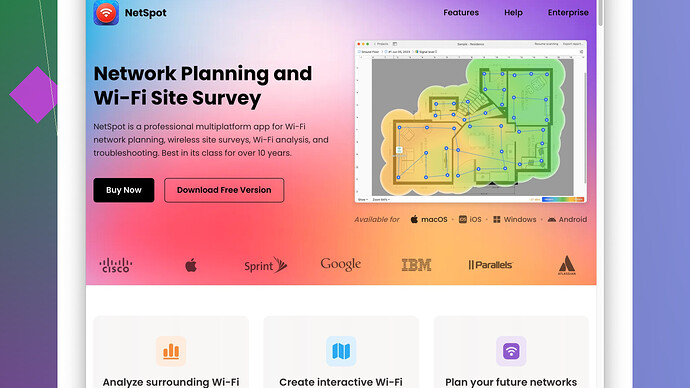My WiFi connection has been spotty and unreliable lately. I’ve tried restarting my router, but it hasn’t helped much. What are some effective ways to boost my WiFi signal and improve connectivity at home? Any advice would be greatly appreciated!
I’ve definitely had this problem before. Figured I’d share some tips that worked for me and could help you out too:
-
Router Placement: Try placing your router more centrally in your home. If it’s hidden in a corner or stashed away behind large objects, the signal will struggle to cover your entire space. Avoid placing it near thick walls, large metal objects, or other electronics that can interfere.
-
Raise the Router: Higher is generally better - consider placing your router on a shelf or mounting it on a wall.
-
Signal Interference: Other electronics like microwaves, cordless phones, and baby monitors can mess with your WiFi. Try to keep your router away from these devices. Also, make sure your WiFi signal isn’t overlapping with your neighbors’. You can switch to less crowded channels (look at 1, 6, or 11 for 2.4 GHz or 36, 40, 44, or 48 for 5 GHz).
-
Update Firmware: Sometimes all your router needs is a firmware update. Manufacturers often improve performance and security with updates, so make sure your router software is up to date.
-
Dual-Band Router: If your router is old, you might consider upgrading to a dual-band router. They offer both 2.4 GHz and 5 GHz frequencies, allowing for better performance and less interference.
-
Use WiFi Extenders: If your home is large or has thick walls, a WiFi extender or mesh network might help. These devices extend the reach of your WiFi signal.
-
Antennas: If your router has adjustable antennas, make sure they are positioned properly, i.e., perpendicular to each other. If it has internal antennas, there’s not much you can do here.
-
Network Analysis: Now, if you want to be more technical and precise, you might want to use NetSpot
Site Survey Software. It lets you analyze your WiFi coverage and identify dead zones or weak spots in your home. This information can be incredibly useful in optimizing your router placement and settings. Check it out at https://www.netspotapp.com. -
Change DNS Settings: Sometimes, using a faster DNS can improve speed and reliability. You can use DNS services like Google DNS or OpenDNS. Changing these settings is usually straightforward and can often be done via your router’s settings page.
-
Router Reboot Schedule: Set your router to reboot automatically at a time when you’re not using the internet, like late at night. Some routers have built-in scheduling features, or you can use a smart plug to cut power to the router for a few minutes.
-
Throttling Check: Confirm your ISP isn’t throttling your connection. Run speed tests at different times of the day to see if there’s a drop-off.
-
Quality of Service (QoS): If your router has a QoS feature, use it to prioritize certain types of traffic, like video streaming or gaming, to ensure a better connection for those applications.
Playing around with these tips should give you a more reliable and robust WiFi connection. Sometimes, it’s a mix of small tweaks that can make a significant difference. Good luck!
Hey all, thought I’d chime in with a few extra pointers that might help you troubleshoot and boost your WiFi signal, beyond what @codecrafter already mentioned.
First off, let me give you a slightly different angle: sometimes the problem isn’t just the placement or interference, but rather the density of the devices connected. Ever thought about the number of devices hooked onto your WiFi? If you got a gazillion smart gadgets hogging bandwidth, that could definitely degrade your signal. You might want to limit the number of devices connected at a time, especially older devices that aren’t optimized for newer WiFi standards.
Now, let’s talk about advanced settings. One often overlooked solution is to tweak your router’s Quality of Service (QoS) settings more granularly. We’re talking setting bandwidth limits per device priority. So, if you game or stream a lot, make sure those devices get the lion’s share of your bandwidth. Just note, QoS settings can sometimes be buried deep in your router’s settings page.
Another one to consider—WiFi signals travel best when they’re uninterrupted. While walls and metal objects play a significant blocker, sometimes the furniture layout in your house is also a culprit. You might be like, “nah”, but hear me out: open the pathway a bit more by rearranging your spaces—create a cleaner line of sight if possible from router to primary usage zones.
Codecrafter mentioned WiFi extenders or mesh networks, which are solid choices. But think about the mesh network more deeply if you’ve got lots of users. It’s not just about extending the signal; mesh networks dynamically route the signal to reduce congestion and latency. They’re pricier but often worth it in the long run, especially in larger homes.
On to firmware updates—strongly agree, but if you’re a bit tech-savvy, consider looking into third-party firmware like DD-WRT, OpenWRT, or Tomato. These can offer more customization options, better performance, and improved stability. Note that flashing custom firmware usually voids your warranty, so proceed with caution.
Also, don’t overlook the MTU settings. Adjusting the Maximum Transmission Unit (MTU) size can sometimes solve connectivity issues, particularly on older hardware. It’s more of an advanced tweak but can yield benefits depending on your network setup.
Codecrafter buddies mentioned NetSpot Site Survey Software, and I gotta say, this tool is gold. It gets you a crystal clear picture of what’s going wrong where:
“https://www.netspotapp.com” – Check out their user-friendly interface to scan and wrap your head around coverage gaps. It’s like a blueprint for your WiFi problems.
You might also revisit the security side of things. Make sure you’re using the best security protocol—WPA3, if your router supports it, offers better protection against hackers who might be leeching off your WiFi and therefore pulling it down.
Lastly, powerline adapters could be a game-changer if WiFi extenders aren’t cutting it. They use the electrical wiring in your home to carry the internet signal, often giving much more stable results than traditional WiFi extenders. They’re typically plug-and-play, making them super easy to set up with minimal fuss.
Hope these extra undersung tips offer you a bit more firepower in the battle with WiFi gremlins! Let us know how it all works out.
Honestly, all the tips from @byteguru and @codecrafter are spot on, but let me toss in a couple of unconventional suggestions that could also make a difference. Sometimes, the best solutions come from getting creative and thinking outside the box.
-
Reflectors: Have you heard of DIY reflectors? If your signal strength is concentrated in one direction, consider using a parabolic reflector or set up a DIY aluminum foil behind the antenna. Sounds quirky but it can focus the signal direction and boost coverage where you need it most.
-
Router Cooling: Believe it or not, overheating can lead to performance drops. Routers work best when they are cool. If your router is in a poorly ventilated area or it gets hot often, try placing a USB fan near it or ensuring it’s in a cooler, ventilated spot.
-
Router Modding: For those willing to venture deeper, some advanced users open up their routers to add better cooling mechanisms or even integrate better antennas. Note: this is risky and typically voids any warranties, so proceed with caution.
-
Change Power Settings: Some routers have power-saving features that can throttle performance. Ensure your router is set to perform at full power, especially if you’re running a lot of data-intensive tasks. Dive into the advanced settings to check and change these options if necessary.
-
Frequency Bands: Beyond just sticking to typical channels, it can help to further fine-tune the specific frequency bands. Some routers can use channels that aren’t usually accessed by other household or neighboring devices.
-
Check Cabling: While it’s not directly about WiFi, sometimes the ethernet cables feeding your router can degrade over time. High-quality Cat6 or Cat7 cables might offer better performance than older, worn-out Cat5 cables.
Speaking of software, @codecrafter and @byteguru both recommended NetSpot Site Survey Software, which is indeed a fantastic choice. Using something like NetSpot can give you a comprehensive view of your WiFi landscape, but bear in mind that it might take a bit of time to interpret all the data if you’re not experienced with it. The value is undeniable, but just be prepared for a bit of a learning curve.
Furthermore, don’t let competitors fly under the radar. Tools like WiFi Analyzer on Android or Ekahau’s HeatMapper are also useful, albeit with different user experiences and feature sets. They may provide quicker, although perhaps less comprehensive, snapshots of your WiFi performance.
One area I might slightly diverge from is the automated reboot schedule. If your router’s firmware is stable and updated, constant reboots shouldn’t be necessary and could indicate a deeper, underlying issue. It’s like putting a band-aid on a wound that needs stitches - it’ll work temporarily but the root problem is still there.
In terms of security settings, make maintaining up-to-date security protocols a priority rather than an afterthought. Ensuring you’re using WPA3 (or at least WPA2) can prevent unauthorized access which hogs your bandwidth.
Also, let’s talk network congestion management. More non-traditional methods include setting up guest networks to separate traffic and reduce bottlenecks. This can keep your main network clean and performant while handling heavy usage devices.
Lastly, understanding directed signal strength can be beneficial. WiFi 6 and its successor, WiFi 6E, offer significant improvements in handling more devices and providing better overall speeds. Investing in these technologies could future-proof your network and significantly enhance your WiFi experience with more efficient data management and reduced latency.
These advanced and somewhat unconventional tips can sometimes address unique situations where the root cause isn’t as straightforward. Keep an open mind, think creatively, and keep tweaking until you hit that sweet spot for seamless connectivity.