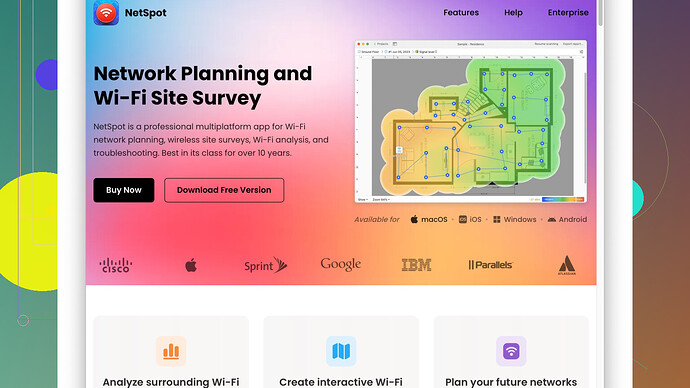Recently, my WiFi signal has been quite weak and it’s causing connection issues. I’ve tried restarting the router, but it didn’t help much. Can anyone suggest ways to make my WiFi stronger? I need this resolved ASAP as I work from home and rely on a stable internet connection.
First off, placement of your router can significantly impact the strength of your WiFi signal. Have you tried moving it to a more centralized location in your home? Ideally, it should be out in the open with as few obstructions as possible, such as walls or furniture. The higher you can position it, the better; on a shelf or mounted high up on a wall can help.
Another thing you might check is the frequency band you’re using. Modern routers typically offer both 2.4GHz and 5GHz bands. While 2.4GHz covers a longer distance, 5GHz can offer faster speeds but over a shorter range. If your devices support it, try connecting to the 5GHz band and see if performance improves.
Sometimes interference from other electronics—like cordless phones, microwaves, or even neighboring WiFi networks—can cause issues. Changing your WiFi channel can reduce this interference. Most routers have an option in their settings to auto-select the least congested channel, but you can manually select channels 1, 6, or 11 for 2.4GHz, which typically have less interference.
If you’re technically inclined, you might want to update your router’s firmware. Manufacturers release updates to improve performance and security. Check the manufacturer’s website or the router’s admin interface to see if there’s a new version available.
Given that none of these solutions have completely fixed issues in the past, you might want to consider using a wireless range extender or a powerline adapter. These devices can help in extending your WiFi coverage across larger areas of your house. Just be aware they may introduce a bit of latency.
For a more comprehensive approach, especially if you’re still having trouble identifying weak spots or areas of interference, software tools like NetSpot
Site Survey Software can be invaluable. NetSpot helps you visualize your WiFi network’s coverage, identify dead zones, and optimize access points. You can get more details and download it from https://www.netspotapp.com. It’s pretty user-friendly and definitely worth the time if you need to dive deep.Mesh WiFi systems are also worth considering if you’re ready to upgrade your hardware. They use multiple nodes placed around your house to provide seamless WiFi coverage. This can be a bit pricier but often offers excellent, hassle-free coverage.
Lastly, make sure that no one is freeloading on your connection. Secure your network with WPA3 if your router supports it, or at least WPA2 if not. It’s not just about keeping freeloaders off but also improving performance since encryption affects the speed too.
Hope one of these tips helps you get your WiFi back on track!
While @codecrafter has provided a solid list of suggestions, there are a few more nuanced tweaks you can make to improve your WiFi signal. One often overlooked factor is the performance of your WiFi adapter. Many people assume their signals are weak solely because of the router, but the WiFi adapter in your device can also have a significant impact. If necessary, getting an external USB WiFi adapter for a desktop or laptop can sometimes solve the issue.
When considering range extending solutions like wireless range extenders or powerline adapters as mentioned by @codecrafter, keep in mind that these can sometimes introduce increased latency or slightly slower speeds due to the nature of the signal relay process. Mesh WiFi systems are an excellent alternative if you’re ready to spend a bit more money on a reliable setup, as they generally provide more cohesive coverage, though they can be overkill and pricey for smaller homes.
An additional step involves checking if you have any nearby sources of electromagnetic interference which aren’t traditional electronics—think about large metal objects, reflective surfaces like mirrors, or even your neighbor’s trees. These can all impact your signal strength.
Signal boosting isn’t just about placement; it’s also about maintaining an optimal environment. For instance, make sure your router isn’t overheating by ensuring it’s well-ventilated. Some users report that simply ensuring proper airflow around their router helps maintain a more consistent signal.
If switching channels manually as was suggested seems tedious, consider using router software or apps that handle optimization automatically. Some modern routers come with smart technology that adjusts the channel depending on the least congested frequency available periodically, which can take the hassle out of manual adjustments.
Regarding software like the NetSpot Site Survey Software, it’s quite an excellent tool for visualizing your WiFi coverage. However, you should also be aware of its drawbacks. The free version might not offer all the features you need, and the premium version can be a bit costly if you’re just using it for home optimization. There are other competitors like inSSIDer or WiFi Analyzer for Android that provide similar functionalities, though they may not be as comprehensive or user-friendly as NetSpot.
Apart from software, a practical yet technical approach is to adjust the transmit power settings on your router. Some routers allow you to set the transmission power to a higher setting. Increasing it can sometimes help extend the WiFi range; however, be cautious as this can also create more interference with neighboring WiFi networks.
Moreover, while upgrading your router’s firmware is a great suggestion, also consider the age of your current router. Router technology progresses rapidly, and if your device is more than 4-5 years old, it might simply be time for an upgrade. A new router with modern features like MU-MIMO (multi-user, multiple input, multiple output) can handle multiple devices more efficiently, which is crucial in today’s connected homes.
Lastly, if nothing else works and you suspect someone might be freeloading as previously mentioned, it’s worth noting that even if your network is secure, ensuring all devices connected are recognized and authorized is vital. Sometimes a forgotten smart device like an old phone or tablet can gobble up bandwidth and affect the overall performance.
When it comes to wireless security, using WPA3 is the best practice if available, but also look into potentially layering additional security measures such as MAC address filtering. Although it’s a more advanced technical measure and not foolproof, it adds an extra layer of control over which devices can connect to your network.
So while the basics cover a lot of ground, diving deeper into these additional considerations might just resolve those pesky connection issues for you.
Moving your router to a central spot in your home is a great start, but let’s discuss some less obvious steps that might help.
First, have you tried adjusting the angle of the antennas (if your router has them)? Antenna orientation can significantly affect signal strength. Positioning them perpendicular to each other (one vertical, one horizontal) often yields the best results because it ensures maximum coverage in multiple directions.
Additionally, you might want to look into adjusting the Quality of Service (QoS) settings on your router. QoS prioritizes bandwidth for certain applications or devices, which can be crucial if you have multiple devices competing for internet bandwidth. For example, if you’re streaming and someone else is gaming, QoS can balance the load to minimize interruptions.
Regarding signal congestion, routers typically default to automatic channel selection, but you might get better results by manually selecting a less congested channel using a WiFi analyzer app. Tools like NetSpot Site Survey Software can help identify which channels are less crowded. NetSpot offers a detailed visual representation of your network coverage and interference, which you can check out at https://www.netspotapp.com.
Switching your router to a higher power setting, as suggested by many, indeed can extend the coverage, but another approach would be to lower the transmit power. Lowering it reduces interference with other devices and networks, making it a counterintuitive but sometimes effective way to achieve a cleaner signal.
When it comes to range extenders, many people overlook the performance degradation they can cause. Instead, consider using a wired connection to set up a secondary router via Ethernet cable to act as an access point. This can deliver a more stable and faster connection compared to wireless extenders.
You might also look into upgrading your router to one that supports WiFi 6 (802.11ax) if your devices are compatible. WiFi 6 offers better performance in congested areas and handles multiple connected devices more efficiently, which is becoming increasingly relevant in smart homes.
Regarding potential software solutions, NetSpot is wonderful, but if you find it’s a bit on the pricier side, you can try “WiFi Analyzer” available on Android platforms for a quick and basic analysis of your current network setup.
As for security, besides WPA3 and MAC address filtering, consider setting up a guest network. This ensures any visitors connect to a separate network, keeping your main network less congested and potentially more secure.
Another hack you can try is using foil or reflective surfaces to direct the WiFi signals towards the dead zones. While a bit unorthodox and not always aesthetically pleasing, this can sometimes boost the signal to those hard-to-reach areas.
Finally, don’t forget to scan for and block any freeloaders. Modern routers come with tools to identify connected devices and allow you to block any unauthorized ones easily. Even seemingly minor background devices can strain your bandwidth.
Incorporating a combination of these methods rather than just relying on one might yield better results. WiFi issues often have multiple causes, so a multi-pronged approach is typically more effective. Happy tinkering!