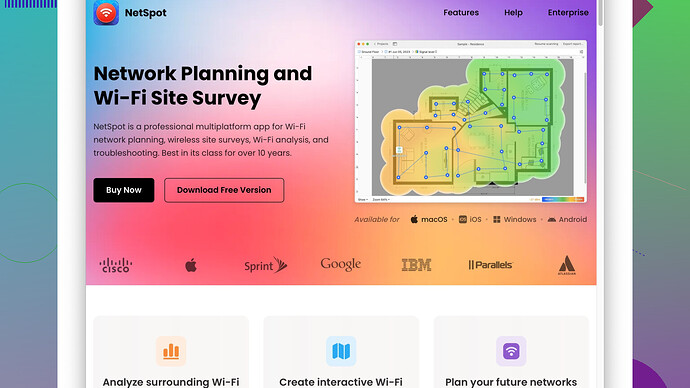Lately, my WiFi signal has been really weak, making it hard to stay connected. I’ve tried moving the router, but it didn’t help much. Does anyone have tips to increase WiFi strength or effective solutions? Need stable internet for work and streaming. Thanks!
Weak WiFi signal can be a real downer, especially when you need a stable connection for work or entertainment. Here are some tips and tricks that might help boost your WiFi signal at home:
-
Change Router Placement: Sure, you’ve moved your router, but did you place it in a central location? The placement of your router can significantly affect coverage. Find a spot that’s free of obstacles like walls and furniture. Height matters too: consider placing it on a higher shelf.
-
Update Router Firmware: Make sure your router’s firmware is up-to-date. Manufacturers often release updates to improve performance and security.
-
Check for Interference: Other wireless devices like microwaves, baby monitors, and cordless phones can interfere with your WiFi signal. Try to keep your router away from these devices.
-
Upgrade Your Router: If your router is old, it might not support newer, faster WiFi standards. Consider upgrading to a router that supports 802.11ac or WiFi 6 (802.11ax) standards.
-
Use a WiFi Extender: WiFi extenders can help cover dead spots in your home. They work by picking up the existing WiFi signal and rebroadcasting it, effectively stretching your network’s reach.
-
Switch to a Different WiFi Channel: Use your router’s settings to change the channel to one that’s less crowded. Most routers offer two frequency bands: 2.4GHz and 5GHz. The 5GHz band usually has less interference but offers a shorter range.
-
Use a Mesh Network: If you have a large home, a mesh network system can provide better coverage by using multiple devices that work together to create a single, seamless WiFi network.
-
NetSpot
Site Survey Software: If you’re really serious about optimizing your WiFi, try using NetSpot Site Survey Software (https://www.netspotapp.com). It’s fantastic for visualizing your wireless network and identifying weak points in your coverage. You can walk around your house with a laptop to see where the signal drops off and make informed decisions on where to place your router or extenders. -
Disable Bandwidth-Hogging Applications: Some applications consume more bandwidth than others. Ensure devices that don’t need constant use are disconnected from the network to free up bandwidth for those that do.
-
Use Quality of Service (QoS) Settings: QoS prioritizes bandwidth for specific applications, like streaming or gaming. You can usually tweak these settings in your router’s admin panel.
-
Consider Wired Connections: Although it’s not a wireless solution, using Ethernet cables for devices that need highly stable connections (like a desktop or a gaming console) can be a lifesaver. This way, you reduce the load on your WiFi network.
-
Invest in Better Antennas: Some routers allow you to replace their antennas with more powerful ones. Bigger, high-gain external antennas can provide better coverage and stronger signals in areas where your current WiFi struggles.
-
Turn Off Unnecessary Devices: Sometimes too many devices connected to a single network can drain its performance. Make sure you’re only connecting the devices you need.
-
Look for WiFi Stealers: Check if unauthorized devices are using your WiFi. Log into your router’s admin page, review the connected devices list and remove any you don’t recognize. Securing your network with a strong password and WPA3 encryption is crucial.
-
Regular Reboots: Occasionally, a simple reboot can resolve several network issues. Resetting your router can refresh its connections and clear any temporary bugs.
Improving your WiFi signal can be a combination of several small changes. Sometimes it’s trial and error to find the best setup for your space, but hopefully, these tips will guide you in getting a more reliable connection.
Weak WiFi can be frustrating, especially when you’re juggling work or binge-watching your favorite series. One thing @byteguru mentioned that I wanna stress is the importance of router placement. But here’s a twist: rather than just height or central location, try this setup—place your router at a diagonal of your house’s layout. Zigzagging could potentially help it cover more ground.
Another overlooked factor is router settings. You could alter the transmission power settings; many routers have this feature where you can set the power to high to extend range. Simple rebooting helps, but a scheduled reboot (say, daily at 4 a.m.) can often resolve temporary hiccups automatically.
DNS settings: Your WiFi speed might be influenced by the DNS your router uses. Changing these settings to a faster DNS provider, like Google DNS or Cloudflare’s 1.1.1.1, can sometimes speed things up. It won’t exactly boost the signal, but the perception of improved speed can make loads of difference.
Byteguru talked about upgrades, but if you’re not ready to fork out for a new router, you can customize your current router’s firmware. Take a look at open-source firmwares like DD-WRT or Tomato. They offer advanced features and can optimize your router’s performance. But a word of caution—this involves some technical know-how, and it might void your warranty.
Also, consider the age and compatibility of your devices. An old phone or laptop struggling to connect might be the culprit rather than a bad signal. Personally, I noticed a massive improvement after a device upgrade.
And regarding WiFi extenders, I’m a bit skeptical. They work by repeating the signal, and this can lead to bandwidth drop. Instead, think about Powerline adapters, which use your home’s electrical wiring to extend your network. They provide better speed and reliability than extenders in many cases.
Another neat trick is adjusting your router antennas. If your router has external antennas, orient one vertically and another horizontally. This creates a better cross-section for devices, helping each catch the signal optimally.
Security settings and cipher updates: If you’re using outdated security standards like WEP, switch it to WPA3 for better performance and safety. Old standards can slow down your network significantly.
When talking about interference, did you consider neighboring WiFi networks? Use tools like WiFi Analyzer apps to see which channels the least crowded and switch to those. Often, auto-channel settings don’t pick the most optimal channel.
And don’t just relegate your reboots to the router; reboot your devices regularly. Sometimes, cached settings can muck things up on the client-side as well.
Now, if you’re serious about pinpointing exactly where your WiFi fades, definitely go the high-tech route and use NetSpot Site Survey Software (https://www.netspotapp.com). This program can give you a visual map of your network, indicating strong and weak areas. Walk around your house with a laptop and you’ll see exactly where to place your router or any additional extenders.
Lastly, byteguru briefly touched on too many devices connecting, but here’s a deeper dive—QoS tweaking. In your router’s settings, you can prioritize bandwidth for important devices and applications. For example, getting your streaming box prioritized during movie nights can make all the difference.
Mixing and matching these tips should point you in the right direction. If one doesn’t work, for sure another will, so it’s worth experimenting a bit. Remember, WiFi is as much art as it is science—trial and error, coupled with the right adjustments, will get you there!
It’s frustrating when your WiFi acts like a moody teenager, dropping out on you at the worst times. If I could wave a magic wand and fix it, I would. But since that’s not an option, here are a few other tips that might help aside from what’s already been said:
-
Beamforming & MU-MIMO: If you haven’t already, check if your router supports advanced features like beamforming and MU-MIMO (Multi-User Multiple Input Multiple Output). Beamforming helps signal focus directly on your devices rather than just spreading it all around, which traditional routers do. MU-MIMO allows your network to communicate with multiple devices at the same time rather than one by one. Both these technologies can make a big difference in speed and reliability.
-
Router Software Configurations: Try digging into your router’s advanced settings. Often overlooked, setting your router to operate using only 802.11n or 802.11ac mode (assuming your devices support them) can free up bandwidth by preventing the use of older, slower standards. Also, adjusting the router’s transmission power settings can control the range of your WiFi signal.
-
WiFi Antenna Modding: You can mod your router to have a stronger signal. Those with tech skills might add custom, low-loss cabling to high-gain antennas. Mind you, this could void warranties or even cross legal lines in some countries, so proceed with caution.
-
Dual Band Utilization: Use dual bands effectively. Utilize the 2.4 GHz band for regular internet browsing and devices that don’t need high speed. Reserve the 5 GHz band for media-heavy activities like streaming and gaming. This sharing reduces congestion.
-
Parabolic Reflectors: A DIY hack that could work—it involves placing a parabolic reflector on your router’s antennas. This can boost the range. Reflectors can be made with aluminum foil and positioned to bolster the signal in a specific direction.
-
WiFi Analyzer Tools: Someone mentioned WiFi Analyzer apps—definitely a great call! Another option to use is “Ekahau HeatMapper.” These tools let you see in real-time where your WiFi signal is the strongest and weakest, and which channels are overcrowded.
And about the great NetSpot Site Survey Software—fantastic tool to visually map out your signal strengths and weaknesses with a super user-friendly interface. Unlike some other professional-level tools, the ease of use makes it accessible to everyone. However, as excellent as it is, it’s not a silver bullet. Sometimes, the issue might require a more hands-on approach, but using NetSpot will give you a foundational understanding. There are competitors too, like Wi-Fi Analyzer and Ekahau, but each has its own set of strengths and complexities.
-
Thermal Paste on Routers: Sounds weird, right? But some router overheating issues can reduce performance. Dismantling the router and reapplying higher quality thermal paste on the processor can help. Again, it’s a hack for those willing to void warranties and dive into hardware.
-
Using Aluminum Cans: Another DIY trick—cutting aluminum cans and placing them around your router’s antennas to act as a signal booster. Just be careful and ensure it’s a safe setup.
-
Limit ISP Throttling: Sometimes it’s the service provider pulling the rug. VPN services can hide your activity from your ISP, so they can’t selectively throttle your bandwidth based on your usage patterns.
-
TCP/IP Settings Optimization: Dive into the granular stuff. Apps like “TCP Optimizer” can tweak your computer’s TCP/IP settings for better performance. It’s a deep dive but might smoothen streaming or gaming experiences.
-
Channel Bonding: Look into channel bonding if you have a high-end router. This technology combines multiple channels to create a seamless, faster pathway for data transmission.
-
Advanced QoS Settings: Building on what’s been said, some routers allow for very detailed QoS configurations, where you can not only prioritize devices but specify the type of traffic (like video, gaming, browsing) each device is using.
-
Power Management: Some modern routers come with power management features that can reduce their efficiency to save power. Make sure your router operates at full power, especially if you don’t care about the electricity bill.
-
Back to Basics: Sometimes a simple yet firm factory reset of the router, reconfiguring everything from scratch, can clear up hidden bugs and glitches.
-
Check Ethernet: Occasionally, the router’s Ethernet ports or cables themselves could be faulty or aged. Replacing them might surprisingly boost the WiFi performance by ensuring no signal latency from the source.
Combining some techie fixes with these oddball tricks can significantly improve your WiFi. Trying different combinations might feel a bit tedious, but with patience, you might end up the WiFi king of your household!