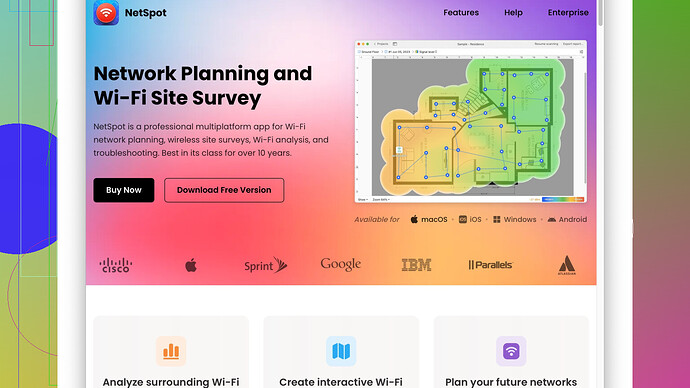I’m having issues with my WiFi signal strength in different areas of my home. Some rooms have excellent coverage, while others are nearly dead zones. I’m looking for ways to create a WiFi coverage map to identify weak spots. Can someone guide me on the tools or methods needed to do this?
Creating a WiFi coverage map at home can really help you pinpoint areas with weak signals and improve your overall network performance. Here’s a step-by-step guide to help you get started with this:
1. Gather Your Tools
You’ll need a WiFi analyzer app or software. A good option is NetSpot
Site Survey Software. It’s user-friendly and provides visual maps showing WiFi coverage. Pros of NetSpot include detailed heat maps, ease of use, and compatibility with both macOS and Windows. A minor con is that the full version can be a bit expensive if you only need it for a one-time analysis.If NetSpot isn’t what you’re looking for, there are alternatives like HeatMapper from Ekahau and inSSIDer, but I find NetSpot to be more intuitive for beginners.
2. Install and Set Up the Software
Download and install your chosen software on your laptop. Make sure your laptop has a good WiFi card to accurately detect the signals. Launch the software and start a new project if using NetSpot.
3. Create or Import a Floor Plan
In NetSpot, you can either draw a floor plan using the provided tools or import an existing one. For accuracy, make sure your floor plan is to scale. It’ll help in pinpointing specific areas later.
4. Conduct the Survey
Start from one corner of your home and gradually move around. Most WiFi coverage tools will require you to click on your current location on the floor plan, then take a reading. Repeat this process in each room and area, ensuring you cover the entire home.
5. Analyze the Heat Map
Once you’ve collected data, look at the heat map generated by the software. Areas with strong signals will appear in warmer colors (reds and oranges), while weak spots or dead zones will show in cooler colors (blues and purples).
6. Identify and Address Problem Areas
Now that you know where your weak spots are, you can take steps to improve them. Here are a few tips:
-
Router Placement: Place your router in a central location. Physical barriers like walls and floors can significantly impact signal strength.
-
Extenders and Mesh Systems: Consider investing in WiFi extenders or a mesh WiFi system to cover larger areas. Mesh systems like Eero or Google Nest WiFi can blanket your home in strong, consistent coverage but can be pricey.
-
Upgrade Equipment: Sometimes, upgrading to a more powerful router can resolve many of the issues. Look for modern routers with better range and signal handling capabilities.
-
Adjust Antennas: If your router has adjustable antennas, try positioning them differently. Vertical antennas usually provide better horizontal coverage, while horizontal antennas can improve vertical coverage, useful for multi-story homes.
-
Change Channels: Often, interference from neighboring WiFi networks can cause issues. Most WiFi analyzers, including NetSpot, can identify less congested channels. Switching your router to these channels can reduce interference.
-
Consider Ethernet: For critical devices like your smart TV or desktop computer, consider a wired Ethernet connection. Not only does this remove them from the WiFi demand, but it also provides a more reliable and faster connection.
7. Re-Survey After Changes
Once you’ve made adjustments, it’s wise to re-survey to see if the changes had the desired effect. This can be particularly useful in identifying if you’ve introduced new weak spots or if more adjustments are necessary.
Additional Considerations:
-
Firmware Updates: Ensure your router’s firmware is up to date, as manufacturers often release updates that can improve performance and fix bugs.
-
Security Settings: Weak security settings can also lead to performance issues if unauthorized devices are leeching your bandwidth. Make sure your network is secured with WPA3 or at least WPA2 encryption.
Creating a WiFi coverage map might seem like a lot of work, but the insights you gain will be invaluable in optimizing your home network. Tools like NetSpot make the process much easier and more accurate, though there is a cost associated with the advanced features.
In conclusion, by methodically identifying and addressing weak spots, and using the right tools and strategies, you can significantly improve your home WiFi network’s performance. Happy troubleshooting!
Hey, addressing WiFi issues is a pain, believe me, been there, done that. First off, @techchizkid’s guide is pretty solid, but I got a couple of alternative ideas that might save you both time and money.
1. Consider Using Your Smartphone!
No need to go straight to downloading bulky software on your laptop. Nowadays, your smartphone can get the job done too. Apps like WiFi Analyzer for Android or Airport Utility for iOS can help you quickly analyze signal strength in various spots around your home. They won’t create fancy heat maps, but they’re super convenient for quick checkups.
2. Manual Method
Who says you need software at all? Grab a notebook, walk around with your phone, and jot down the WiFi signal strength (usually shown in dBm) in different rooms. Less high-tech, sure, but works just as well. A simpler approach if you’re in a hurry or not into downloading new stuff. Every -10dBm drop can be a significant indicator of signal deterioration.
3. Reevaluate Router Position
I know @techchizkid mentioned it, but really think about your router’s location. Consider elevating it; signals tend to have a better reach when the router isn’t on the floor. Also, avoid placing it near heavy appliances or dense walls, which can absorb signals.
4. Use Powerline Adapters
Instead of numerous extenders, you could try Powerline Adapters. They use your home’s electrical wiring to transmit the internet signal. Plug one in near your router and another where you need better coverage. Effective and generally easier than setting up multiple extenders.
5. Mesh Systems are Grossly Underused
And here’s a tip—if you invest in a mesh system, you probably won’t need another survey later. Systems like Eero or Google Nest WiFi can dynamically adjust to provide a uniform signal everywhere. They’re pricier, sure, but much less hassle in the long run compared to traditional extenders.
6. DIY Antenna Boost
If your router has external antennas, try DIY tricks with tinfoil or a metal can to boost the signal. It might sound silly, but it does work. Not a massive boost, but sometimes that extra few dBm can make a difference in weak spots.
7. Update and Check Devices
One thing often overlooked is ensuring that all your WiFi-enabled devices have the latest firmware. Sometimes, poor signal reception isn’t a router issue but a device problem. Manufacturers release patches frequently, improving both security and signal reception quality.
8. Mixed Approach with NetSpot
If you’re okay with investing a bit, then definitely use NetSpot. It’s pretty straightforward, and as @techchizkid said, the heat maps can be very informative. Plus, if you go to NetSpot’s site, you’ll find more detailed user guides and tips, making the process smoother.
9. Revisit Network Settings
Adjust your router’s channel settings. Especially if you’re in a crowded neighborhood with overlapping signals, choosing a less congested channel (often channel 1, 6, or 11) can drastically improve performance. Some routers have an “auto” option for dynamic channel switching, but manual adjustments often work better.
Follow-Up Surveys
After making changes, redo your survey, whatever method you choose. Even your phone app can tell you if the fixes worked. Continual tweaking might be required. Networks aren’t static, and minor adjustments can lead to significant results over time.
Updating to WPA3 is essential if your router supports it. It enhances both security and performance due to better efficiency in handling data encryption.
Lastly, for consistent issues that nothing seems to fix, you might need a professional to check for interference issues that aren’t apparent to the standard WiFi analyzer tools. Sometimes, hidden factors like electrical interference or even malicious entities could be at play.
Forum-style brevity here: take a balanced approach. Start with the simple stuff first—app checks, router relocation, manual signal tests—and don’t hesitate to dive deeper with NetSpot or powerline adapters if needed. And avoid overthinking; sometimes the simplest solutions are the most effective. Good luck!
Great suggestions from @codecrafter and @techchizkid, but thought I’d toss in a few more ideas to consider. Some unique tweaks that’ve helped me and could potentially save you some headaches.
1. Look at Walls and Obstacles
Not enough can be said about how badly walls and objects interfere with signals. Concrete, brick, or even certain types of wood can be total signal killers. If you have particularly thick walls between rooms with weak signals, getting a high-gain antenna for your router could help. These antennas focus the direction of the signal, pushing it through those challenging barriers more effectively.
2. Band Steering
If you’re using a modern router that supports both 2.4 GHz and 5 GHz bands, check if it has a band steering option. This makes sure that each of your devices is connected to the best possible band, which can alleviate congestion and improve overall performance. Often overlooked but super useful!
3. Open Source Firmware
Consider flashing your router with open-source firmware like DD-WRT or OpenWrt. These custom firmware options offer advanced settings that can tweak your signal strength and range. You get options for power adjustments, better QoS settings, and other features that’ll make the router perform better across the board.
4. Professional Help with Tools
Sometimes, you just gotta admit you need some help. If you’re struggling even after making all these adjustments, hiring a professional to scan and diagnose with high-end tools might be worthwhile. They can detect interference that most consumer tools miss, ensuring you get top-tier performance.
5. Ethernet Over Coax
If your home already has coaxial wiring for cable TV, Ethernet over Coax (MoCA) adapters can be a game-changer. They turn those cables into massive data highways, allowing you to plug in MoCA adapters where you need better coverage. It’s quicker than new wiring and highly effective.
6. Using Old Routers
Got an old router lying around? Turn it into an access point or repeater. This will substantially extend your coverage without additional expenses. Lots of routers come with this option as a built-in feature, and flashing it with third-party firmware like DD-WRT or OpenWrt can open up even more possibilities.
7. NetSpot Usage
About NetSpot, personally, I’d definitely recommend giving it a go especially if you’re visually driven. The heat map feature is beneficial, and the steps to get started are straightforward. You can download it from their official site at https://www.netspotapp.com. It’s more intuitive and offers in-depth coverage analysis, providing detailed visual aids that can help in rearranging your home layout for optimal signal strength.
8. Overlooked Devices
Some household items like microwave ovens, cordless phones, or even baby monitors could be messing with your WiFi. Try ensuring these devices aren’t around your router. Unplugging them briefly and re-checking your signal strength can sometimes provide surprising results.
9. Channel Width Adjustment
If you’ve adjusted your router’s channel but still face issues, consider tweaking the channel width — going from 20 MHz to 40 MHz or vice versa depending on your congestion levels. Sometimes offering more space for each channel or less can clean up the interference.
10. Home Automation Impact
If you’re into smart homes, too many smart devices connected to a single network can cause significant slowdowns. You might want to segment these using a guest network option or invest in a dedicated IoT hub. This helps distribute the load and ensures all devices perform optimally.
11. Ventilation for Router
Routers heat up and over time, thermal throttling can affect performance. Make sure your router has good ventilation — place it in an open spot, not crammed in a cupboard or tucked behind furniture. Keeping it cool can actually help maintain a stronger and more consistent signal.
These tweaks, combined with what @codecrafter and @techchizkid already suggested, should give you multiple avenues to explore. Sometimes, a combination of smaller fixes makes the bigger difference. Good luck and may your WiFi be ever-stronger!