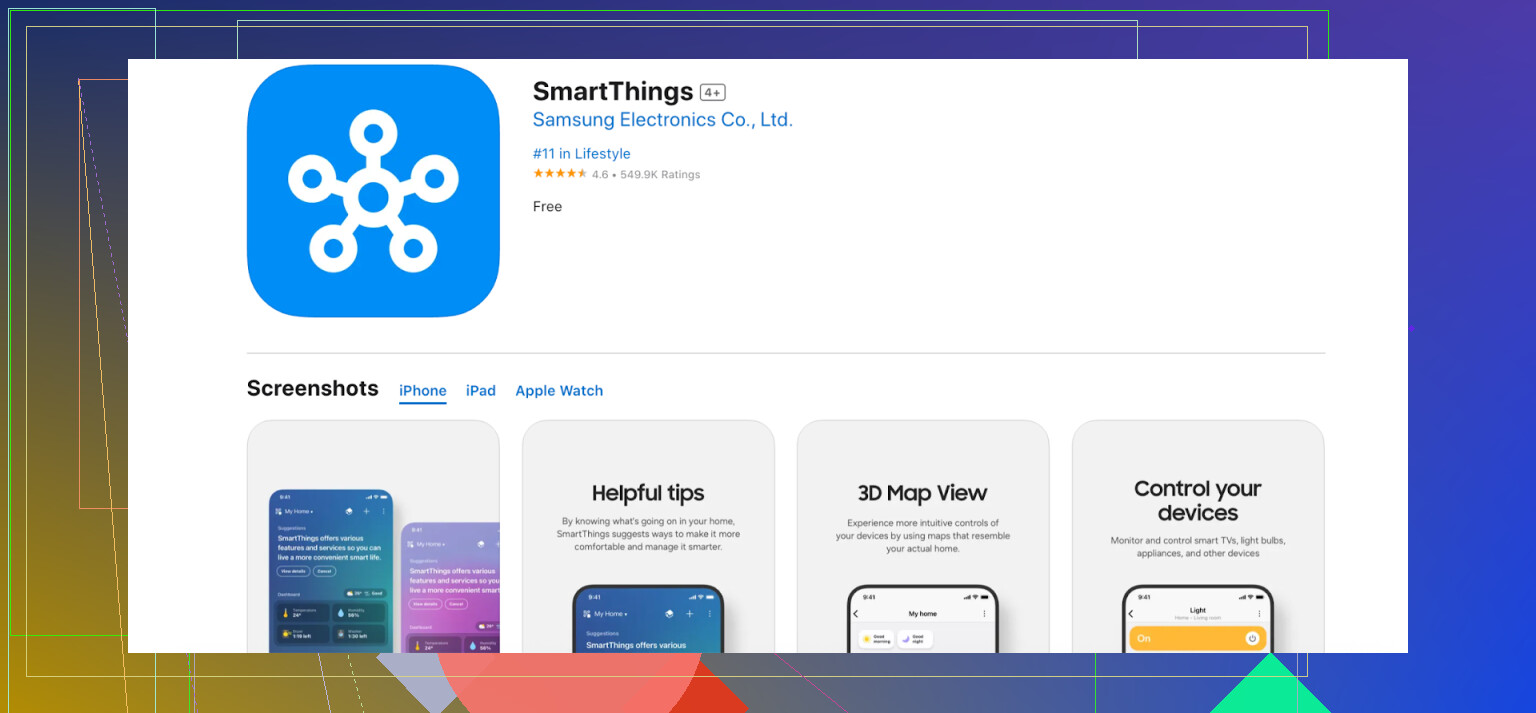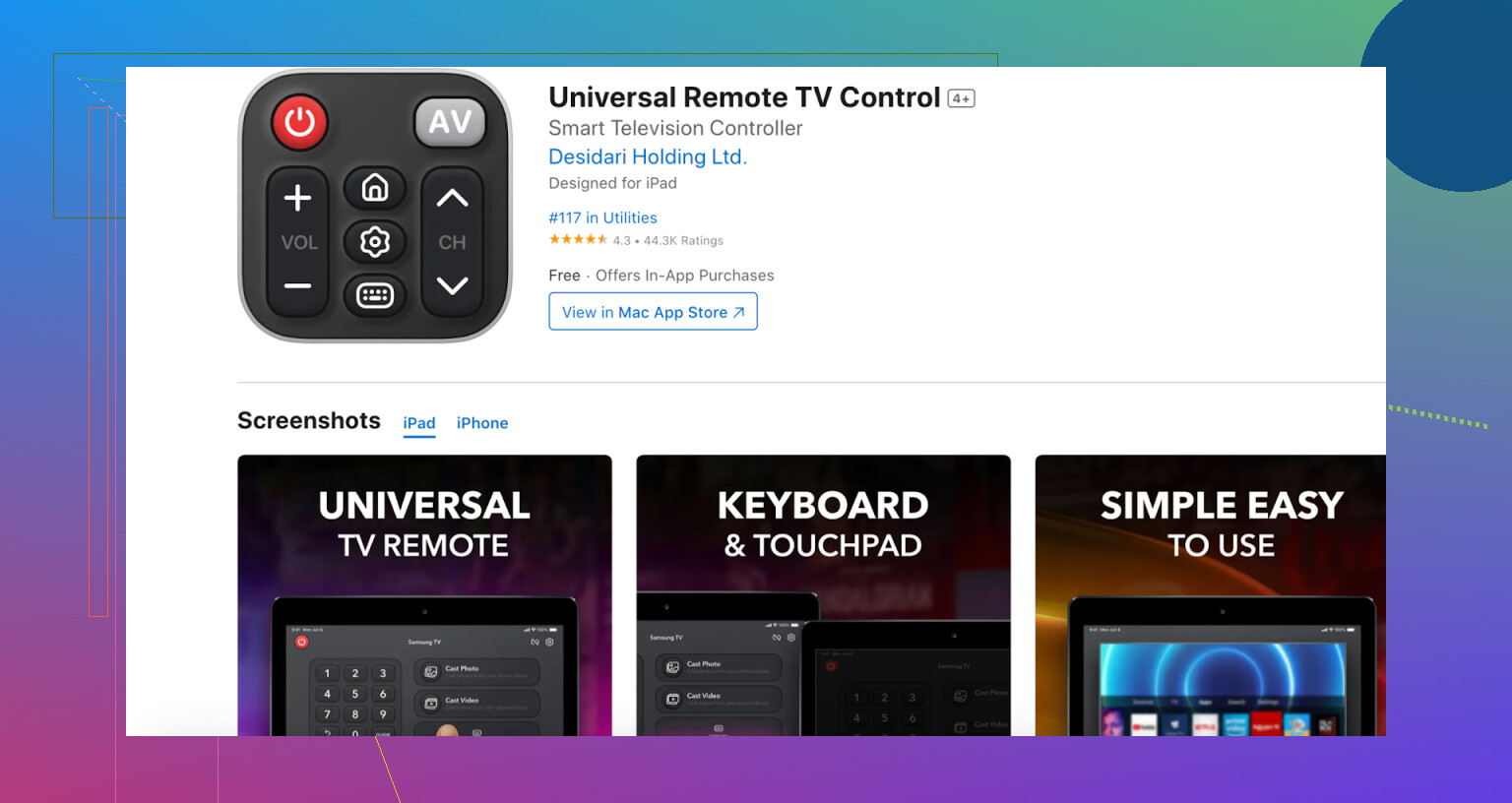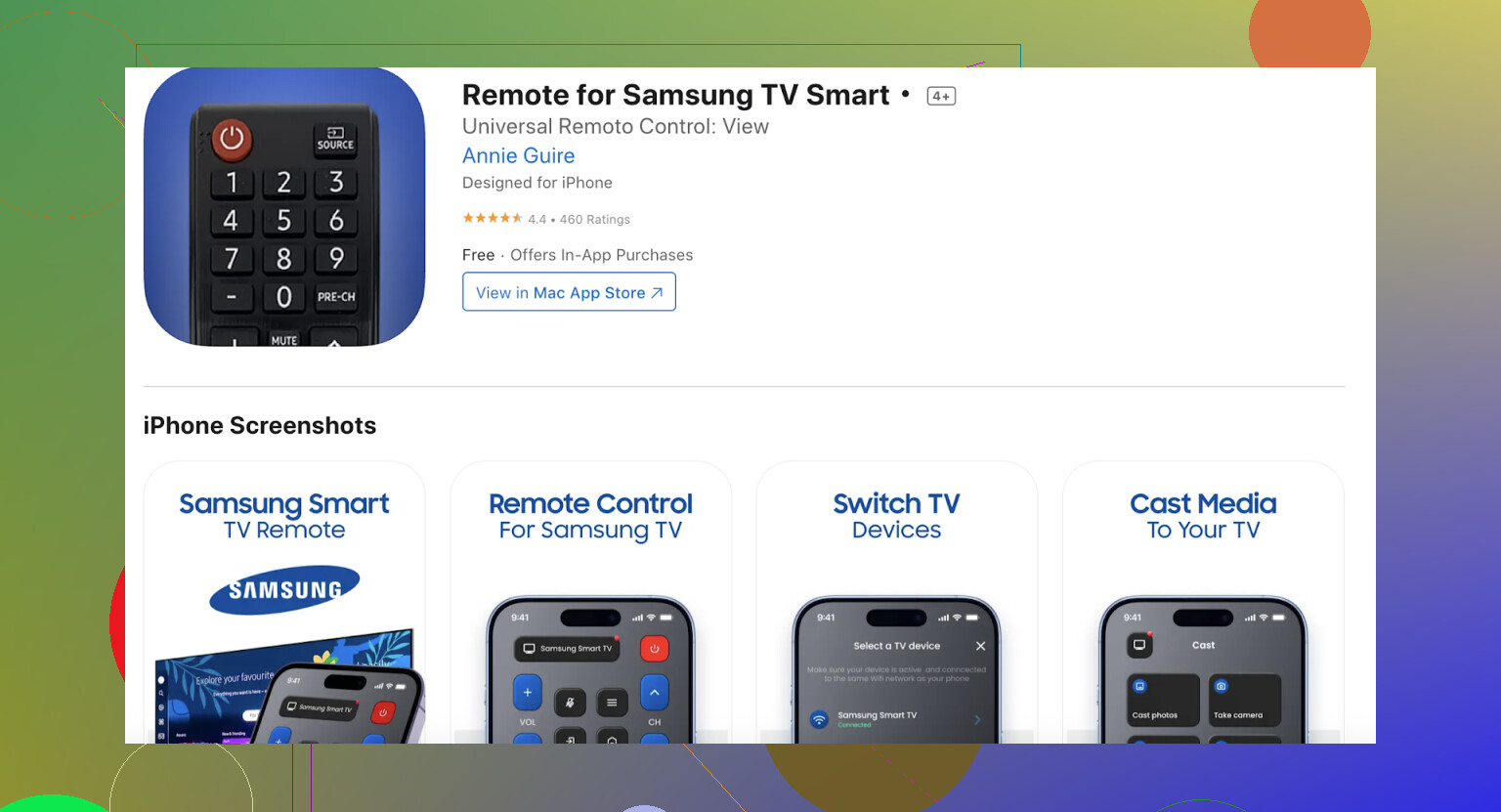Trying to use my iPhone as a remote for my Samsung TV, but I can’t figure out how to connect them or which app to use. The regular remote isn’t working right now, so I really need to get my phone to work as a remote. Has anyone done this successfully and can offer some step-by-step help?
To control a Samsung TV with your iPhone, you have a few simple and convenient options — it all depends on your specific TV model and the features you’re looking for. Whether you want basic remote functions or full smart control, there’s a solution for you. Here’s a quick breakdown of the most common methods:
SmartThings App
Alright, straight up—the SmartThings app is Samsung’s pride and joy. It’s got all the bells, whistles, and ‘please sign in with your Samsung account’-ness that you’d expect from a corporate solution.
- What it does: All the stuff your regular remote can—plus things like typing with your phone (goodbye, on-screen alphabet tedium), launching apps, and more.
- How to do it:
- Grab SmartThings from the App Store.
- Samsung will demand you log in or sign up—brace yourself for yet another password.
- Confirm your iPhone and Samsung TV are on the same Wi-Fi.
- In-app, tap that bouncy “+” symbol, navigate to Device > TV > Samsung, and let it scan.
- Approve the connection on your TV (it’ll ask!), and voilà—you’re running the show from your couch.
Universal Remote Apps
Let’s be real, sometimes you just want to hit the “input” button and crank the volume—no accounts, no registrations, just instant gratification. This is for you.
Pick your poison:
- Universal Remote TV Smart
- TV Remote – Universal Control
How’s it work? Like this:
- Hit up the App Store and download your favorite.
- Flip both iPhone and TV onto the same Wi-Fi (seriously, this is non-negotiable).
- Launch the app, find your TV, and you get a digital D-pad and power button. No fanfare, no fluff.
Honest opinion: Usually, these work out-of-the-box for basic controls. Don’t expect magic: advanced features are limited.
The Minimalist’s Fix: Remote for Samsung TV Smart
Sometimes you just crave simplicity—no flashy menus or shouting at clouds.
Just do this:
- Download “Remote for Samsung TV Smart” from the App Store.
- Make sure everything’s on the same Wi-Fi.
- Pop open the app, tap your TV, and you’re running—no victory dance required.
When to use: Perfect for that kitchen TV or guest room setup where you don’t want to overthink it.
TL;DR on TV Control Apps
If you want full control with advanced features, go with SmartThings - it’s the official app and the most stable.
For something fast and account-free, try Universal Remote TV Smart.
And if you prefer a minimal app just for Samsung, Remote for Samsung TV Smart is a great pick.
Let me know your TV model or if you need help choosing the best app for your setup!
Honestly, @mikeappsreviewer nailed most of the options, but I have to say: the SmartThings app isn’t quite the holy grail for everyone. Yeah, it’s Samsung’s official route, but it’s kinda bloated and, if your TV’s on the older side or hasn’t done its firmware homework, it might not even show up as connectable. I mean, I have an older Series 6 and SmartThings just ghosted me—no TV detected, no matter how many Wi-Fi resets or invocations of Samsung’s help guides.
One sneaky trick that sometimes works (not mentioned above): AirPlay integration. If your Samsung TV is recent (2018+), swipe down on your iPhone, select Screen Mirroring, and look for your TV. Some modern Samsung sets let you bring up basic media controls via AirPlay, so you can at least pause/play/adjust volume while streaming from your phone—hardly a full remote, but hey, desperate times.
Also, for folks whose built-in TV Wi-Fi is acting up (which, let’s face it, Samsung is notorious for), nearly all these apps are dead in the water if you can’t get the TV on the same network as your phone. Before banging your head against more app installs, double-check the TV didn’t randomly drop Wi-Fi—mine loves to do that after software updates.
And side note: I’ve tried a bunch of those “universal” remote apps, and they’re either packed with ads or nag you for $3 a week. Some, like the “Smart TV Remote” by Quanticapps, are sleeker and let you do a quick volume/input switch when you’re in a pinch—if you can stomach the ads. But don’t expect fancy features like app launching or typing, unless you’re willing to shell out or deal with endless upsells.
To sum up, if your TV is 2016-ish or newer, SmartThings is worth a shot—but don’t be surprised if it’s cranky. Otherwise, try a couple different universal remote apps and see which one irritates you the least. Oh, and don’t forget physical buttons on the TV itself—buried somewhere along the bottom edge, left or right, usually—you’d be amazed how many folks forget they exist. I’ve resorted to that more times than I like to admit when apps fail me.
Honestly, at this point Samsung’s “smart” universe is more like a crystal ball: sometimes it works, sometimes it’s just foggy frustration. @mikeappsreviewer and @chasseurdetoiles laid out the obvious routes with SmartThings and all the random universal remote apps, but here’s a curveball: if all you need is power/volume/input basics, invest $10-15 in a Lightning-to-IR dongle for your iPhone (skip the Wi-Fi drama entirely). Plug into the iPhone, download ANY generic IR remote app, and bam—your iPhone instantly speaks “old school remote” right to your Samsung. No same-WiFi whining, no account setups, not even a firmware check. It’s a dead-simple workaround for when Samsung’s precious SmartThings ghosts your TV.
Full disclosure: IR dongle is a bit of a throwback (think 2004, but on a shiny iPhone), and yes, you’ll look mildly ridiculous aiming your phone at your TV, but desperate times, desperate measures. Plus, IR remotes don’t care how old or stubborn your TV is, as long as it originally had an IR remote to begin with.
Also, minor correction to the “AirPlay to the rescue!” narrative: sure, you get play/pause/volume for media, but anyone trying to change “source” or open the settings menu over AirPlay is out of luck—Apple’s not unlocking that forbidden temple.
Bonus tip—if none of this is working and you still can’t get to the settings because your TV loves playing hide and seek with its network, try pairing a USB keyboard into the TV (yes, dead serious). Sometimes you can get through menus that way when all remotes (real or virtual) refuse to play nice. Just don’t blame me if you have to awkwardly explain why your living room looks like an office.
So, TL;DR: Go IR if all else fails—honestly, the most reliable emergency fix after Samsung’s apps abandon you. Anyone else here already caved and bought a clicky $8 universal remote from the dollar store just to keep their sanity?
One thing nobody mentioned: HDMI-CEC quirks. If you have other HDMI devices (soundbar, game console, streaming boxes), your Samsung’s control signals might be fighting each other, making ALL wireless remotes flaky. Before throwing your phone out the window, unplug everything except the TV, reboot your router and TV, then try again with SmartThings or those universal remote apps (yep, tedious, but sometimes, ghost devices hijack remote signals).
As for using your iPhone to control your Samsung TV, honestly, the SmartThings app is slick—when it works. You’ve got full control, better text input, and easy app launching. But, as mentioned, it forces Samsung account sign-in and, if your TV’s Wi-Fi is buggy, you can find yourself locked out. Universal Remote TV Smart is quick and needs no login—good for “Just let me mute this thing before it blasts another Samsung startup jingle” moments. Remote for Samsung TV Smart: straightforward, but misses the deeper controls like input switching or smart home integration.
Shout-out to the IR dongle trick; love the retro angle, but not every iPhone supports it (Lightning port only), and newer Samsungs dropped IR receivers, so check first.
For , solid option if your remote is truly dead and Wi-Fi isn’t a drama. Pros: intuitive, simple, and pretty reliable for basic TV functions. Cons: not as feature-rich as SmartThings, occasional lag, sometimes nags you with ads or in-app purchases. Competitors like SmartThings or Universal Remote TV Smart might be a better fit if you live in the Samsung ecosystem or bounce between brands.
Quick tip: If all else fails, plug in a cheap USB keyboard—tons of people forget TVs see that as a remote, and you can navigate most settings. Sometimes, old-school wins. Anyone else wish there was just an “Emergency TV Mode” for these smart TVs?