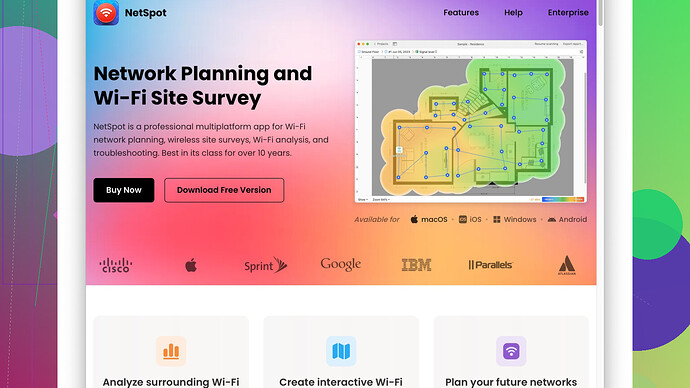Lately, my Wi-Fi signal has been weak and it’s disrupting my work-from-home setup. I’ve repositioned the router and checked for interference but no luck. Does anyone have tips to improve the router signal strength?
First off, make sure your router’s firmware is up-to-date. Manufacturers often release updates that can enhance performance and security.
If you’re still struggling, consider upgrading your router. Older models might not handle the needs of modern devices very well. Dual-band or tri-band routers could make a significant difference. They allow for more efficient distribution of your internet load and can reduce interference.
Next, try changing your Wi-Fi channel. If everyone in your building is using the same channel by default, that could be causing major congestion. Use a Wi-Fi analyzer tool to find a less crowded channel—you might see a substantial improvement.
If repositioning didn’t help, think about adding a Wi-Fi range extender. These devices can boost the signal in areas where it’s particularly weak. Keep in mind that extenders can sometimes halve your bandwidth, so they’re not always the best solution for every household.
On the topic of tools, NetSpot
Site Survey Software can give you a detailed map of your network’s coverage. This tool can really help you identify dead zones and better optimize your router placement. Check it out at https://www.netspotapp.com.Also, certain materials can majorly interfere with Wi-Fi signals. Metal and water, for instance, are notorious for blocking or degrading Wi-Fi quality. Make sure your router isn’t near these materials.
Lastly, consider reducing the number of devices that are connected at once, especially if they’re bandwidth hogs like streaming devices or gaming consoles. If you’re in a densely populated area, also turn off the Wi-Fi on devices you’re not using urgently. This might help reduce interference and dramatically boost your connection speeds on the devices you actually need.
While @codecrafter’s recommendations are solid, let me throw in some additional ideas that could help you boost your Wi-Fi signal without resorting to all the common tropes you often hear about.
-
Change Router Antennas: Sometimes, the default antennas on routers aren’t that powerful. If your router has replaceable antennas, consider buying high-gain antennas. These can significantly boost the range and signal quality without the need for more complex solutions like repeaters or new routers.
-
Mesh System Over Extenders: I know @codecrafter mentioned extenders, but mesh systems are often a far better option. They provide seamless coverage and can be especially great for larger homes. Yes, they can be a bit pricier, but they’re worth it for consistent, uninterrupted connectivity.
-
Ethernet Over Power (EoP): This might sound counterintuitive when you’re talking Wi-Fi, but EoP can help. By creating a wired backbone using your home’s electrical wiring, you reduce the strain on your Wi-Fi network. You can then plug in Wi-Fi access points to these adapters, providing robust coverage in different parts of the house.
-
Turn off QoS: Quality of Service (QoS) settings on routers can sometimes hamper the performance. While they’re meant to prioritize traffic for certain types of activities, if not configured correctly, they can become more of a hindrance than a help.
-
Heat Management: Ensure your router isn’t overheating. Routers can throttle performance if they get too hot, so make sure it’s in an open space with good ventilation.
-
Wi-Fi 6: This is a bit closer to what @codecrafter suggested about upgrading your router, but to be specific, Wi-Fi 6 (802.11ax) routers can handle congestion much better than the older standards. If there are many devices or other Wi-Fi networks nearby, a Wi-Fi 6 router will likely do a much better job maintaining strong signal strength.
-
Use Wired Connections for Stationary Devices: Devices that don’t move, like desktop PCs, gaming consoles, or smart TVs, benefit greatly from wired connections. This can free up your Wi-Fi bandwidth for the devices that actually need the wireless capability.
-
Router Placement Height: Routers should ideally be situated higher up in a room since Wi-Fi signals distribute outward and downward. Placing your router on a high shelf can improve its range and reduce obstructions.
-
Beamforming: Check if your router supports beamforming—a technology that directs Wi-Fi signals to specific devices rather than broadcasting it in all directions. This can improve the strength and quality of the connection to individual devices, mitigating some of the issues you’re experiencing.
-
Custom Firmware: If you’re tech-savvy, consider installing custom firmware like DD-WRT or OpenWRT. These can offer enhanced features and performance optimizations that stock firmware may not provide. Be cautious, though, as installing the wrong firmware can brick your router.
-
MTU Size Adjustments: Sometimes tweaking the Maximum Transmission Unit (MTU) size can provide smoother performance. Different internet service providers (ISP) and types of data may perform better with specific MTU settings, so you may need to experiment a bit.
On the note of NetSpot, it’s an excellent tool for mapping out your Wi-Fi coverage and identifying dead zones, but it’s not the only one out there. Competitors like Ekahau HeatMapper and inSSIDer can offer similar functionality. The advantage of NetSpot is its user-friendly interface and detailed analytics, but on the downside, some of the advanced features require a paid version. It’s certainly a good starting point, especially if you’re trying to visualize where your signal might be faltering.
Lastly, when thinking about devices that could potentially interfere, remember cordless phones, baby monitors, microwaves, and even Bluetooth devices can impact Wi-Fi performance. Make sure your router is as far away from these devices as possible.
Long story short, there’s no single silver bullet for boosting Wi-Fi signals as every home is unique in its layout and Wi-Fi needs. Comb through these additional strategies and you should find a mix of solutions that will work best for your specific situation.
It’s a constant battle to keep our Wi-Fi running smoothly, especially in a work-from-home setup. It sounds like you’re really proactive about trying to solve the issue, but sometimes it takes a bit more than just rearranging furniture or optimizing your router’s location. Let me throw in my two cents, complementing what @techchizkid and @codecrafter mentioned already.
First off, distance and obstacles are Wi-Fi’s worst enemies. Since you’ve already repositioned your router, think about the materials in your environment. For instance, walls with metal studs, brick, and even thick wood can degrade signal. One trick is placing your router in a central, elevated position free from clutter and obstructions. If you can, mounting it high up on a wall or using a shelf can help significantly.
@techchizkid mentioned high-gain antennas—this is a great tip but let’s take it a step further. Consider directional antennas, which focus the signal in a particular direction instead of all around. This can be a game-changer if your work area is in a specific part of your home.
I noticed that neither @techchizkid nor @codecrafter mentioned Wi-Fi noise. Your microwave, cordless phones, and other electronic devices can emit frequencies that interfere with Wi-Fi, especially in the 2.4 GHz band. Try moving your router further away from those devices or switch to the 5 GHz band if your router and devices support it.
Agreeing with @codecrafter on firmware updating is essential, but here’s a twist. Custom firmware like DD-WRT or OpenWRT can often unlock advanced features and additional settings that can help optimize performance. Custom firmware development communities are super active, which sometimes means better support and updates compared to the manufacturer’s firmware.
Mesh systems, recommended by @techchizkid, can be a bit expensive but are usually worth it. However, Ethernet over Power (EoP) is a cost-effective alternative. It’s often overlooked but can provide reliable connections for stationary devices, reducing the wireless load on your router. Just avoid circuits that are prone to noise and fluctuations, as these can degrade the data transmission.
Additionally, I’ve found that tweaking the router’s Quality of Service (QoS) settings can sometimes prioritize crucial tasks better, like video calls and heavy downloads. While @techchizkid warned against QoS, turning it off isn’t always the best fix. Instead, fine-tuning it according to your usual activities might serve better.
@codecrafter was spot on about Wi-Fi analyzers. To identify where your signal drops off, NetSpot Site Survey Software (check it out at https://www.netspotapp.com) can be instrumental in accurately mapping out your Wi-Fi coverage and dead zones. This tool, particularly, offers comprehensive data that can help you make informed decisions about router placement or interference issues.
Now, onto a trick often forgotten: using a different DHCP server. For tech-savvy users, running a separate DHCP server can sometimes improve network performance by minimizing the router’s processing load, freeing resources for better signal propagation.
Speaking of advanced settings, don’t overlook DNS adjustments. Sometimes using a third-party DNS service like Google DNS or Cloudflare can improve overall network speed and responsiveness, even if it’s an indirect improvement to Wi-Fi signal quality.
Lastly, think about reducing beacon intervals and roaming aggressiveness settings on your router or individual devices. While these are more advanced settings, they can sometimes help devices stick to a stronger, more stable signal.
Combining these tips with the advice from @techchizkid and @codecrafter should give you a multipronged approach to solving your Wi-Fi woes. Just remember, every home environment is unique, so it might take some trial and error to find the perfect solution for yours.