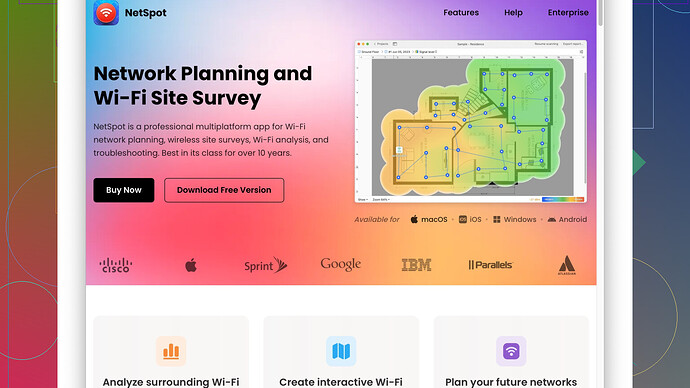I’ve been experiencing weak WiFi on my phone recently, making it hard to stream videos or browse smoothly. The signal is strong on other devices, so I think it might be an issue specific to my phone. Can anyone suggest ways to improve my phone’s WiFi signal?
Hey, I’ve been there myself – spotty WiFi on just one device can be super frustrating! Here are some things you might wanna try to boost your phone’s WiFi signal:
-
Restart Your Phone and Router: I know you said other devices are fine, but sometimes a simple restart of both your router and phone can fix the issue. Give it a shot.
-
Forget and Reconnect to the Network: Go into your WiFi settings, forget the network, and then reconnect. This can refresh the connection between your phone and the router.
-
Check WiFi Band: Your phone may be connecting to the 2.4GHz band instead of the 5GHz one, which is often faster and less congested. If your router supports dual-band, try to connect to the 5GHz network.
-
Update Software: Make sure your phone’s OS is updated. Sometimes, WiFi issues are resolved in updates you might not even think are relevant.
-
Change WiFi Settings: On the router’s settings (you can usually access this by typing the router’s IP address into your web browser), change the WiFi channel. Sometimes, neighboring WiFi signals can interfere, and changing the channel can improve the connection.
-
Clear Network Settings: On your phone, go to settings and then reset network settings. Note that this will erase saved WiFi networks, so you’ll have to reconnect to your networks again.
-
Physical Obstructions: Remember that walls, floors, and even furniture can interfere with WiFi signals. If possible, try moving closer to the router to see if the signal improves.
-
WiFi Analyzer App: There are apps that can help you analyze your WiFi signal strength and diagnose problems. For a deeper analysis, consider using NetSpot
Site Survey Software. NetSpot can give you a comprehensive look at your WiFi situation. Check it out here for more info: https://www.netspotapp.com. -
Check for Interference: Other electronic devices can interfere with WiFi signals. Microwave ovens, cordless phones, or even some smart home devices can be culprits. Try turning off other devices to see if it helps.
-
Hardware Issues: If none of the above works, it could be a hardware issue. You might want to check if your phone’s WiFi antenna is working properly. Sometimes, a factory reset can help, but as a last resort, you might need to get it checked by a professional.
And if you’re really into optimizing your WiFi setup, using NetSpot’s site survey software can be an eye-opener. It’s super useful for understanding WiFi coverage and figuring out where the weak spots are. You can get more details here: https://www.netspotapp.com.
Hope this helps and you get back to smooth streaming soon!
Hey, totally feel your pain with the WiFi issues on your phone. It’s bizarre how just one device can be finicky while everything else works fine.
Just to throw some more ideas into the mix:
-
Update Your Apps: Make sure all your apps, especially those that use the internet frequently (like streaming apps or browsers), are up-to-date. Sometimes outdated apps can cause connection issues because they’re not optimized for the latest network protocols.
-
WiFi Calling Interference: If your phone has WiFi calling enabled, try turning it off temporarily. Sometimes it can interfere with the regular WiFi connection if it’s not set up properly with your carrier.
-
Firewall Settings on Router: Check if your router has a firewall setting that could be restricting your phone’s connection. Sometimes routers have settings that prioritize certain devices over others.
-
Enable/Disable Airplane Mode: Toggle airplane mode on and off to refresh your wireless radios. This can often reset the WiFi connection without needing a full restart of the device.
-
Check for Rogue Apps: Some apps running in the background might be hogging your WiFi. Head into your settings and see what apps are using data and try shutting down the heavy users.
-
VPN Issues: If you’re using a VPN on your phone, it could be slowing things down. Try connecting with your VPN off to see if that improves your signal strength.
-
Router Placement: This might sound weird, but if your router has antennas, make sure they’re in an optimal position. For phones, the signal is usually better when antennas are positioned vertically.
-
Switch to a Different DNS: Sometimes the default DNS servers can be slow or unreliable. Try changing your phone’s DNS server to something like Google’s (8.8.8.8 / 8.8.4.4) or Cloudflare’s (1.1.1.1). This can occasionally speed up connections.
I get what @byteguru is saying about hardware issues, but before considering that, I’d suggest really digging into the software and settings first. A hardware fault is like the last thing you wanna deal with, so let’s avoid the hassle if possible.
And yeah, if you’re game for some serious troubleshooting, the WiFi Analyzer app and particularly NetSpot can offer a lot of insights. Unlike basic signal strength checks, NetSpot gives you a visual map of your WiFi network, showing the weak spots and helping you figure out where you might need a signal boost. You can read more about that at https://www.netspotapp.com.
Also, keep in mind environmental factors like other electronics can interfere as @byteguru mentioned. But one trick I’ve used is putting aluminum foil behind my router antennas to direct the signal more efficiently. Sounds crazy, but it works sometimes!
Anyway, WiFi can be weirdly temperamental, and it usually takes a mix of fixes to get it just right. Try some of these out and see what works best for you.
Have you checked the power saving mode on your phone? Sometimes, enabling power saving features can throttle the WiFi performance to save battery life. You might want to turn that off to see if it helps your WiFi signal. This setting is often deeply buried in your phone’s settings menu, so it can be easy to miss.
Another thing to consider is the network congestion in your area, particularly if you live in an apartment building where many networks overlap. Even if you’re certain your phone is the issue, environmental factors can exacerbate the problem. For more advanced diagnostics, apps like NetSpot Site Survey Software can offer some insight into what’s affecting your network. It’s robust, but keep in mind it’s more on the pricier side and might be overkill if you just have one device with issues. Still, it’s well-reviewed and worth checking out if you’re serious about network health.
Cons:
- Might be a bit expensive for casual users
- Overwhelming features if you just want a quick fix
- Not super mobile-friendly; designed more for desktop use
Pros:
- Provides thorough diagnostics of WiFi issues
- Great visual maps that reveal weak spots
- Useful for both home and office environments
Now, while @codecrafter and @byteguru offered great advice on optimizing WiFi settings, don’t forget about simple things like ensuring your WiFi antenna inside your phone isn’t obstructed. Cases, particularly ones with thick materials or metal components, can sometimes interfere with signal strength.
Also, say you’ve tried everything, and nothing seems to work; it could be an anomaly in your phone’s firmware. In such cases, resetting your phone could potentially resolve lingering issues. However, note this would wipe your data, so make a thorough backup beforehand.
As a temporary workaround, consider setting your phone as a WiFi hotspot and connecting another device (like a laptop) to it. This can sometimes provide a more stable connection, weirdly enough, especially if your phone’s network adapter is underperforming.
And lastly, don’t shy away from checking out competitors to NetSpot like WiFi Analyzer or inSSIDer which can also help diagnose network issues. They might not be as comprehensive but could provide enough insight to prepare you for a conversation with tech support if it comes to that.
Remember, WiFi troubleshooting can feel a bit like trial and error, so patience and persistence are key. Keep tweaking and testing different settings, and you’re likely to hit the sweet spot sooner or later.