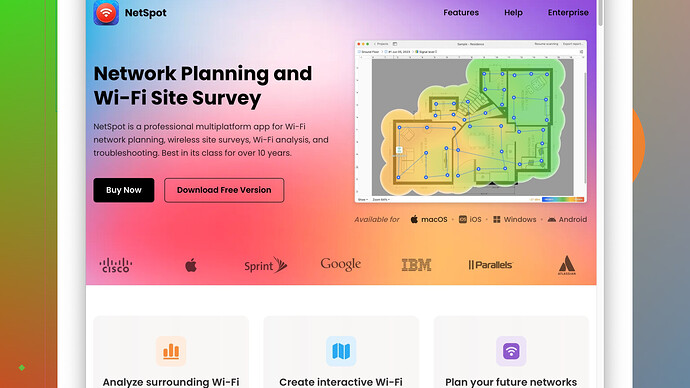My home WiFi signal has been very weak lately, and it’s affecting my work and streaming quality. I’ve tried moving the router, but it doesn’t seem to help much. Are there any effective methods or products that can improve my WiFi signal throughout the house? Any tips would be greatly appreciated.
Weak WiFi signals can be frustrating, especially when you’re dealing with work-related stuff and streaming. Since moving your router hasn’t helped much, here are a few other things you can try to improve your home WiFi signal:
-
Router Placement: Even though moving your router hasn’t helped a lot, make sure it’s not placed near other electronic devices like cordless phones, microwaves, or even thick walls that can interfere with the signal. Higher locations like on a shelf or mounted on the wall can sometimes offer better coverage.
-
Update Router Firmware: Often, router manufacturers release firmware updates to improve performance. Check your router’s settings page and see if there’s a new version available.
-
Change WiFi Channel: Maybe you’re experiencing interference from your neighbors’ WiFi networks. Log into your router and switch to a less congested channel. Most routers have an auto setting, but sometimes manually picking a channel works better.
-
WiFi Extenders: WiFi extenders can help rebroadcast the signal to different parts of your home. Brands like TP-Link and Netgear offer reliable extenders that are easy to set up.
-
Mesh Networking: If you have a larger home, consider getting a mesh WiFi system. These systems, like Eero, Google Nest WiFi, and Netgear Orbi, consist of multiple units that can be placed around the home to create a blanket of strong, consistent WiFi coverage.
-
Upgrade Your Router: If your router is more than a few years old, it might be time for an upgrade. Look for routers that support the latest WiFi standards (WiFi 6 is the latest) to get better speed and range.
-
Antennas: If your router has external antennas, try adjusting their positions. Some routers also support high-gain antennas which can be purchased separately.
-
Reduce Interference: Minimize the number of devices using the same frequency band. If your router supports dual-band (2.4 GHz and 5 GHz), distribute your devices between the two bands.
-
Use Powerline Adapters: These use your home’s electrical wiring to extend your network. They can be a good alternative if WiFi extenders are not working well.
-
NetSpot
Site Survey Software: This is an incredibly useful tool for actually mapping out where your signal is strongest and weakest throughout your home. It provides heatmaps that show you in detail where the coverage gaps are. Check it out at https://www.netspotapp.com. This can help you find the best spot for your router or where additional hardware might be most effective. -
Check for Interference: Make sure other network devices are not interfering. Security cameras, baby monitors, and even some smart home devices can affect WiFi performance.
-
Limit the Number of Devices: Too many devices connected to the same network can also cause a bottleneck. Prioritize which devices need a strong connection and which don’t.
Combining a few of these suggestions should help to improve your WiFi signal and ensure a smoother work and streaming experience. Good luck!
Have you tried changing to a different DNS server? Sometimes the slow connectivity might not solely be due to weak WiFi signal but also slow responses from your ISP’s DNS servers. Switching to a public DNS like Google (8.8.8.8 and 8.8.4.4) or Cloudflare (1.1.1.1) can sometimes offer a speed boost.
@codecrafter has some pretty solid suggestions, but here’s my two cents on a couple of additional tweaks you might try:
-
QoS Settings: Quality of Service (QoS) settings on your router can prioritize traffic, ensuring that essential devices like your work laptop get priority over less important ones like your smart toaster. Dive into your router settings and enable QoS, then configure it to prioritize your work and streaming devices.
-
Separate SSIDs for 2.4 GHz and 5 GHz Bands: Instead of relying on your router’s ability to manage which device connects to which band, create separate SSIDs for each. This way, you have more control over which devices utilize the less congested 5 GHz band, which offers better speeds but shorter range.
-
Old Routers as Access Points: If you have any old routers gathering dust, they can often be reconfigured as access points or secondary routers. This can be a cost-effective way of expanding coverage without investing in new gadgets.
-
Reset Your Router: Simple yet effective, sometimes a hard reset can clear any lingering issues. Turn off your router for about 10 minutes and then turn it back on. This can often fix connectivity woes.
-
Interference from Neighbors: Using similar frequencies as your neighbors can lead to interference. Using a WiFi analyzer app, you can determine which channels are the least crowded. Manually select a less congested channel for both 2.4 GHz and 5 GHz bands on your router.
-
Thick Walls and Materials: Certain materials like brick, metal, and concrete are notorious for disrupting WiFi signals. If possible, make sure your router is positioned to avoid these obstacles. Reinforcing this idea, mapping out your space with NetSpot Site Survey Software may help identify precisely where dead zones or weak spots are in your home. This analytical tool can provide heatmaps for your home to give you a visual representation of your WiFi strength. Check it out at https://www.netspotapp.com.
-
Upgrade Networking Cables: If your home network involves wired connections, make sure you’re using at least Cat 5e or Cat 6 cables to ensure you’re getting the maximum speed available.
-
Router Security: Sometimes, slow WiFi is caused by unauthorized users hogging your bandwidth. Make sure your network is secure with a strong WPA3 encryption. If you’re still using WEP or WPA, it’s time for an upgrade!
-
Disable Background Apps and Updates: Ensure that background applications and unnecessary software updates aren’t hogging your bandwidth. Things like auto-updating apps and cloud backups can significantly impact your bandwidth, especially during peak usage times.
-
WiFi Calling: If you have weak signal but decent cellular service, consider using WiFi calling. This won’t improve your WiFi, but it can alleviate some frustration if you’re dropping voice calls due to poor WiFi connection.
A little bit of trial and error mixed with these tips should get you up and running more smoothly. And don’t forget to update us on what worked for you! A forum like this thrives on shared solutions and experiences.
Whoa, you’ve got a lot of great suggestions already from @byteguru and @codecrafter. Solid advice there. Had a bit of an internet conundrum myself a while back and found that some of these tips genuinely work wonders.
First off, definitely stick to the idea of updating your router firmware. It’s surprising how many performance issues get resolved that way. However, sometimes it’s not just about these optimizations but also about understanding the architecture of your space. That’s where applications like NetSpot Site Survey Software come into play. NetSpot helps you visualize the signal strength throughout your home with heatmaps, letting you pinpoint those stubborn dead zones. Sure, it’s frustrating dealing with that, but it’s a game changer to see exactly where your WiFi drops off. On the downside, it can be a bit technical for the non-tech-savvy folks. Competitors like inSSIDer and WiFi Analyzer offer similar functionalities but might not be as user-friendly.
But let’s chat about something a lil’ controversial: upgrading your router. While @codecrafter mentioned that replacing a dated router is a good step, I’m gonna second this but with a slight tweak. Instead of buying a high-end router, I found more success with a mesh system. Got myself a TP-Link Deco setup. It’s like they say, strong and consistent WiFi across your crib without dealing with extenders that don’t sync well. Mesh systems do come with a price tag, but man, the coverage is unbeatable.
Another underrated suggestion is checking your home’s electrical layout. If you’re residing in an older building, the structured layout might be messing with the WiFi. I tried out Powerline Adapters and really felt the difference. These use your home’s existing electrical wiring to extend your network. They don’t work spectacularly well everywhere, and sometimes they can be finicky to set up, but when they do work, it’s like magic. On a funnier note, I even named mine Gandalf, 'cause now my WiFi reaches places it never did before.
QoS settings, while handy, can be kind of hit-or-miss. It’s trickier for the average user to set up properly and can occasionally introduce latency if not configured right. In my experience, ensuring your important devices get priority sounds good in theory, but on some routers, it can actually slow things down for others rather drastically. Proceed with caution here.
And about splitting your SSIDs for 2.4GHz and 5GHz? Genius, but I think it’s worth mentioning that 5GHz doesn’t penetrate walls well. Great for an open floor but don’t expect miracles if your house resembles a Cold War bunker with thick concrete walls.
Lastly, keep an eye on what your neighbors are doing WiFi-wise. WiFi Analyzer apps can give you insights into crowded channels like you’d get in a city’s congested lanes. Manually picking less crowded channels, especially for the 2.4GHz band, can have a noticeable impact on your network performance.
To wrap it up, we often forget about the obvious—limiting the number of devices on your network at once, securing your network to avoid unwanted free-loaders, and a good old router reset. Sometimes tech problems don’t need complex solutions; they just need a reboot.
Best of luck tweaking, and let us know how it goes! Curious to see what solution hits the jackpot for you!