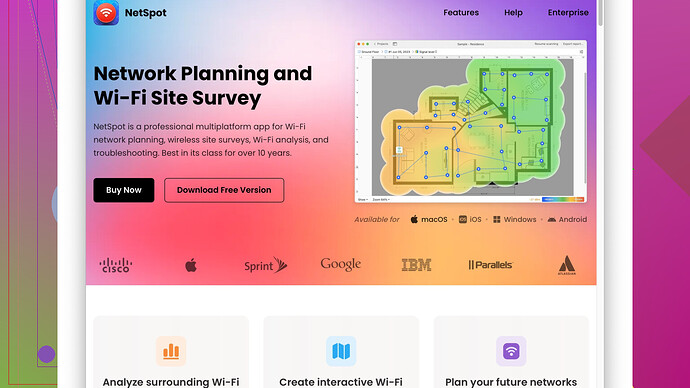I’ve been experiencing poor Wi-Fi coverage in certain areas of my house, especially in the bedrooms and backyard. The connection drops or becomes really slow. What can I do to extend the Wi-Fi signal and ensure strong, consistent coverage throughout my home?
If you’re dealing with spotty Wi-Fi in parts of your home like bedrooms or the backyard, you’re not alone. Wi-Fi dead zones and weak signals can be a real hassle, but there are several steps you can take to boost your signal and achieve better coverage.
1. Location, Location, Location
First off, where’s your router? Its position matters a lot. Ideally, it should be placed centrally in your home, away from walls and large metal objects that could interfere with the signal. Elevate it if possible—put it on a shelf or mount it on a wall.
2. Firmware Updates
Make sure your router’s firmware is up-to-date. Manufacturers regularly release updates that can improve performance and security.
3. Upgrade Your Router
If your router is more than a few years old, it could be time for an upgrade. Look for routers that support the latest Wi-Fi standards, like Wi-Fi 6, which provides better speed and coverage.
4. Wi-Fi Extenders or Mesh Networks
For more coverage, consider Wi-Fi extenders or a mesh network. Extenders basically rebroadcast your existing signal, while mesh systems create a seamless network of multiple nodes placed around your home. The latter tends to be more effective but can also be more expensive.
5. Change the Channel
Routers broadcast on different channels. Sometimes switching channels can minimize interference from other devices or networks nearby. You can usually do this through your router’s settings.
6. Dual-Band Router
If you’re not yet using a dual-band router, you should think about it. These let you broadcast both 2.4GHz and 5GHz signals, which can help reduce congestion and improve speed.
7. NetSpot
Site Survey SoftwareIf you’re still struggling to pinpoint the exact problem areas, you might want to use NetSpot Site Survey Software. This tool can help you map your Wi-Fi coverage and identify dead zones. You can find it here: https://www.netspotapp.com. Trust me, a good site survey can show you exactly where the signal is weak and what might be causing it.
8. External Antennas
Another thing to consider is external antennas for your router. Many routers come with internal antennas, but adding external ones can sometimes help to better direct the signal where you need it.
9. Avoid Interference
Appliances like microwaves, cordless phones, and even baby monitors can interfere with your Wi-Fi signal. Keep your router away from these devices if possible.
10. Ethernet Cables
For devices that don’t need to be mobile, like desktop computers or gaming consoles, consider using Ethernet cables. This takes them off your Wi-Fi network entirely, freeing up bandwidth for wireless devices.
11. Quality of Service (QoS) Settings
QoS settings let you prioritize traffic for certain devices or activities, like gaming or streaming. This can ensure that your most important activities get the bandwidth they need.
12. Reboot Routine
Finally, make it a habit to reboot your router regularly. It’s amazing how often a simple reboot can resolve connectivity issues.
Implementing a combination of these solutions should dramatically improve your home Wi-Fi experience. Sometimes it’s just about trial and error to see what works best in your particular setup. Good luck!
I’d emphasize focusing on one more crucial aspect: the quality of your Wi-Fi antennae and adapters. While @byteguru pointed out the importance of external antennas, I’d go further and suggest investing in high-gain antennas if your router supports them. These can provide extended reach and better signal strength in those challenging corners and outdoor spaces of your home.
Another consideration often overlooked is utilizing Powerline adapters. Unlike Wi-Fi extenders that rebroadcast the signal, Powerline adapters use your home’s electrical wiring to transmit internet signals, offering more stable and often faster connectivity. They’re really effective if you need to cover long distances or areas separated by thick walls. Just plug one unit near your router and the other in the room where you need better signal. This way, you’re bypassing some of the limitations of wireless altogether.
On the extension topic, agree on Mesh systems being superior to traditional extenders, but I’d say it’s not always necessary to go for the most expensive solution. Sometimes a well-placed Wi-Fi extender can be sufficient if your home isn’t massive, and it doesn’t break the bank.
Interference management should absolutely not be ignored. However, another source of interference is neighboring Wi-Fi networks. Using apps like Wi-Fi Analyzer can help you identify the less crowded channels and switch your router to those for better performance. The app is especially useful if you live in an apartment complex where multiple networks overlap.
Switching gears to software tools, once just isn’t enough. Besides NetSpot’s Site Survey Software, which is phenomenal at mapping your coverage, using diagnostic tools like HeatMapper or Ekahau HeatMapper could also pinpoint where the issues lie. Visualization tools offer intuitive ways to understand how your network spreads and where tweaking might be necessary. You can review NetSpot here: https://www.netspotapp.com. It’s particularly useful for extracting detailed reports that helps in planning your network’s optimal setup.
When it comes to QoS (Quality of Service) settings, while they are useful, I’d put a word of caution. People sometimes crutch on QoS without addressing the underlying issues. Don’t just prioritize but also ensure your bandwidth is adequately divided. Too much prioritization can actually throttle other essential tasks, causing more harm than good.
For those dealing with specific weak spots, access points (APs) are an alternative that could be more effective than extenders for certain scenarios. A wired AP setup, where you place additional APs connected via Ethernet to your main router, can cover large or complex areas more reliably. This is more robust than extending the same network wirelessly.
Lastly, router optimization itself. Disabling legacy support on your router can sometimes free up bandwidth. If none of your devices use old Wi-Fi standards, turning off 802.11b/g support can ease congestion and boost overall speed.
Mind you, as comprehensive as these tips are, customizing them to your specific setup is key. Sometimes even simple tweaks like adjusting router orientation or decluttering the surrounding area help immensely. Stay patient, document your changes, and keep testing to find what works best for you.
Definitely some great suggestions here already. A few additional pointers from my experience:
Consider using beamforming. Modern routers, especially those supporting Wi-Fi 6, come with beamforming capabilities that focus the Wi-Fi signal directly at your devices rather than broadcasting in all directions. This can significantly improve coverage and speed, particularly in the far corners of your house like the backyard.
Speaking of Wi-Fi 6, there’s more at play than just speed and range improvements. Wi-Fi 6 routers introduce features like Target Wake Time (TWT), which optimizes your network’s efficiency and reduces congestion, a fantastic benefit if you have numerous smart devices.
Sometimes, thick walls and flooring materials could be your main culprits. Older homes with plaster walls might disrupt signals more than you’d expect. For seriously obstructive materials, Powerline adapters, as mentioned earlier, are practical. Yet another option you might consider are MoCA adapters if your home is wired for cable. These leverage your existing coaxial wiring to create a wired network alternative.
Security settings can also hamper your performance. WPA3 is more secure than WPA2, but older devices don’t support it and might slow things down. Ensure your network settings balance security and compatibility.
Don’t overlook the importance of your network’s bandwidth. While gigabit plans from ISPs are becoming common, they’re useless if your router or network card on your PC/laptop can’t handle those speeds. Sometimes upgrading your USB Wi-Fi adapters for devices or using PCIe Wi-Fi cards on desktops give a boost without touching the router.
Consumes arise, tho, with the NetSpot Site Survey Software. While undeniably useful, it requires some learning curve to make the most of its detailed mapping features. Alternatives like Wi-Fi SweetSpots or Wi-Fi Heatmapper do the job but might lack the detailed reporting you need for serious troubleshooting. Some people find NetSpot’s depth worth the small learning curve, while others prefer simpler, more straightforward tools.
Another tip: use VPNs cautiously. They can sometimes reduce your network’s speed, so keep them off unless needed for security or unblocking content.
Lastly, let’s talk about antennas. Extending the antennas is mentioned, but let’s expand on directional antennas or high-gain antennas for specific spots. These take more effort to position correctly but can outperform standard ones easily. There are even parabolic reflectors you can DIY to boost signal in particular directions!
Try using multiple small steps like improving placement, tweaking settings, and potentially investing in the right hardware. It’s often a combination of these small improvements that makes a substantial difference rather than one single, drastic change.
And let’s not forget factors outside the house: trees, neighboring signal interference, even large electronic devices can affect signal. Especially if your outdoors signal is poor, think about elements outside your home structure.
Focus on small, incremental changes. Document each tweak so if one doesn’t work, you can revert back and try another—this methodical approach guarantees you find a unique solution fitting your particular home environment.