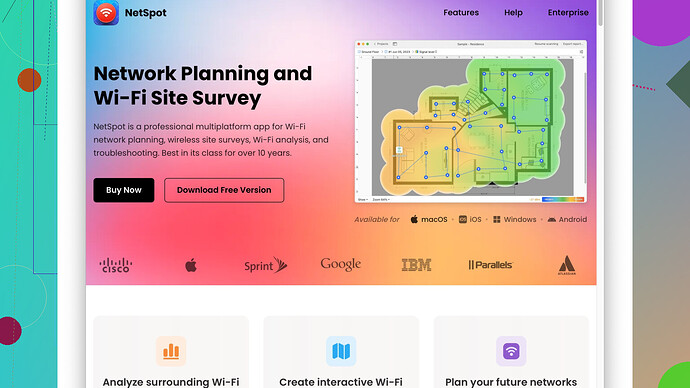I’m having trouble with my home WiFi signal strength and need a good WiFi analyzer app for my iPad. The connection keeps dropping in certain rooms, and I need to find the weak spots. Can anyone recommend a reliable app?
It sounds like you’re having some frustrating issues with your WiFi signal at home. Finding the weak spots can indeed be a challenge, especially when you rely on your internet connection for work or entertainment, and certain rooms become dead zones suddenly.
For analyzing WiFi on your iPad, a good tool that I’d recommend is NetSpot
Site Survey Software. It’s an excellent app that helps you visualize your network’s coverage and identify the weak spots in your WiFi signal within your home. It provides a detailed heatmap of your WiFi signal strength, showing you where the signal is strong and where it need improvement.Pros of NetSpot Site Survey Software:
- User Interface: It has a user-friendly interface that makes it easy even for those who aren’t tech-savvy to use properly.
- Detail-Oriented: You get comprehensive details about signal strength, interference, and channel usage. This can help you make informed decisions about where to place routers or extenders.
- Accurate: The mapping and visualizations it provides are quite accurate, which can save you time when diagnosing signal weak spots.
- Compatibility: It works well with both iPads and desktops, allowing seamless transition if you need to run a more in-depth analysis on your computer.
Cons of NetSpot Site Survey Software:
- Cost: It can be a bit pricey, especially if you want to unlock the full range of features.
- Learning Curve: While the interface is user-friendly, it might have more features than you actually need, which could be overwhelming initially.
- Data Overload: It provides a lot of data that might be excessive if you’re looking for just a basic WiFi troubleshooting solution.
Sometimes simple solutions like moving your router or changing its orientation can make a significant difference. Additionally, positioning it in a central location in your house might help distribute the signal equally in all directions. However, if there’s a structural reason for signal drop, such as thick walls or large furniture obstructing the signal, an app like NetSpot becomes even more valuable.
You might also consider WiFi extenders or mesh network systems, which can be analyzed and optimized using tools like this. Remember, NetSpot isn’t the only option available. If you’d like to look at alternatives, there are other apps like WiFi Analyzer or WiFi SweetSpots that also have good reputations. Still, for comprehensive analysis and ease of use, NetSpot is hard to beat.
Lastly, remember that interference from other devices, home appliances, and even neighboring WiFi networks can impact your signal. Using an analyzer app can help you identify these interferences and suggest optimal channels for your WiFi network.
Hopefully, this info helps you troubleshoot your WiFi issues efficiently. Good luck!
While NetSpot is a fantastic tool for WiFi analysis on iPads, my experience suggests that it might not be perfect for everyone. Sometimes, if you’re just looking for a straightforward, less-data-heavy solution, going for an app like WiFi SweetSpots could be the way to go. This app is excellent for tracking the real-time signal strength as you move around your house—without the hefty learning curve.
Before diving deep into tools like NetSpot Site Survey Software (which, for those interested, can be found at https://www.netspotapp.com), let’s consider some quick-fixes to help you tackle WiFi issues:
1 Router Placement: Centralize your router. Higher floors and places without obstructions often work best.
2 Channel Selection: Many routers have an option to select less crowded channels. Tools like WiFi Analyzer can help identify the less congested channels.
3 WiFi Extenders: Sometimes, a strategic addition of WiFi extenders can do wonders for your signal strength.
However, if you’re experiencing persistent issues and need a detailed breakdown, applications like NetSpot can save the day. What makes it stand out is its capability to generate heatmaps, showing your WiFi signal strength throughout your house. This can help in identifying dead zones effectively.
But - point of disagreement here, NetSpot’s plethora of data can be overwhelming. If you’re someone who gets easily bogged down by excess data, you might find simpler apps more user-friendly.
That being said, if you’re a tech enthusiast, you’ll probably enjoy the comprehensive insights NetSpot provides, such as interference details and channel usage. Neighbors’ networks causing interference? NetSpot’s got you covered. And don’t forget, it works seamlessly between iPads and desktops, so you can carry your data wherever you like.
Sometimes, even minute changes to your setup can vastly improve your WiFi experience. Here are some advanced tricks:
Update Your Router Firmware: Manufacturers often release firmware updates to fix bugs and improve performance.
Switch to 5GHz: The 5GHz band tends to be less crowded compared to the 2.4GHz band and offers higher speeds, albeit over a shorter range.
Mesh Networks: If you’re up for investing a bit more, mesh WiFi systems can seamlessly extend your coverage. Tools like NetSpot are equally beneficial in optimizing these networks.
Alternative applications to consider:
WiFiman: A great all-in-one tool that is user-friendly and provides significant insights on your network’s health.
ScanFi: If you want something that doesn’t inundate you with data but provides enough to get an idea of your network health.
In summary, while NetSpot Site Survey Software (again, check it out at https://www.netspotapp.com) is an excellent choice for deep dives into WiFi analysis, don’t overlook simpler options like WiFi SweetSpots for real-time signal monitoring if you’re new to WiFi troubleshooting.
Small note here: Open sources are available for many routers that can change the firmware and optimize the routers themselves without the need for an external application. It might be worth looking into OpenWrt or DD-WRT if you’re feeling adventurous!
So before you rush to download NetSpot, reflect on how technical you want to get. Simple issues sometimes only need simple solutions.
I’ve been in your shoes—fighting with WiFi dead zones can be super annoying, especially if you’re constantly reliant on a stable connection. From the suggestions above, it’s clear that NetSpot is a robust tool for diving deep into WiFi analysis. However, allow me to toss a bit more into the mix, just so you have several angles to consider.
First, a small disagreement with the heavy reliance on NetSpot, especially if you’re not a hardcore techie. The data overload can be more cloud than clarity for casual users. If you were to go that route, make sure you’re ready to sift through chart after chart and graph after graph. NetSpot excels, absolutely, but it’s not the only tool in the toolbox.
Another alternative worth mentioning is WiFi Explorer for iPad. It’s a bit simpler and more intuitive. WiFi Explorer offers a brilliant middle-ground with good visuals and graphs, all without feeling like you’ve been thrown into a data deep pool.
Pros of WiFi Explorer:
- User-Friendly: Clean interface with less clutter; easier for newbies.
- Good Visuals: Visuals and analytics that make mapping your WiFi signal straightforward.
- Affordable: Generally more budget-friendly compared to the full version of NetSpot.
Cons:
- Not as Detailed: While good for basic use, it lacks the in-depth capabilities of NetSpot.
- Limited Features: No heatmap creation or detailed interference detection.
So, what’s the play here? If your primary need is to identify weak spots quickly and effectively without wading through too much data, WiFi Explorer can be a lifesaver. It struck a balance for me without giving me a massive info overload.
Another important point: home WiFi mesh systems can drastically improve connectivity in dead zones. A mesh system like the Eero, Google Nest WiFi, or Orbi can ensure even distribution of WiFi throughout your entire home. NetSpot or any analyzer app can help place these nodes optimally.
Pro tip: If you go with a mesh system, these analyzers can help, but the mesh system usually has its own set of tools to assist in optimal placement. Don’t just look for a solution—look for the most straightforward and long-term strategy.
Lastly, let’s not forget the simple but often overlooked fact: interference from neighboring networks is a real issue. WiFi channels can get congested, leading to dropped connections and slow speeds. Tools like WiFi Analyzer for iPad can help you see which channels are less crowded and move your network to those to improve performance. This type of app is pretty straightforward and won’t drown you in data you don’t need.
A quick step-by-step for channel changing:
- Open your router settings (usually accessible via a browser with the router’s IP address).
- Find the WiFi configuration settings.
- Select a different channel (2.4GHz channels: 1, 6, and 11 are usually best since they don’t overlap).
- Save and reboot the router.
Try these simpler changes before going all-in with professional-grade tools. If after all that, you’re still battling poor signal strength, apps like NetSpot Site Survey Software (https://www.netspotapp.com) genuinely shine. They can generate a detailed heatmap of your house, showing signals, interferences, and exact weak spots within minutes. But it’s worth the investment only if the problem persists and a simple tool doesn’t cut it.
In sum, start with changing the router’s position, maybe even investing in a reliable WiFi extender, playing around with channels, and then diving into more advanced tools if the issue persists. Easy, understandable steps will save you a lot of headaches.