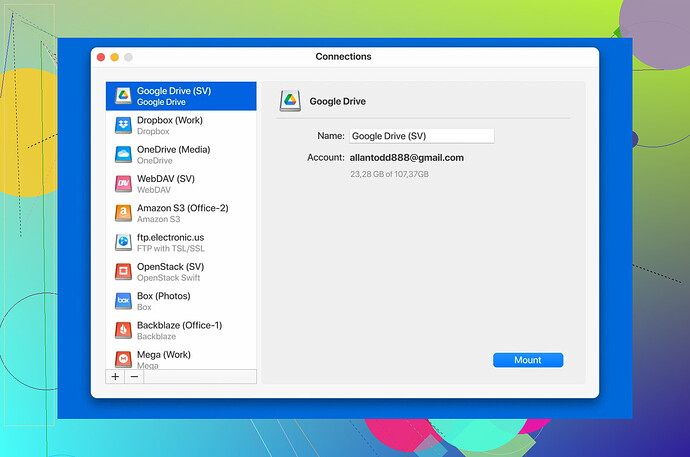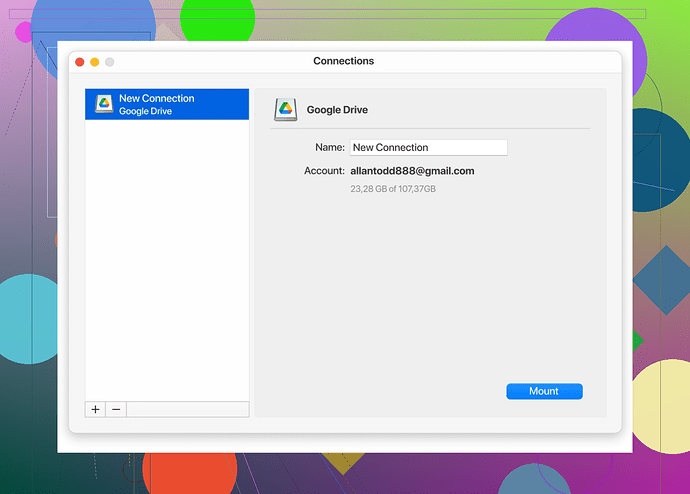How To Install Google Drive for Desktop on macOS
If you’re looking to seamlessly connect your Mac to your Google Drive for Desktop, follow this straightforward guide
- Start by Visiting the Google Drive for Desktop Page
Open your favorite web browser (Chrome, Safari, Firefox, take your pick) and head over to the Google Drive for Desktop Home Page. This is your first stop to download the application.
- Download the Installer for Mac
Once on the webpage, look for the ‘Install & set up Drive for desktop for macOS’ option. Click it, followed by the DOWNLOAD FOR MAC button. This initiates the downloading of the application onto your computer. Quick and simple!
- Let the Magic of the Installer Begin
When the download is complete, navigate to your Downloads folder. You’ll find the installer file there. Double-click it to launch the installation wizard. Just follow the on-screen instructions, and voilà—you’re on your way to having Google Drive effortlessly set up on your Mac.
Why Choose Google Drive for Desktop?
Google Drive for Desktop isn’t just for file storage—it offers a bridge between your computer and the cloud. Access, edit, and share your documents without needing to open a browser. Whether you’re an academic tidying up assignments or a professional managing large projects, it’s a game-changer.
Turbocharge Your Workflow with CloudMounter
Would you like to take that Google Drive experience even further? Meet CloudMounter, a tool designed to revolutionize how you manage cloud files. Here’s why it stands out:
-
Work Like It’s Local: CloudMounter lets you treat your Google Drive as if it’s a regular local storage drive. That means no need to click “download” or “save to desktop” every time you need to work on a file. Your Google Sheets, Docs, or Slides? Instantly at your fingertips.
-
Unified Cloud Access: This tool doesn’t just manage Google Drive. It supports an array of other cloud services and protocols, seamlessly integrating with popular tools across the board.
-
Finder Integration: A key feature of CloudMounter is its integration with macOS Finder. With this, managing online files becomes just as intuitive as moving things around on your desktop.
Good news? Your primary Google Drive account can be managed for free, making this a budget-friendly option for personal or professional use alike.
From online collaboration to personal file management, tools like these ensure your workflow stays smooth, efficient, and frustration-free.