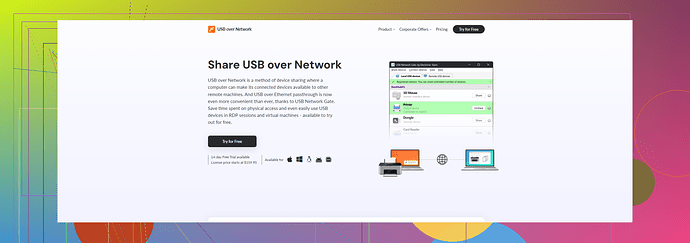Hyper V USB passthrough can be a bit tricky. First, Hyper V does not support direct USB passthrough natively like other hypervisors (e.g., VMware). You need to use alternative methods to access USB devices from your virtual machines. Here’s a rundown of some possible solutions:
1. Remote Desktop Protocol (RDP)
- Connect to your virtual machine using RDP.
- Ensure “Devices” and then “Redirect USB devices” are checked in the RDP client settings.
- This method often works well for things like printers or external drives.
2. USB Network Gate
- Software like USB Network Gate can share USB devices over the network.
- Install it both on the host machine and the virtual machine.
- Share the USB device on the host and access it from the virtual machine.
- Here is a guide to help: USB Network Gate.
3. Enhanced Session Mode
- Make sure Enhanced Session Mode is enabled in Hyper V Manager settings.
- This mode can help with the redirection of local resources including USB.
4. PowerShell Commands
- Sometimes, scripting gets the job done when GUI fails.
- Use PowerShell to add a drive or USB device.
Add-VMHardDiskDrive -VMName 'YourVMName' -ControllerType SCSI -Path 'C:\path\to\yourUSBDisk.vhdx'
5. Virtual COM Ports
- For devices like modems or GPS units, creating a virtual COM port might be useful.
- Then, link that COM port to your USB device.
Common Pitfalls
- Check if the USB device is not utilized by the host (e.g., Eject if you’re not using it).
- Ensure you have the correct permissions set up.
If you’ve tried these solutions and still face issues, there might be more specific troubleshooting needed based on your exact setup and the type of USB device you’re trying to passthrough.