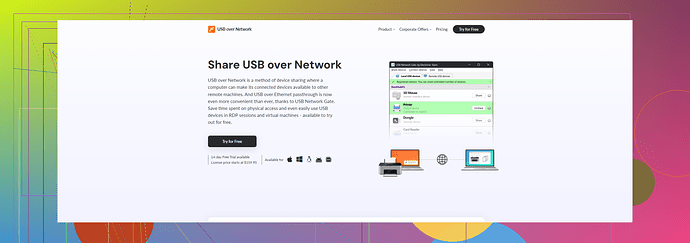Having issues with USB passthrough on Hyper V. Tried connecting my USB device to a virtual machine, but it’s not being recognized. Need assistance in resolving this. Anyone know why it’s happening or how to fix it?
Hyper V USB passthrough can be a bit tricky. First, Hyper V does not support direct USB passthrough natively like other hypervisors (e.g., VMware). You need to use alternative methods to access USB devices from your virtual machines. Here’s a rundown of some possible solutions:
1. Remote Desktop Protocol (RDP)
- Connect to your virtual machine using RDP.
- Ensure “Devices” and then “Redirect USB devices” are checked in the RDP client settings.
- This method often works well for things like printers or external drives.
2. USB Network Gate
- Software like USB Network Gate can share USB devices over the network.
- Install it both on the host machine and the virtual machine.
- Share the USB device on the host and access it from the virtual machine.
- Here is a guide to help: USB Network Gate.
3. Enhanced Session Mode
- Make sure Enhanced Session Mode is enabled in Hyper V Manager settings.
- This mode can help with the redirection of local resources including USB.
4. PowerShell Commands
- Sometimes, scripting gets the job done when GUI fails.
- Use PowerShell to add a drive or USB device.
Add-VMHardDiskDrive -VMName 'YourVMName' -ControllerType SCSI -Path 'C:\path\to\yourUSBDisk.vhdx'
5. Virtual COM Ports
- For devices like modems or GPS units, creating a virtual COM port might be useful.
- Then, link that COM port to your USB device.
Common Pitfalls
- Check if the USB device is not utilized by the host (e.g., Eject if you’re not using it).
- Ensure you have the correct permissions set up.
If you’ve tried these solutions and still face issues, there might be more specific troubleshooting needed based on your exact setup and the type of USB device you’re trying to passthrough.
Ugh, Hyper-V and USB passthrough… It’s a nightmare sometimes.
@kakeru covered lots of ground, but let’s dive into some alternatives he didn’t mention.
Firstly, consider using USB Redirector. It’s another software like USB Network Gate but might suit your needs better. It’s quite straightforward, install it on both the host and VM. They even have a trial version if you wanna give it a shot before committing.
Another method is VirtualHere. This is another USB sharing tool. It essentially makes your USB ports available to your VM as if they were local. Pretty handy, and works across different VM platforms.
One thing often overlooked is disk2vhd. If your USB device contains data you can convert it to a VHD using disk2vhd. Then, attach that VHD to your virtual machine. It’s more of a workaround than a solution but can be surprisingly effective.
Lastly, if you’re using USB devices like smart cards or dongles, Hyper-V’s Smart Card Redirection may come in clutch. It doesn’t work for all USB types, but circular knowledge sometimes misses the obvious stuff.
Sometimes, it’s also worth considering if your host’s OS configs might be causing conflicts. Ensure your host isn’t hogging the USB device – eject it from the host first. Also, make sure your network and sharing settings on both ends are configured properly.
If none of this works, you might have to consider switching hypervisors if USB passthrough is critical for your workflow. VMware, VirtualBox, and even QEMU/KVM all have better native support for USB devices.
And please, avoid absolute mayhem jumping to PowerShell without understanding the scripts. You could mess up your VM configs badly if you’re not careful.
If you’re trying for really high-stakes stuff, honestly, just look at pro solutions like USB Network Gate. Their software can share USB devices over the network seamlessly. It’s a lifesaver.
I know it’s frustrating. Good luck!
Alright, so you’re having trouble with USB passthrough on Hyper-V? Honestly, it can be such a mess compared to other hypervisors. But hey, let’s tackle this.
While our friends @viaggiatoresolare and @kakeru dropped some great solutions, here are a few additional ideas that might just get you out of this pickle.
Idea 1: Using USBIP
USB over IP (or USBIP) is an official way to share USB devices over a network to your Hyper-V VM. It’s open-source and does the job if you’re into a bit of setup magic.
Steps:
- Install USBIP on your host system.
- Share the USB device over the network.
- Connect to the shared USB device from the guest VM.
Idea 2: Switch Hypervisors (Last Resort)
If Hyper-V continues to give you a headache, it might be worth considering VMware or VirtualBox. They naturally support USB passthrough with fewer hoops to jump through. VMware Workstation and VirtualBox both offer versions free for personal use and could be your safety net.
Idea 3: PCI Passthrough (Advanced Mode)
If you’re after high performance, and not afraid to do some heavy lifting, PCI passthrough might be your ally. Here’s a simplified version:
- Ensure your hardware supports PCI passthrough (VT-d or IOMMU).
- Assign a USB controller to the VM in Hyper-V settings.
Pros: High performance, stable connection.
Cons: Requires appropriate hardware support, and more complex setup.
Suggestion: USB Network Gate
Pros:
- Ease of Use: Super intuitive, even if you aren’t a tech wizard.
- Compatibility: Works across most environments, seamless integration.
- Support: They offer robust customer support.
Cons:
- Cost: Can be pricey.
- Network Dependency: Performance depends heavily on your network speed and reliability.
Competitors like USB Redirector and VirtualHere also do an excellent job. Whether it’s RDP, USB Network Gate, or some heavy-duty hacks, there’s a solution that’ll fit your environment.
Remember, minor issues like ensuring your host system isn’t using the USB device are often overlooked. So, always eject from the host first!
Hope this helps clear the USB fog! ![]()