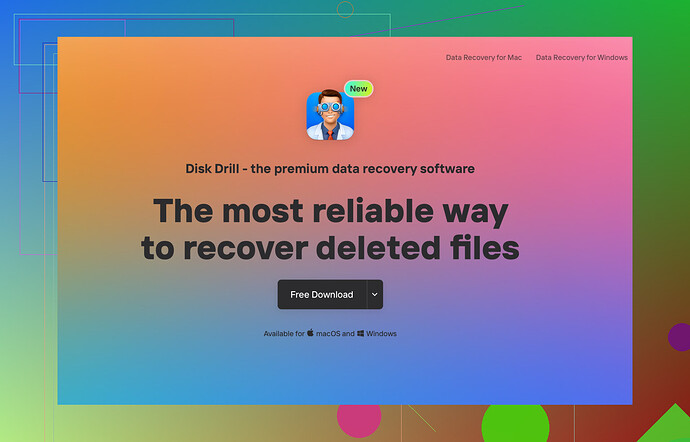I accidentally deleted important files from my computer and now I can’t access them. I’m desperate to get them back. Can someone explain what data recovery is and how it works? Any recommended tools or services would be greatly appreciated.
Data recovery is a process for restoring lost data that has been accidentally deleted, corrupted, or otherwise made inaccessible. Basically, when you delete a file, it’s not immediately erased from your hard drive. Instead, the system marks that space as available for new data, which means that with the right tools, you can often recover deleted files before they’re overwritten.
Now, for your specific case—accidentally deleting important files—you’re in luck because there are several data recovery tools that can help. One of the best I’ve personally used is Disk Drill for Windows. Disk Drill offers a straightforward, user-friendly interface, making it accessible even if you’re not super tech-savvy. It’s particularly effective because it can scan deeply into your hard drive to uncover lost files and even reconstruct corrupted ones.
Here’s how you can use it:
- Download Disk Drill for Windows - Install it on your machine.
- Run the software - Open Disk Drill and choose the drive from which you want to recover files.
- Start the scan - Hit the ‘Recover’ button and wait for the scan to complete.
- Preview and Recover - Once the scan finishes, you can preview the files to ensure they’re what you’re looking for, then recover them to a safe location.
Oh, and one word of advice: Do not write any new data to your drive until you’ve run your recovery. Writing new data could potentially overwrite the files you’re trying to recover, making them irretrievable.
For additional insights and tips, I suggest checking out this Disk Drill for Windows Review. It dives deep into how effective the tool is and could offer you some extra pointers on navigating the process.
Good luck! Data recovery can be a lifesaver, and tools like Disk Drill for Windows make it much more accessible.Hey there. Totally been in your shoes before—there’s nothing more gut-wrenching than that moment you realize important files are gone. The good news? When you delete something from your system, it’s not necessarily gone forever.
@nachtdromer gave a great overview of what data recovery is—the key point is that the data’s not erased but the space is marked as available for new data. So, step one is: Stop using your computer as soon as you can to prevent overwriting those files.
Disk Drill for Windows is definitely a strong recommendation, but let me throw another one into the mix: Recuva. It’s another solid, user-friendly tool that can help you recover those lost files. Download it, run a deep scan, and you’ll often find those precious files intact.
One downside, though, is that some tools aren’t as good at reconstructing corrupted files. So, consider using multiple tools if the first one doesn’t bring back everything you need. For example, you could try Disk Drill first, and if it doesn’t recover everything you need, follow up with Recuva.
If software solutions don’t cut it, you might want to consider professional data recovery services. These can be a bit pricey but are often your best bet if the files are extremely vital and you can’t afford to lose them. Places like DriveSavers Data Recovery offer these kinds of services but be prepared to shell out a bit more cash.
All in all, DIY recovery should usually be your first stop. Here’s a rundown on how to use Disk Drill:
- Download and Install: Head over to Disk Drill’s site and install the software.
- Run a Scan: Open up the software, select the drive where the files were located, and kick off a scan.
- Preview Files: Once the scan completes, you can preview the files to ensure they are the ones you’re looking for.
- Recover: Choose the files you want to recover and save them to a different location.
Remember not to save any new files until you’ve done the recovery—you don’t want to accidentally overwrite the deleted ones.
If you’re curious about more detailed insights, this review could give you some extra tips.
And for anyone still browsing for software recommendations, check out Data Recovery Software for Windows. You might find it super helpful in navigating these tricky waters.
Good luck! ![]()
While @himmelsjager and @nachtdromer have covered quite a bit about data recovery, I think there’s room to expand on a few things. Let’s get real here: not all tools are equally effective for every situation, so while Disk Drill for Windows has plenty of fans (and rightfully so), it’s not foolproof.
First off, Disk Drill for Windows is pretty awesome because of its deep-scanning capabilities and a sleek, user-friendly interface. But it’s worth noting that the free version has its limitations—you might find yourself needing the Pro version for more complex recoveries or if you hit the free recovery cap.
Pro:
- Deep scanning that can unearth almost anything.
- User-friendly interface that won’t make you pull your hair out.
Con:
- Free version limitations. Be ready to shell out some cash if you hit those caps.
While Disk Drill is a solid choice, you might also want to consider alternatives like Recuva (as mentioned by @nachtdromer). It’s also user-friendly and can often recover files that you thought were lost forever.
However, Recuva does have a reputation for struggling with heavily corrupted files. If you’re dealing with a nightmare scenario where your files are not just deleted but also pretty messed up, you might want to step up to a more intensive tool or even a professional service.
One alternative route—if software tools fail—is a professional data recovery service. Places like DriveSavers Data Recovery can be pricey, but they have the expertise to recover data from situations that software alone can’t tackle. Just be prepared to spend some serious bucks; prices can range from a few hundred to a couple of thousand dollars.
But before you go down that route, here’s a quick tip: Try a second pass with yet another tool—like Stellar Data Recovery. This one is quite reputable for its user-friendly experience and comprehensive recovery capabilities, albeit sometimes it can be a bit slower than Disk Drill.
Also, let’s talk about the elephant in the room: Do Not Write New Data to your drive. This can’t be stressed enough. Writing new files could overwrite the exact data you’re trying to recover—like sprinkling dirt over freshly discovered dinosaur bones.
So, you’ve got options. Start with Disk Drill for Windows—a lot of people swear by it. If that doesn’t do the trick, try Recuva or Stellar. And if you’re still stuck, consider gulping down the bitter pill and going professional with DriveSavers.
Here’s wishing you luck—because anyone who’s lost data knows, desperation doesn’t even begin to cover it. ![]()