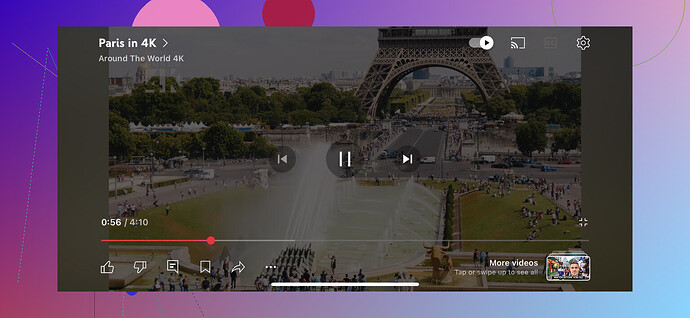How to Seamlessly Stream from iPhone to Chromecast: A Comprehensive Guide
Connecting an iPhone to Chromecast for streaming purposes might feel like trying to fit a square peg into a round hole, thanks to the lack of AirPlay compatibility. However, if you’ve ever found yourself scratching your head while trying to view photos, watch videos, or share content from your iPhone via Chromecast, don’t worry—a few workarounds exist. This guide will walk you through the best ways to make your iPhone and Chromecast play nice together.
The iPhone and Chromecast Challenge
Unlike using an Apple TV, where AirPlay makes casting your iPhone’s screen simple, Chromecast doesn’t natively support iOS for photos and videos. This limitation exists because Chromecast relies on different protocols like Google Cast. But don’t give up hope just yet—there’s a way to sidestep this obstacle.
The Workaround: Mirror Your Screen Using Third-Party Apps
To overcome this barrier, you’ll need a screen-mirroring app. One solid option is DoCast. This intuitive app lets you reflect your iPhone or iPad screen onto your Chromecast device, making it easy to view photos, play video clips, or even showcase presentations.
Here’s how to set it up:
- Download and install DoCast from the App Store.
- Ensure your iPhone and Chromecast device are connected to the same Wi-Fi network.
- Open the app and follow the on-screen instructions to start casting.
Congratulations, you’ve overridden the roadblock! Now your pictures, videos, and more can take center stage on the big screen.
The Easy Route: Use Apps with Built-In Chromecast Support
If you want a more straightforward solution, several apps already come with Chromecast compatibility. Popular streaming services like YouTube, Netflix, and Disney+ allow you to cast content directly from your iPhone without additional tools. Here’s a quick step-by-step:
- Launch the app (e.g., YouTube) on your iPhone.
- Find the content you want to watch.
- Tap the cast icon that appears on the video player.
- Select your Chromecast device from the list.
In a matter of seconds, the video will start playing on your TV screen. This method is perfect for those who primarily use Chromecast for mainstream platforms.
Wrapping it Up
Whether you’re using a screen-mirroring tool like DoCast or streaming to Chromecast directly from apps with integrated Chromecast support, you’ve got plenty of choices to bridge the gap between your iPhone and Chromecast. With just a little setup, you can transform your TV into the ultimate display for your favorite photos, videos, and shows.